Alarm List
An Alarm List can be displayed at the bottom of the screen by selecting "Alarm" from the "List" button on the Ribbon:
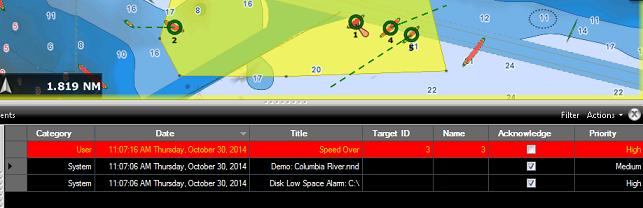
The Alarm List displays a list of all the alarms and notifications that were triggered in TimeZero. The following information is available:
-
Category: The alarms and notifications are classified in 3 categories: User, System and Hardware.
-
-
User: Any alarm that can be configured by the user. This includes all the Zone Monitoring Alert that may be triggered as the action of a rule.
-
System: Any notification or alarm that are raised by the software (such as "Demo Mode", "Chart Installation",...)
-
Hardware: Any alarm that are raised by an external instrument (such as "Radar Lost", ...)
-
-
Date: The date and time when the alarm or notification occurred
-
Title: A short description of the alarm or notification
-
Target ID: In case of Zone Monitoring notifications, the Target ID (MMSI for AIS, ID for ARPA) will be populated
-
Name: In case of Zone Monitoring notifications, the Target name (if any) will be populated
-
Acknowledge: A checkbox that allows you to see the status of an alarm or notification and also acknowledge the alarm status
Tips: Acknowledging an alarm or notification can also be done by clicking on the status bar. This will acknowledge all currently active alarm or notification.
-
Classification (hidden by default): In case of Zone Monitoring notifications, the Target classification will be populated
-
Priority (hidden by default): The importance of the alarm or notification (High/Medium/Low). These are predefined for System and Hardware alarms/notifications, but can be customized with the Zone Monitoring rule.
By default, the alarm and notification are sorted by date, but this can be changed by clicking on the column title. When you select an Alarm that was triggered by a Target (Zone Monitoring Rule), it will pan and zoom the chart to the location where the target triggered the alarm.
The alarm list can be filtered by clicking on the "Filter" button (located at the top right of the list panel):

This is very useful to only display alarms and notifications with specific condition(s). Simply uncheck the condition(s) that you would not like to see. For example, if you only care about the alarms that have not be acknowledged (active alarms), you can select all conditions except "Acknowledged".
The "Actions" button next to the "Filter" button allows you to configure the column displayed (and their order), copy the current list displayed on the clipboard or export it in a text file, and acknowledge all the alarms and notifications (similar as clicking in the Status Bar). You can also clear the Alarm List from the "Actions" button.