Camera NavData
The camera image can be displayed in the NavData. This is useful when you don't want to dedicate a full or half screen to camera display. Multiple Cameras can be added to the NavData panel allowing you to keep an eye on multiple cameras at the same time.
To add a camera to the NavData configuration, click on the "+" button (at the top) and select "Camera":
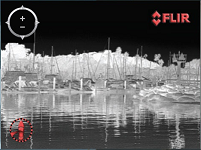
By default, the NavData will use the first video source configured in the software. If you have configured multiple cameras, right click on the NavData to change the video source.
If the selected camera has Pan Tilt Zoom capabilities, a virtual joystick will appear when you roll the cursor over the NavData. This allows you to adjust the camera position and zoom level.
If the camera offers additional controls (such as the FLIR M-Series), right click on the NavData to access them (Scan, Home, Scene, IR/Visible switch, etc...).
When undocking the camera (dragging the camera image out of the NavData bar), you can resize the camera by right clicking on it and select "Increase" or "decrease".