DRS Dual Range
Note that the DRS Dual Range feature is not available with TZ Coastal Monitoring Dual Radar Product.
Dual Radar WorkSpace
All Furuno DRS antennas have “True” Dual Range radar capability which provides “simultaneous” transmission of both short and long pulse. This allows complete independent control of range, gain, sea clutter and rain clutter for two separate ranges.
Note: The DRS4DL and FAR Series radars do NOT have Dual Range capability. Some DRS (such as the DRS-NXT) have maximum range limitation when the Dual Range is being used.
When TimeZero Coastal Monitoring Single Radar is connected to a Furuno DRS Radar capable of Dual Range, it is possible to configure a WorkSpace that displays two Radar pictures:
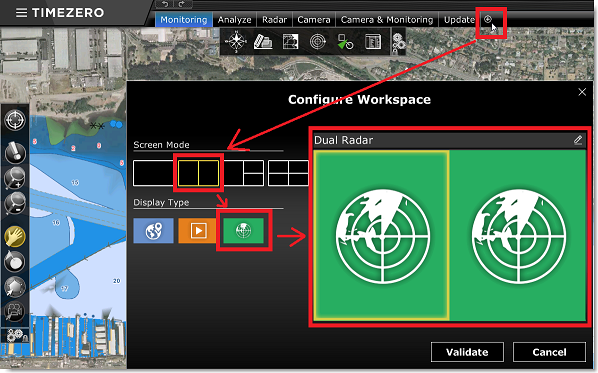
The Dual Radar Range WorkSpace allows you to visualize and control the two ranges of the DRS. The range displayed on the left side is referred to as "Range A". The range displayed on the right side is referred to as "Range B". To control a specific range, click on the corresponding side of the window to select "Range A" (left side) or "Range B" (right side). A yellow border will highlight the range that is currently selected and controlled from the "Radar" button located in the Ribbon and from the Radar NavData:
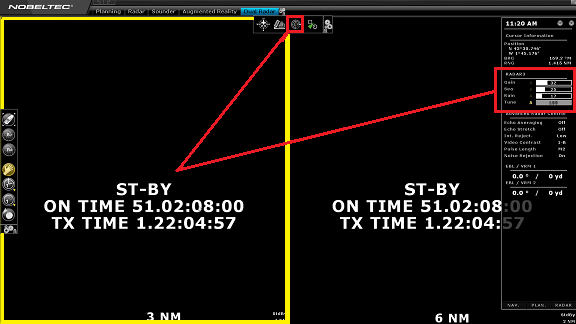
Range A of the DRS can be transmitted with or without Range B. When only Range A of the DRS is transmitting, this allows the antenna to turn at high speed (up to 48RPM at small range). If both Range A and Range B are transmitting (when the DRS operates in Dual Range), the DRS can only turn at 24RPM.
Note: For technical reasons, when Range B is set to transmit, it will also automatically transmit Range A. If you only want one range to be transmitting (to operate at high speed) make sure to transmit Range A. Note also that when you click on Standby from either range, it will automatically standby all range (to stop the antenna).
All single Radar WorkSpace are always using "Range A". When transmitting from a single Radar WorkSpace, you only transmit "Range A". Only the "Dual Radar" WorkSpace allows you to access directly "Range B".
Dual Radar Range on Chart Overlay
When using the Radar Overlay on the chart, you can either use "Fusion", "Range A" or "Range B" as a source of the Radar Overlay. For most application, "Fusion" should be used. In this mode, TimeZero Single Radar uses the smallest range (providing the best details thanks to its short pulse length) then "fills the gaps" with the longest range. In the picture below, the small range is used on the picture of the left (Range 1 = 1.5NM). The picture on the right is set with a longer range (Range 2 = 4NM). The overlay is using Range 1 (red stripes) for close targets while range 2 (blue stripes) is used for long detection.
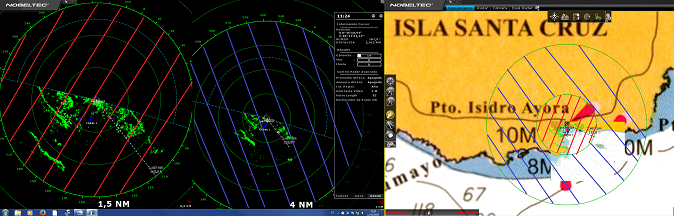
This results in accurate nearby target detection while keeping the advantage of long range detection.
Use "Range A" if you want the DRS to run at high speed and/or if you want the Radar WorkSpace to display and share the same settings as the Radar Overlay. Use "Range B" if you want independent picture and control in between the single Radar WorkSpace (that always uses Range A) and the Radar Overlay. In this mode, the "Range B" can be adjusted from the Radar Overlay using the Radar Control in the NavData panel or from the "Dual Radar" WorkSpace (using the radar picture located on the right side).
Dual Radar Range control (Fusion)
When using the "Fusion" for the radar overlay on the chart (default), you can select which radar range to control from the Radar Control NavData by clicking on the switch arrow button:
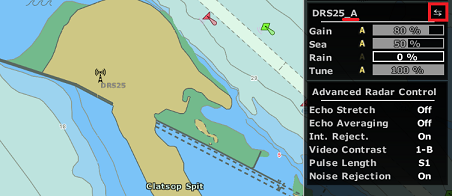
An indication of the range being controlled ("_A" or "_B") will be added to the Radar Nickname.
You can also right click on the DRS Radar icon on the chart and select which range you would like to control:
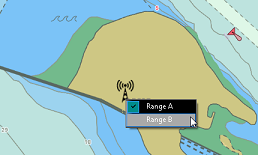
Click on the Radar Nickname to switch in between range A or range B of the DRS. All the Radar Parameters (Gain, Sea, Rain, etc..) will reflect the settings of the range currently selected.