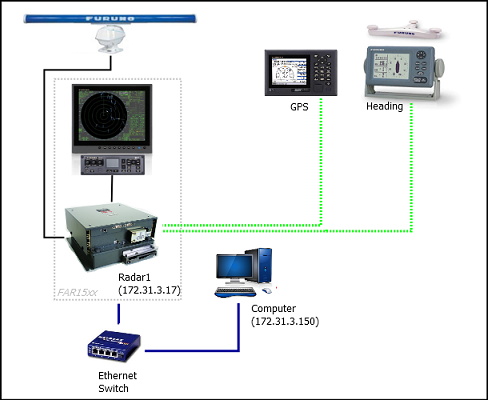FAR15x3 & FAR15x8 Connection
Configure the Radar
Check and Assign Radar Hostname(s)
When multiple radars are networked or inter-switched together, a unique "Radar Number" (and IP address) must be assigned to each radar processor. Note that for TimeZero to correctly detect the radar, the IP address must match the NavNet IP address 172.31.x.x (172.31.3.17 by default).
The Radar number can be adjusted from the Radar Installation Menu. To access the Installation menu on a FAR15xx, press and hold the "HL OFF" button while pushing 5 times the "MENU" button. This should bring the "Radar Installation" menu on screen. Select "Installation" and adjust the "RADAR NO" (menu item 4).
Note: Whenever a network change is made, it is recommended that all radars are powered down and restarted.
IMO Mode
When TimeZero is interconnected to the FAR15xx via the network, the radar should be set to the "non-IMO" mode. From the same "Installation" menu, set "Type" (menu item 7) to "non-IMO".
SIO LAN Output
The FAR15xx SIO LAN Output has to be turned OFF (which is the default setting on the FAR). To make sure this setting is OFF, right click on the “[OS POSN]” box on the FAR and select OFF for the “SIO Data LAN Output” (menu item 3).
Configure the computer
TimeZero connects to a Furuno FAR15xx radar through an Ethernet connection (100Base-T). The computer needs to have an IP address that “matches” the Radar Network (172.31.x.x / 255.255.0.0) in order to exchange information with the radar. We highly recommended using 172.31.3.150 as a fix IP address for the computer with a subnet mask of 255.255.0.0.
Open the "Network Connections" control panel of your computer to adjust the IP address. Under Windows 10/11 you can press the combination shortcut Windows Key + R to open the Run dialog box. Type "ncpa.cpl" and click on "OK":
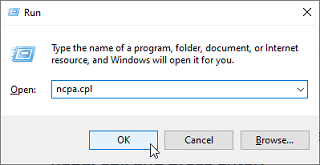
Double click on the Network Adapter connected to the radar (usually “Local Area Connection”).
Note: If you have multiple Area Connections (multiple Ethernet Cards) and if you don’t know which one is connected to the radar, you can temporary disconnect the Ethernet Cable from the computer and look at which icon will display a red cross. This will indicate the LAN that has been disconnected from the computer, and thus the one that needs to be configured.
Select "Properties" from the "Local Area Connection Status" window. Double click on “Internet Protocol Version 4 (TCP/IPv4)”. Use the fixed IP address 172.31.3.150 with a subnet mask of 255.255.0.0:
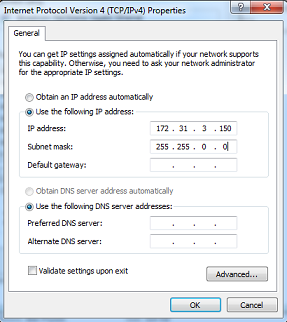
Once the IP address of the computer has been assigned, launch TimeZero.
Configure Instruments
A GPS and Heading sensors need to be connected directly to the radar for the Anti Clutter Elimination (ACE Mode) to work properly, even in fixed application: