Factory Default
To reset TimeZero Coastal Monitoring to Factory Default (Master Reset), exit TimeZero Coastal Monitoring .
Open the Windows "Start" menu, locate " TimeZero" and click on "Clear Settings"
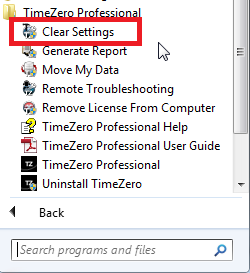
The following window will appear:
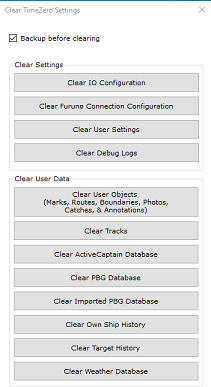
Clear IO Configuration: Erase the Input and Output configuration. This also erase the location of sensor (radar, camera, etc...)
Clear Furuno Connection Configuration: Erase various Furuno Connection and Synchronization settings. These settings are restored automatically the next time you connect to a Furuno Sensor.
Clear User Settings: Set to default all the Options, NavData Configuration, Toolbar, Ribbon and WorkSpaces.
Clear Debug Log: Erase all troubleshooting log files, message and user login information (My TimeZero)
Clear User Objects: Erase all the user created objects (Marks, Boundaries, Photos, ...)
Clear Tracks: Erase all the tracks
Clear Own Ship History: Erase the database that keeps the history of your boat position (track recall and boat replay will no longer be available)
Clear Target History: Erase the database that stores Fleet and Buoys data (Fishing Buoys)
Clear Weather Database: Erase the weather database
If you check "Backup before clearing", the various settings and databases will be moved instead of being erased. Contact Tech Support to recover the files if necessary.
To perform a Factory Default or Master Reset, press on all the buttons.