Install a Trusted Certificate
When the TimeZero Host program is installed, an SSL security certificate is also installed on the computer. Having this certificate installed will allow encrypted communication in between the TimeZero Host and TimeZero. Because this certificate was generated by Nobeltec (self-signed) and not a known and trusted certificate authority (such as IdenTrust or Comodo), accessing the TimeZero Host with a web browser will result in a security warning and "Self Signed" will be displayed in TimeZero:

The only way to get a trusted certificate from a certificate authority is to have the TimeZero Host installed on a computer that can be accessed using a valid public domain name. This is because a trusted certificate is always issued (and linked) to a valid domain name (such as www.example.com). So, the first step is to buy and register your own domain name. Once your domain name has been registered and can be accessed publicly, you can purchase a certificate for that domain name.
After installing the new certificate on the computer, you will have to setup the TimeZero Host to use this new certificate. The first step is to get the Hash or Thumb Print of the new certificate:
-
Open a Command Prompt window.
-
Type mmc and press the ENTER key.
-
On the File menu, click Add/Remove Snap In.
-
Select Certificates and Click Add.
-
In the Certificates snap-in dialog box, select Computer account and click Next, then Finish.
-
Click OK to close the window
You should see the window below:
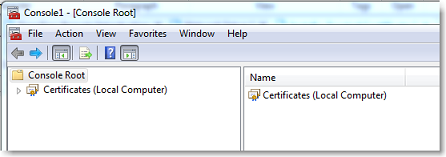
Double click on "Certificates (Local Computer) on the right to open the list of all certificates installed on your computer. Locate your certificate (you can also use the "Find Certificates..." from the Action menu). Once located, double click on the certificate to open its properties, select "Details" and "Thumbprint":
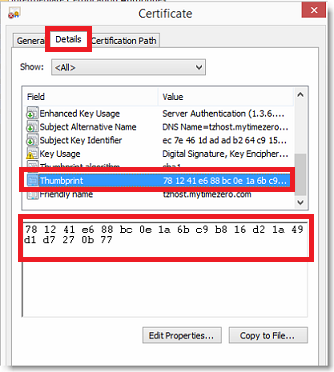
Write down the Thumb Print somewhere, then open the TimeZero Host, click on the "Certificate" button and enter the Hash or Thumb Print of the new certificate:
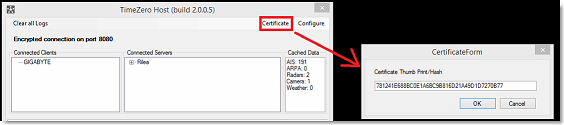
Click on "OK".
To verify that the new certificate is working, you can use a web browser and type the url: https://mydomain.com:8080 (replace mydomain.com by the domain for which you purchased the certificate). You should see the TimeZero Host status page without any warning.