Target Classification
Classification can be used to "flag" or categorize ARPA or AIS targets. To change the classification manually, right click on a target and assign a classification:
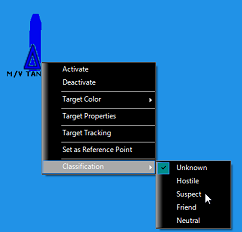
The target presentation varies according to their classification:
-
When the classification is set to "Hostile" the target is displayed in red and its icon is flashing
-
When the classification is set to "Suspect" the target is displayed with a red background
-
When the classification is set to "Friend" the target is displayed with a green background
-
When the classification is set to "Neutral" or "Unknown" the target is displayed normally
Note: The various classification categories can be renamed from the Targets Options by clicking on the button "Classification Name". Note that the target representation will stay the same on the chart even if you change their name. For example, if you rename "Hostile" into "Dangerous", the target will still be displayed in red (and flashing) when selecting the "Dangerous" classification.
Rules can be set to automatically change target classification (under the "Actions" tab). For example, a rule could be setup to change all the targets that enter in an area to "Suspect". The operator can then identify the targets (using MMSI or a Camera) and manually change their classification to "Neutral" if the target does not cause any threat.
Classification can also be used to filter rule conditions. Simply click on "Enable Classification" under the "Filter" tab and click on "Parameters" to select which classification category to include or exclude. For example, this can be used to prevent a rule to be triggered if the target classification is set to "Friend" (uncheck "Friend" from the list).
AIS and ARPA list can also be sorted by classification. When sorting by classification, the following order will be used: "Unknown" then "Hostile" then "Suspect" then "Friend" then "Neutral".
AIS Favorite
If you have a list of safe known MMSI number for AIS, you can enter that list in the "AIS Favorite". Select the Targets Options and click on the "AIS Favorite" button. A window allowing you to add MMSI will be displayed. After adding the MMSI to the list, a specific nickname, color and classification can be chosen for each AIS target:
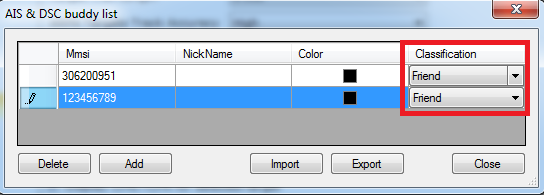
The list can be exported or imported by clicking on the corresponding buttons.
TIPS: You can also right click on any AIS target displayed on the chart and check "Favorite". This will add the AIS to the AIS Favorite list without having to enter manually its MMSI number.