Anchor Watch Alarm
The Anchor Watch Alarm allows you to set and monitor your position relative to an anchor point. If your current position strays too far from that set point, a warning and alarm will be triggered.
TZ iBoat includes an advanced Anchor Watch Alarm that is automatically synchronized on the local network among other compatible TimeZero devices (other TZ iBoat on iPhone or iPad, Furuno TZtouch 2 / TZtouch 3, and TimeZero on PC). The Anchor Watch Alarm can also be sent to the TimeZero Cloud (Internet connection required) so that you can monitor your boat remotely from any web browser.
Set the Anchor Watch Alarm
You can enable the Anchor Alarm by tapping directly on the Own Ship icon and selecting "Set Anchor Watch":
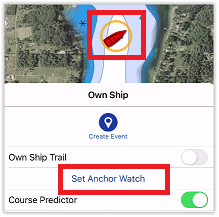
You can also tap on the Action button and select "Anchor Watch":
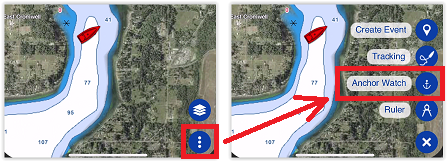
Once enabled, you have two methods to set the initial anchor position (the "drop point"). You can either drop it at your current position (at the bow of your vessel if you have a heading sensor connected), or drop it at a set distance and bearing (using the internal compass of your device):
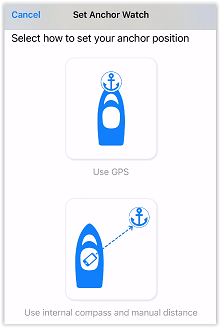
The first method is used if you can set the anchor point in TZ iBoat just after dropping the anchor. Use the second method to set the anchor point afterward. In this case, another screen will allow you to enter the approximate distance and bearing to the anchor point by pointing your device toward the anchor drop direction:
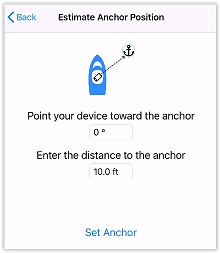
Note: The distance you enter during this step is not used for the anchor watch alarm radius. The distance is used to position the anchor point on the chart. The Anchor Watch Alarm radius is adjusted from the Alarms settings or directly from the chart by editing the anchor watch after it has been enabled (see next paragraph).
After tapping on "Set Anchor", an icon is dropped at the anchor point, a red dashed circle corresponding to the anchor watch alarm radius (adjusted from the Alarms setting) is drawn on the chart, and an Anchor Watch header is displayed at the top of the screen with a distance (current distance from GPS position to anchor point) and speed indication :
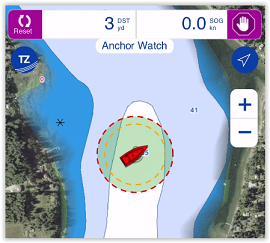
When the anchor watch is enabled, the trail is automatically displayed and restricted to the time the anchor watch was dropped. This allows you to view the movements of your vessel since you started the anchor watch:
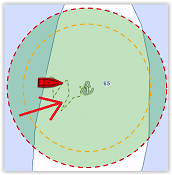
If you notice big swings in position that are due to GPS inaccuracies, it is possible to enable the Anchor Watch "Position Averaging" from the Alarms settings. When enabled, this will average your GPS position over the specified duration (from 5 seconds to 45 seconds). Note that if you enable position averaging, the averaged position will be displayed on the chart:
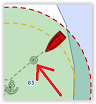
Note: Enabling position averaging will delay the Anchor Watch warning, but it might avoid lots of false alarms.
Adjust the Anchor Watch Alarm Position and Radius
If you need to adjust the anchor watch position and/or radius after it has been dropped, simply tap on the anchor icon and select "Edit Anchor Watch" from the Pop-Up menu. You will then be able to drag the anchor point and adjust the alarm radius by using the two handles that will appear in edit mode:
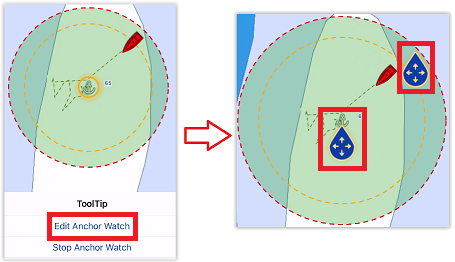
TIP: when the anchor point or circle is in edit mode, the alarm radius is displayed in the Anchor Watch Editing header at the top of the screen.
To validate the change, either tap anywhere or tap on the validation button located in the Anchor Watch Editing header at the top right of the screen.
If you just need to reset the Anchor position to the bow of your vessel, select the "Reset" button from the Anchor Watch header displayed at the top of the screen.
Anchor Watch Warning and Alarm
When the vessel is at a safe distance from the anchor point (when the distance from the anchor point to your GPS position is less than 80% of the alarm radius), the circle background is green. When the distance reaches 80% (but stays under 100%), you are in the "warning" area: the circle background will turn orange, a yellow warning ("Anchor Watch Warning") will appear in the status bar and a short warning sound will play through your speakers. If your GPS position goes outside the alarm radius, the circle background will flash in red, a red alarm ("Anchor Watch Alarm") will appear in the status bar, and an alarm sound will play through your speakers every 30 seconds:
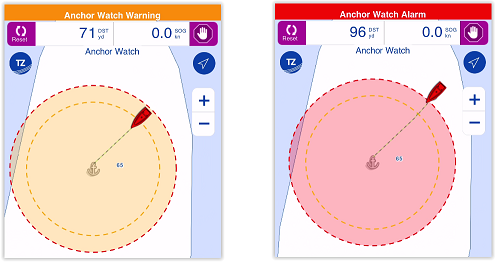
Please refer to the Alarm Sound chapter to learn more about sounds and background processing (if you want to use the Anchor Watch Alarm overnight).
To stop the Anchor Watch Alarm, you can tap on the anchor point and select "Stop Anchor Watch" or tap on the stop button located on the top right of your screen.
Local Synchronization of the Anchor Watch Alarm
If multiple compatible TimeZero devices are connected on the same local network (other TZ iBoat on iPhone or iPad, Furuno MFD TZtouch 2 / TZtouch 3, and TimeZero on PC), the Anchor Watch will be automatically synchronized on all devices. Any modification made to the Anchor Watch after it has been set will also be synchronized on the local network. This allows you to drop the Anchor Watch from an iPad, MFD or PC and then monitor it from your iPhone for example.
Remote Monitoring of the Anchor Watch Alarm
If your iPad is connected to the Internet (or has a cellular connection), it is possible to monitor your Anchor Watch using a Web Browser from any location. Just make sure to enable "Report my position to My TIMEZERO" from your account settings (tap on the "TZ" button located on the top left of your screen and tap on your profile icon).
As long as your iPad is powered ON (with TZ iBoat running) and has an Internet connection, you will be able to monitor your anchor watch alarm from shore using any web browser (including iOS or Android mobile phone web browser such as Safari or Chrome) and login to your TZ Cloud account at: https://cloud.mytimezero.com/:
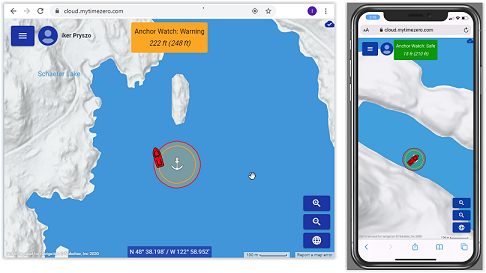
Note that you can click on your vessel from the web browser to get real time information including speed, depth and wind if TZ iBoat is connected to a NMEA gateway with the appropriate sensors:
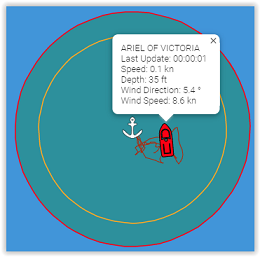
IMPORTANT: The device running TZ iBoat (usually an iPad) has to stay on the boat. The device that you take with you (usually a phone) will NOT be running TZ iBoat. You will be using a web browser to monitor the Anchor Watch remotely (from either an iPhone or Android phone).
The TZ Cloud also has the ability to notify you automatically by E-Mail and/or SMS, so that you do not need to keep the web page open. Simply click on the "TZ" button located on the top left of the Web Page and select "Anchor Watch" to enter a mobile phone number and adjust your preference
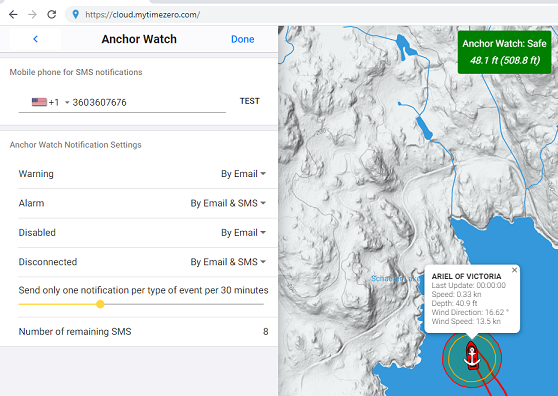
For each event related to the Anchor Watch Monitoring (Warning, Alarm, Disabled or Disconnected), you can decide if you want an email and/or SMS notification.
Note: At this time, you are allowed to receive a maximum of 10 SMS per month (test SMS not included). At the beginning of every month, the counter is reset to 10. So, you should keep the SMS notification only for important events. Note that there is no limit on the number of e-mail notifications that can be sent.