Smart Search
TZ iBoat integrates a high-performance search engine allowing you to search for any information across various databases (tide stations, vector charts, user objects, etc.). You can either select a category (in this case the search also operates as a list) or perform a global search. This feature uses advanced algorithms to provide relevant and accurate results that refine as you type (with a minimum of 3 characters).
Category Search (Lists)
Searching by category can be useful to both display a full list of specific objects (for example a list of all your routes), or focus the search on a specific object within a category (if you know the type of object you are looking for).
To display the Smart Search window, tap on the "TZ" button located on the top left of your screen and select "Smart Search":

Then, pick your category. This will display the full list of corresponding objects and highlight them on the chart with red markers:
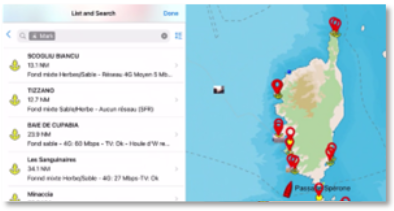
To locate a specific item on the chart, tap on it from the list: TZ iBoat will move the charts to center the selected object on your screen.
Note that you can sort items by various criteria (dynamic according to the category). Simply tap on the sort icon located on the right side of the search box:
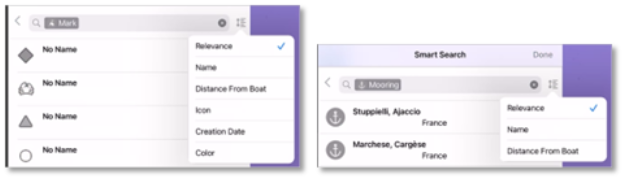
If you want to search for a specific object (usually by name), start typing into the search box. Results will refine as you type.
Global Search
To perform a global search, you can type directly into the search bar without selecting a category. The search starts as soon as 3 characters are typed.
The search results will display items that match your text input, sorted by relevance and distance, across all categories. For each item in the list, an icon will allow you to discern the object category:
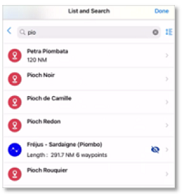
Note that when moving the charts, the list will automatically update.