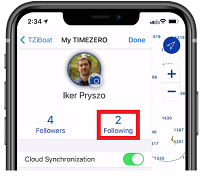Sharing Trips
Sending a postcard
You can share a Trip postcard by email, text message, Facebook or any other platform that supports sharing a picture. Just open the Trip list by tapping on the TZ button located on the top left of your screen and selecting "Trips". Find the Trip you would like to share in the list and tap on the share icon:
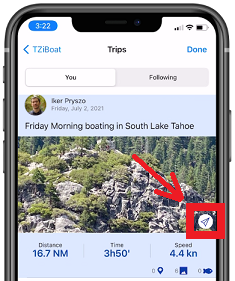
You can also share a Trip from its details screen by tapping on the "..." button located at the top and selecting "Share Postcard":
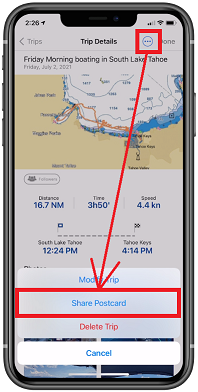
If the Trip contains multiple photos, you will be able to select which one you want to use on the postcard:
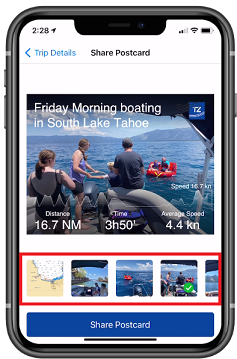
Sharing Trips with other TZ iBoat users
TZ iBoat includes an innovative feature that allows users to share their Trips directly within the app.
Follow other TZ iBoat users
You can follow other TZ iBoat users and see the Trips they have decided to share with the community by adding them to your "Following" list.
Just tap on the TZ button located on the top left of your screen and select your profile at the top. Then, tap on "Following":
From this screen, you will be able to search TZ iBoat users, either by name, or by entering the email they use for their My TimeZero account:
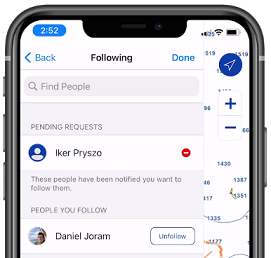
Note: other TZ iBoat users will need to approve your request before you can start seeing the Trips they decided to share. You will see your pending request status on the same screen.
Once the other user has approved your request, you will be able to see his Trips from the Trips page under "Following":
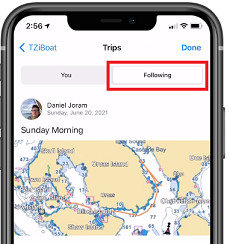
Note: You cannot modify another user's Trips (they are "read only").
Share with other TZ iBoat users
If you want to share your Trips with other TZ iBoat users, simply give them the email you used to create your My TimeZero account (displayed under your profile) and ask them to follow you (using the process described above).
TIP: User can also search you by name, but in case of multiple users with the same name, it is usually better to search by email.
As soon as a user asks to follow you, you will receive a notification and you will be able to approve (or deny) his request from the "Followers" list.
Once you have some followers, you will be able to decide which of your Trips will be shared with them by setting the sharing status of the Trip from its detail page. If you want to make a modification to the sharing status of a specific Trip, simply tap on the button below (or edit the trip) to set the permission:
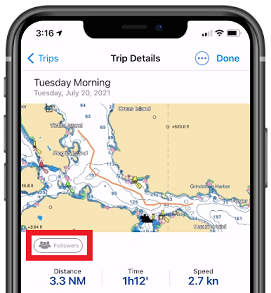
When "Followers" is displayed, the Trip is shared with all your followers. When "Only You" is displayed, the Trip is not shared with anyone.