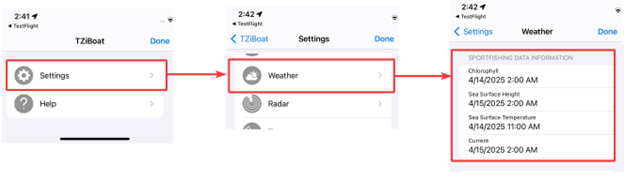Downloading Forecast
By default, TZ iBoat “streams” weather directly using an Internet connection (“Online” mode).
This mode is very convenient when using TZ iBoat at home or within cell coverage.
However, if you plan to be at sea without any Internet connection, you can download weather forecast for a pre-determined area at home before you leave by enabling the “Offline” mode from the Weather Settings under “Connection Mode”.
Tap on the “TZ” button located on the top left of your screen and select “Offline Charts and Weather”. Next, tap on "Weather Offline Data" to access the download interface. Make sure the "Offline" mode (1) is selected at the bottom of screen.
Adjust the download area by panning and zooming the chart.
Tap on the settings icon (2) to specify the parameters you want to download:
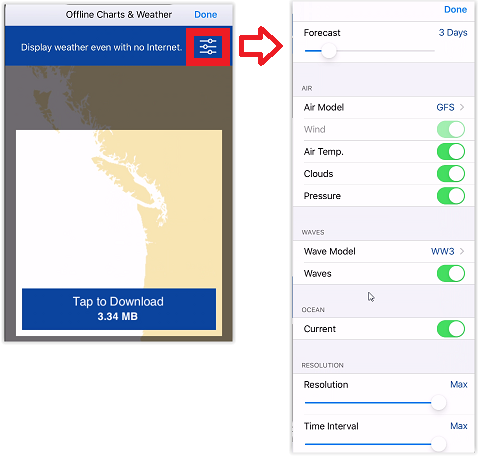
You are subscribed to the « Weather Premium » service.
You will have access to the following data:
- Air temperature, clouds, pressure (5) for the models (6): (GFS, Arpege, Arome, NAM CONUS HR, DWD ICON GLOBAL, DWD ICON EUROPE).
- Waves (7) for the models (8): (GFS Waves, Arpege Waves, Arome Waves, Copernicus Global Waves).
- Ocean Currents (3).
(Refer to the "Weather Premium Service Subscription" chapter for more information).
You are subscribed to the « SportFishing Ocean-O » service.
You will have access to:
- Sea Surface Temperature, Altimetry, Chlorophyll, and Currents data (3).
- Cloud-Free and Satellite models for SST (4).
(Refer to the "SportFishing Ocean-O Service Subscription" chapter for more information).
If you want to keep the downloaded file as small as possible, you can adjust the “Resolution” (9) and “Time Interval” (10).
Decreasing the resolution slider (to the left) will decrease the spatial resolution.
For example, the standard GFS model has a native resolution of 25KM. This means that there is one data point every 25Km. If you decrease the resolution, the data point will be further apart (every 50KM).
Decreasing the time interval slider (9) will decrease the forecast interval.
For example, the GFS model gives a forecast every 6H (in between each forecast, weather parameters are interpolated in time). If you decrease the time interval, you will decrease the amount of interval within the total forecast period (for example one forecast every 12H instead of one forecast every 6H).
Once you are satisfied with all the parameters and the download area, tap on the download button (11).
You can view information on the latest oceanographic data downloaded in the Weather settings parameters.