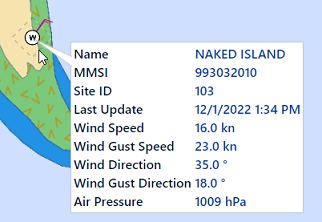AIS Target
AIS target symbols are small triangles colored by default in blue for AIS Class A and green for AIS Class B:
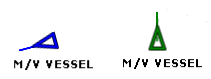
Note: AIS downloaded from the Internet are colored in yellow. Please refer to the AIS Online chapter for more information:
![]()
When Heading and Course Over Ground (COG) is sent by the AIS transponder, TimeZero Navigator will use the heading information to align the AIS icon and will display a COG Vector in dashed line:
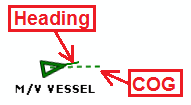
Note: The AIS COG vector length (predictor time) uses the same time parameter as your own ship setup in the Ship & Tracks Options
If the AIS target contains the vessel size information, TimeZero Navigator will represent the shape of the vessel on the chart (in real size) when the chart is on a small range:
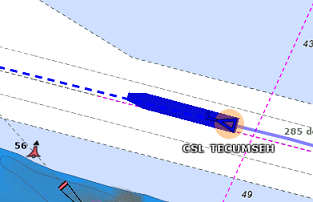
AIS Target Icon
 |
AIS icon with Rate of Turn indicator. In this example, the AIS target is turning to port |
 |
AIS Lost icon. An AIS gets lost if no information updating the target location is received after a period of time. The time that causes an AIS to get lost varies with the class of AIS (A or B), its speed, and its navigation status (moored, in navigation, etc...). A lost AIS icon will disappear from the screen after 30 seconds |
 |
AIS Icon with one (or multiple) important data missing preventing CPA and TCPA computation (missing COG and/or SOG of target or Own Ship) |
 |
Dangerous AIS icon breaking an alarm condition (either CPA/TCPA or proximity alarm) |
 |
AIS Base Station icon |
 |
AIS Search and Rescue Aircraft icon |
 |
AIS SART (Personal Man Over Board transponder) icon |
 |
AIS AtoN (physical or virtual Aid to Navigation) icon |
|
AIS Weather (AtoN with environmental sensors) icon |
AIS Color
The default color of AIS targets can be changed from the Targets Options. You can choose a different color for AIS Class A or AIS Class B. You can also set the color to "variable". In this case, the target type (Cargo, Fishing, Blue Force, etc...) will be used to select the default color of the AIS icon:
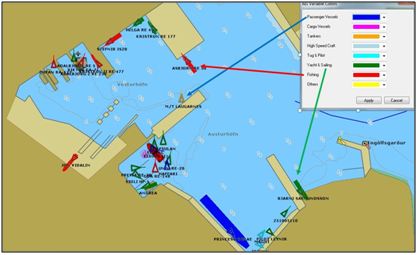
You can also change the color of any AIS target individually by right clicking on its icon and selecting a color, or by adding an entry in the AIS favorite and specifying a color.
Note: When you manually change the color of a specific AIS target, TimeZero will remember this setting and will continue to represent that AIS target with the custom color even if the target is lost and reacquired or if the software is restarted. Any color that has been setup manually or defined in the AIS favorite has priority over the default color.
AIS Label
TimeZero will only display a label on the selected AIS target, but if you prefer, you can display a label on all targets by selecting "Display Target Label" from the "Targets" Options
The AIS Icon and Label Text size can be adjusted from the Targets Options.
AIS Favorite
It is possible to give a Nickname and set a fixed color to one or multiple AIS from the "AIS Favorite" list located under the Targets Options. Simply open the list by clicking on the "AIS Favorite" button, click on the "Add" button, enter the MMSI number of the target, select a Nickname and color. The list can be saved (exported) for backup or to be imported on another TimeZero Navigator .
TIPS: You can also right click on an AIS icon directly on the chart and select "Favorite" to add it to the list (without having to enter its MMSI manually).
AIS SART
Personal Search And Rescue Transponders (SART) use AIS messages to broadcast their position and trigger an alarm automatically in TimeZero Navigator . AIS SART can be a device on a vessel, in a life raft or a personal Man Over Board (MOB) device. In an emergency situation an alarm will be triggered and a message will appear in TimeZero asking to either center your display on the SART location or create a Go To point. The position of the AIS SART on the chart will be marked with the following icon:
![]()
TimeZero Navigator can also receive AIS SART Test messages. In this case a simple notification will be displayed in the status bar and the icon will be displayed on your chart in green instead of red.
AIS Weather
When TimeZero detects an AIS Base Station or AIS AtoN which sends environmental data, a special weather icon is used instead of the regular Base Station or AtoN AIS icon. If the environmental data includes Wind Speed and Wind Direction, TimeZero will add a wind feather directly over the weather icon:
Note: TimeZero is compatible with the AIS Message 8 (ASM) "IMO Meteorological and Hydrographic data" DAC1 FI31, "USCG/USACE Environmental Message" DAC 367 FI 33, and "IMO Environmental Message" DAC1 FI26.
When clicking on an AIS Weather icon, a tooltip will appear with all the environmental data which is broadcasted by the station: