Catches
TimeZero allows for the creation of up to 1000 Catches. Catches are marks with specific properties allowing to capture information about a single caught fish:
-
Fish Species
-
Fish Length
-
Fish Weight
-
Name & Comment
-
Depth
-
Pressure
-
Sea Surface Temperature
The icon is fixed and automatically selected according to the selected fish species. The color will vary automatically according to the average fish size caught by species (green for above average and red for under average among all the Catches you entered in TimeZero):
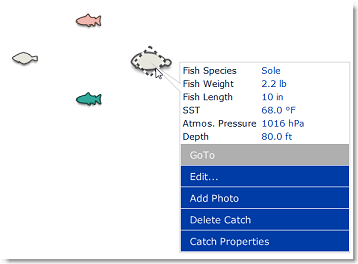
In addition to environment conditions, you can add a picture to your catch (usually a photo of the fish).
Creating a Catch
To create a Catch, right click on the chart, select "Create" and "Catch". A window will appear allowing you to enter information about your Catch:
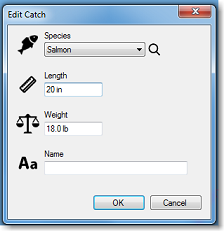
Adding a picture to a Catch
It is possible to add a picture to your catch. Simply click on the Catch and select "Add Photo".
The next time you click on the Catch, the picture will appear in the tooltip:
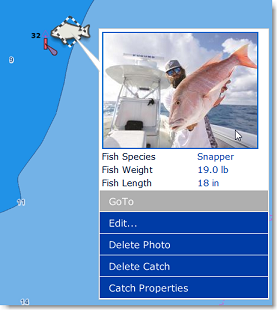
To display the picture in full screen, just click on it.
TIPS: To capture Catches from your phone, a free App (for iOS & Android phones) is available on the Apple App Store and Google Play Store. The name of the App is “TZ First Mate” (published by Furuno). This App was originally designed to be a “companion” of Furuno NavNet TZT2 and TZT3 Plotters, but it can also be used with TimeZero. TZ First Mate allows to quickly capture a Catch by snapping a picture using the phone camera. The position (and atmospheric pressure when available) will be automatically inserted using the phone sensors. The App will then synchronize and push the Catches to the TZ Cloud as soon as the Phone has an Internet connection and you will be able to see the objects on TimeZero via Cloud Synchronization. Note that if the computer and the phone are on the same network, the local synchronization will also work (without Internet access).
Editing a Catch
To edit a catch basic information, click on it and select "Edit...". If you want to edit all properties, select "Catch Properties".
Show/Hide Catch
All catches can be hidden by deselecting "Display Catch" from the "LAYER" Button (under the "User Data" category).