Startup Mode
Some parameters can be added to the TimeZero shortcut path. To add a parameter, right click on the TimeZero shortcut (usually located on the Desktop) and select "Properties". Under the "Shortcut" tab, simply add a space after the quote and type the parameter at the very end of the target path (just after the "):
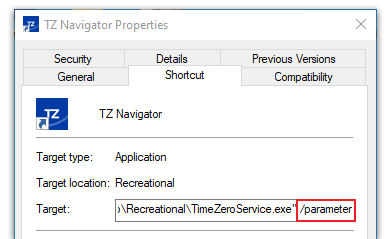
You can replace /parameter in the screenshot above by:
-
/navigation = used to automatically start TimeZero in Navigation mode (bypass the agreement)
-
/reset = used to reset all WorkSpaces that have a display configuration saved. If a Display Configuration was not saved (right click on WorkSpace tab), the WorkSpace will not be reset.
-
/secondmonitor = used to shift the monitor used by TimeZero on the second screen.
-
"/windowtop:100 /windowleft:100 /windowwidth:800 /windowheight:600 = used to set the window size occupied by TimeZero. By default, TimeZero is always in full screen mode, but these parameters can be used to define in pixel the position and size of the space occupied by TimeZero on the screen. In this example, the top left corner of the window will be located at 100 pixels down (from the top of the screen) and 100 pixel right. The size of window will be 800 by 600.
Note: The window position parameter is a beta feature