ActiveCaptain
ActiveCaptain is what is called a "crowd sourced" Point of Interest (POI) data service whereby hundreds of thousands of users participate in building and consuming the data. The ActiveCaptain database is stored, maintained and synchronized inside TimeZero directly. An Internet connection is not necessary to access any of the marina, anchorage, local knowledge, or hazard markers data. However, an Internet connection is required to update the data. In addition, a Garmin account with an ActiveCaptain profile is necessary if you want to post a review or a comment.
Register to be an "ActiveCaptain":
To register and for more information about the ActiveCaptain POI database and its features, make sure to visit http://www.activecaptain.com. You will have to create a Garmin account and then create an ActiveCaptain profile. Once your account is created, enter your Garmin login/password information under the ActiveCaptain Options by clicking on "Log in to my ActiveCaptain Account" (Internet connection required):
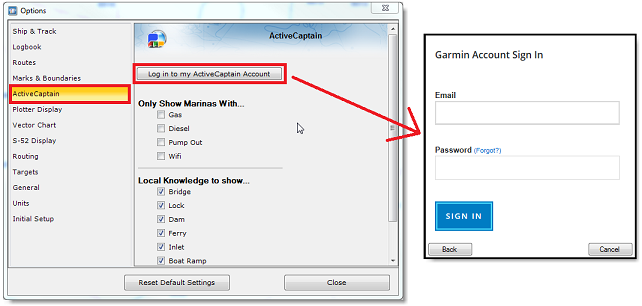
Note: Registration is mandatory to be able to post reviews or comments. However, registration is not mandatory to view or update ActiveCaptain data.
Displaying ActiveCaptain Markers on the chart
To display the ActiveCaptain markers on the chart, click on the "POI" button and select the corresponding ActiveCaptain data layer ("AC Marina", "AC Anchorages", "AC Local Knowledge", "AC Hazards").
Note: If the "POI" button is not available in the Ribbon, click on the "Configure Ribbons" icon to add it to the WorkSpace configuration
Tips: It is possible to setup advanced filters for some markers (Marinas and Local Knowledge) from the ActiveCaptain Options.
To display basic marker information, rollover or click on any marker. To access the full marker information, double click on any marker. This will open the Marker Property window that contains multiple tabs (sorted by category).
Updating ActiveCaptain data
To update the ActiveCaptain database, click on the "POI" button and select "Update ActiveCaptain". This will open the ActiveCaptain Update Wizard.
Post a Review or Comment
When the PC is connected to the Internet , you can post a review directly from TimeZero. Just open the marker properties (double click on it), select the "Review" tab and click on "Rate it...".
You can also Vote on existing reviews or comments by clicking on the Thumb Up icon.