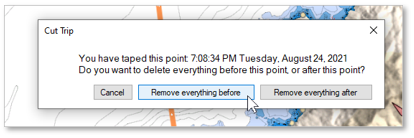Editing a trip
To edit a Trip, start by displaying the Trip Details screen. You can access the Trip Detail from the Trip list in the TRIPS WorkSpace, or from right-clicking on the Trip line, then selecting "Show Trip Details":
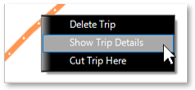
Modify a Trip
Once the Trip Details is displayed, click on the "..." button located at the top and select "Modify":
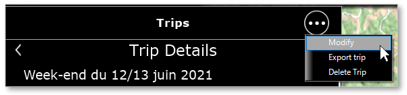
You will be able to edit all the fields of the Trip (Name, Description and Departure/Arrival name). You will also be able to delete a photo by clicking on it or add new photos by clicking the "Add Pictures to your Trip" button.
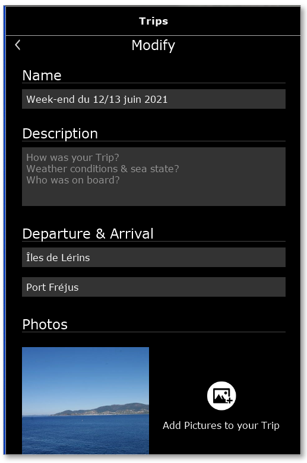
Export a trip
If you wish to export a specific trip for saving or sharing, click on the "..." button at the top and select "Export trip". The "Export trip" dialog box appears, allowing you to choose the export format. Although the TZX format is only compatible with other TimeZero devices, we recommend that you select this format to export all data, as the standard "GPX" exchange format does not store photos, catches and events:
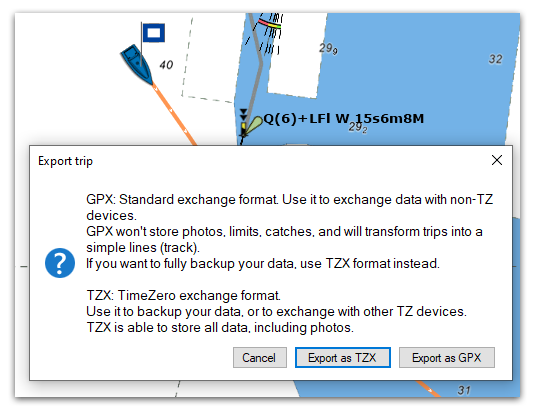
Delete a Trip
To delete a Trip, start by displaying the Trip Details screen. Once the Trip Details is displayed, click on the "..." button located at the top and select "Delete Trip", or by right-clicking on the chart overview, select "Delete Trip" from the pop-up menu.
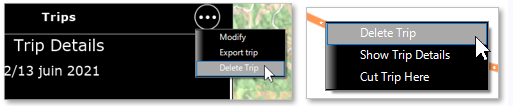
Cut a Trip
If you need to adjust the Trip departure or arrival point, load the Trip on the chart by right-clicking on the chart overview, select "Cut Trip Here" from the pop-up menu.
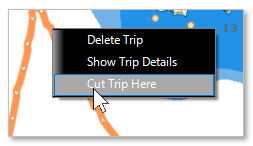
You can choose to delete all the points before or after the cut-off point: