Garmin GPS Gate Connection
Some Garmin GPS units do not output Position in neither NMEA0183 nor NMEA2000 data. Instead those Garmin units output in a Garmin proprietary format. TimeZero is not compatible with the Garmin proprietary data. In order for TimeZero to receive position information, a third-party software called GPS Gate Splitter (also known as Franson GPS Gate) must be installed on the computer.
GPS Gate can be setup to connect to the Garmin GPS and output standard NMEA0183 sentences using a virtual COM port. Follow the instructions below to install GPS Gate, configure it and setup TimeZero..
Install GPS Gate
Open a web browser and Google "GPS Gate Client" or "GPS Gate Splitter"
Note: You may want to try to access the following URL directly: http://gpsgate.com/products/gpsgate_client
Download and install GPS Gate Splitter Express (free edition)
At the end of the installation, you should have "Franson GPSGate" available in your Windows Start menu:
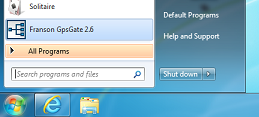
Configure GPS Gate
The first time you open GPS Gate, a wizard will appear. Select "Search for Garmin USB devices" and un-check any other selection:
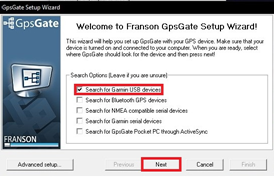
Once it finds your GPS, click “Yes”:
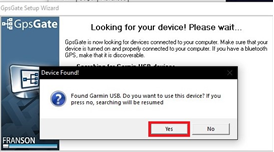
On the Select Output screen, select only “I want to share my GPS between several applications” and click next:
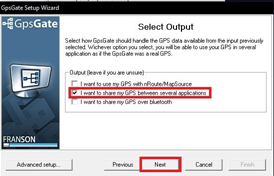
On the Summary page, click “Finish”.
GpsGate is now configured and should look like the image below. Select the output tab to configure the output port. From this screen you can add or remove Virtual Com Ports:
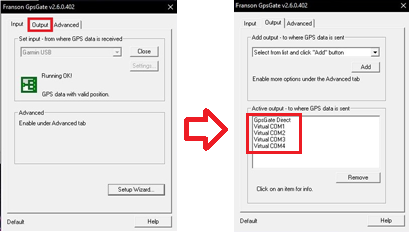
Configure TimeZero
Open TimeZero and open the Connection Wizard. Select "Manual Port configuration" and then "Add/Configure Serial Port":
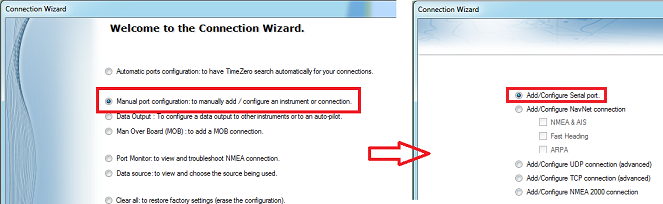
Hold the Ctrl key and Click on the COM port selection box and enter the COM port number that was configured in GpsGate and click “OK”. Once you see NMEA data scrolling, click Next:
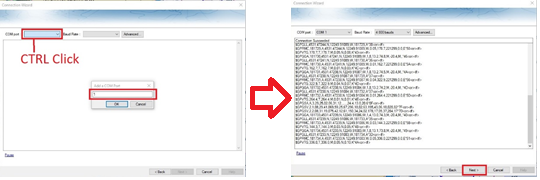
Make sure that “Detected” sentences are selected and then click Next and continue through the Connection Wizard as if it was with a regular NMEA0183 source.