Instruments Connection
Instruments that output numerical data such as GPS, depth sounders, and AIS, typically use the NMEA0183 or NMEA2000 communication protocols, as opposed to image-based instruments like radar, fish finders, or cameras.
NMEA0183 is an older protocol that remains widely used by many sensors. It is usually connected to a computer via a serial cable, either directly or through a USB-to-serial adapter. NMEA0183 data can also be transmitted over a network (UDP or TCP) using a Wi-Fi NMEA gateway or multiplexer. NMEA2000 is a newer protocol and can be connected to a computer using an Actisense NGT-1 USB or NGX-1 USB interface.
Note: TimeZero supports raw NMEA2000 data access (PGNs) only through the Actisense NGT-1 or NGX-1 USB adapters. Other gateways may be compatible with TimeZero; however, they will convert NMEA 2000 data into NMEA 0183 sentences rather than providing direct PGN access.
To configure an NMEA0183 or NMEA2000 connection, the Connection Wizard is used. This section first describes all the supported ways NMEA0183 and NMEA2000 devices can be connected to TimeZero. The following chapter then explains how to configure these connections using the Connection Wizard.
NMEA0183
Instruments that output NMEA0183 data are most commonly connected to a computer using a serial connection. Depending on the device, this physical serial link may use either the RS-232 or RS-422 electrical standard.
In addition to direct serial connections, NMEA0183 data can also be transmitted over a network (LAN or Wi-Fi) using an NMEA network gateway or multiplexer. In this case, the data is sent as network packets rather than through a physical serial port. TimeZero supports NMEA0183 connections over both UDP and TCP, allowing flexible integration with a wide range of instruments and network configurations.
RS-232 (regular PC “COM port”)
The default standard for serial ports on computers is RS-232. It uses 3-wires consisting of a transmit signal “TD” (pin 3 of the DB9 connector from the computer perspective), a receive signal “RD” (pin 2 of the DB9 connector), and a signal ground “SG” (pin 5 of the DB9 connector). Some GPS (like the Furuno GP32) have a dedicated PC port (RS-232) that can be connected directly to the serial input of the PC.
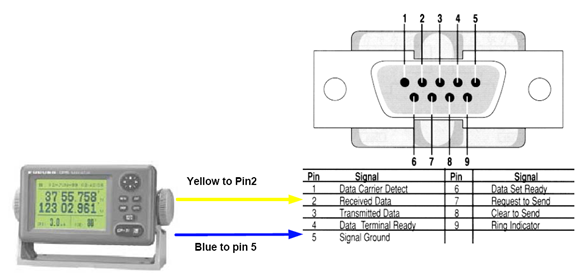
Note: In the above diagram, only 2 wires of the GPS are used: the transmit signal and ground (or “Signal Ground”). In this example the PC is just a “listener” and doesn’t send any information back to the GPS.
RS-422 (or “NMEA port”)
RS-422 uses a “balanced” (or differential) signal that does not use a common ground. RS-422 uses 4 wires: TD-A (Transmit Positive), TD-B (Transmit Negative), RD-A (Receive Positive) and RD-B (Receive Negative).
Note: “TD-A” / “TD-B” can also be noted “TD-H” / “TD-C” (Hot/Cold)
RS-422 has been selected as a preferred interface to transmit NMEA0183 data on a boat. RS-422 uses a differential signal instead of a single ended signal used by RS232. Where a single-ended system will start to become unreliable after a couple dozen feet, a differential system can be reliable for several hundreds of feet. In an electrically noisy environment like a boat, this can make a big difference. With RS-422 (differential signal), 4 wires are used (two to transmit and two to receive). Note that there is no common ground with RS-422 (no “signal ground”). The transmit and receive lines use their own “point of comparison”.
All Furuno depth sounders (such as FCV1100) only output NMEA0183 using the RS-422 protocol. If you want to connect the FCV1100 to a serial COM port (RS232), you will have to use a RS-422 to RS-232 adapter.
Connect the white wire to the RD-A and the black wire to the RD-B of the converter. In this example we do not want to talk back to the sounder (so we will not use TD-A and TD-B of the converter).
If you want to talk and listen to the NMEA0183 device, you will have to wire both TD and RD lines:
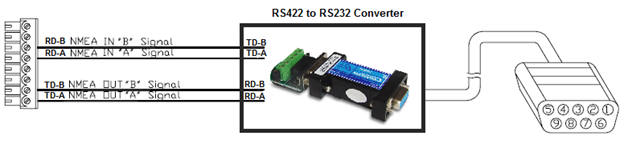
Using a Serial to USB Adapter
On most modern computers, USB interfaces have replaced traditional serial (COM) ports. Laptop manufacturers removed built-in serial ports many years ago, and while some desktop computers may still include them, serial interfaces are now uncommon. As a result, connecting a serial NMEA0183 instrument to a modern computer typically requires a serial-to-USB adapter.
Before connecting the serial-to-USB adapter to the computer, you must install the driver provided by the adapter manufacturer. Drivers are often supplied on a CD; however, it is strongly recommended to download the latest version from the manufacturer’s website to ensure compatibility and stability.
Once the adapter is connected, the driver creates a virtual COM port (VCP). This allows the operating system and applications to recognize the adapter as a standard serial COM port, as if the computer were equipped with a native serial interface. If the driver is not installed correctly, the serial-to-USB adapter will not function properly and will not appear as a virtual COM port, preventing software from accessing the NMEA0183 data.
To verify that the driver is installed correctly, open the Device Manager by right clicking on the Windows Start button and confirm that a COM port is listed under Ports (COM & LPT):
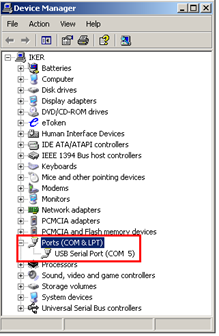
Once you verified the COM Ports are listed, you can proceed with the configuration of the NMEA0183 instrument in the Connection Wizard.
NMEA0183 via Network (LAN or Wi-Fi)
NMEA0183 data can be transmitted over an IP network using devices such as NMEA network gateways or NMEA Wi-Fi multiplexers. These devices convert serial NMEA0183 data into network packets that can be sent over a local area network (LAN) or a Wi-Fi connection.
When using a network-based NMEA0183 connection, the communication protocol must be specified. TimeZero supports both UDP and TCP connections. The port number used by the gateway or multiplexer must always be provided. For TCP connections, the IP address of the device must also be specified, as TimeZero establishes a direct connection to the gateway. In contrast, UDP connections typically rely only on the port number, as data is broadcast on the network. The UDP or TCP connection is configured using the Connection Wizard.
Note: TimeZero is not compatible with IEC 61162-450. Although IEC 61162-450 is based on NMEA0183 data transmitted over an IP network, it relies on multicast communication. Multicast data streams cannot be configured or handled by TimeZero for NMEA0183 connection (TimeZero only supports multicast or unicast UDP and TCP connections for NMEA0183 over IP).
NMEA2000
NMEA2000 is a newer communication protocol used by modern marine instruments. It is based on a standardized bus architecture with dedicated connectors, designed to simplify installation and reduce wiring errors. Thanks to its trunk-and-drop topology, NMEA2000 allows access to all available data on the network through a single connection point.
TimeZero supports NMEA2000 connections exclusively through the Actisense USB-NGT-1 or USB-NGX-1 adapters. The ISO (serial) model is not supported for direct NMEA2000 connections.
Before connecting the Actisense USB adapter to the computer, you must install the driver provided by Actisense, available from their website. After the driver installation is complete, connect the Actisense adapter to the computer. To verify that the driver is installed correctly, open the Device Manager by right clicking on the Windows Start button and confirm that the Actisense NGT or NGX is listed under Ports (COM & LPT):
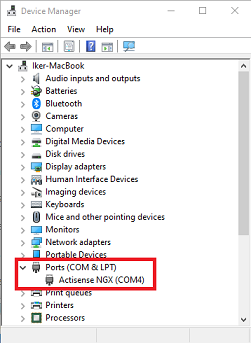
Once the adapter is properly detected by the computer, the Connection Wizard will automatically detect the first available Actisense adapter.
NavNet NMEA
While Furuno MFDs and NavNet sensors are automatically detected on the network for radar and sounder imagery, numerical data is transmitted separately and must be configured independently in the Connection Wizard.
Furuno MFDs automatically bridge navigation data received via NMEA2000 and transmit it over the NavNet network. To allow TimeZero to receive this data, a NavNet connection must be added using the Connection Wizard. Open the Connection Wizard and run Automatic Detection. TimeZero will automatically detect the navigation data available on the NavNet network that is being bridged by the MFD, such as GPS, heading, AIS, wind, and other sensor data.