Introduction
The NavData panel is displayed on the right side of the screen. When the panel is closed, tabs allowing you to open the panel appear:
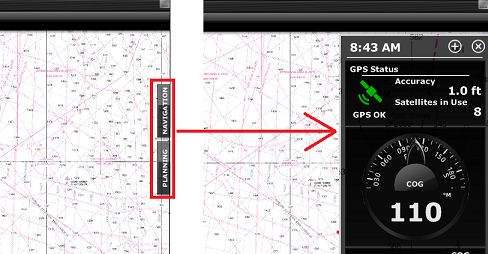
When the NavData panel is open, you can switch from various configurations by clicking on the tabs name located at the bottom of the panel:
![]()
TimeZero offers 2 panels by default (3 if you have a radar).
Note: The tabs name and configuration cannot be changed but can vary according to your modules.
The content of each panel can be fully customized. To add a NavData, click on the "+" located at the top of the panel:
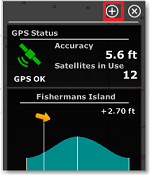
To close the entire NavData Panel, click on the "X" located next to the "+".
To remove a specific NavData, right click on it and select "Remove".
To change the position of the NavData inside the panel, just click and drag to the new location.
You can edit most of the NavData (to change the information it displays) by right clicking on a NavData.
Note: When you add too many NavData or when the list is displayed at bottom of the screen, the NavData may eventually "overflow" and not be visible anymore. If you see the overflow icon at the bottom of the NavData panel, it is recommended to delete some NavData to free up space:
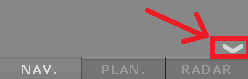
Note that the overflow icon is just an indication (you cannot click on it to scroll the NavData).
The NavData panel overall size and transparency can be adjusted from the General Options.
Note: The NavData Panel configuration is global to all the WorkSpaces in the software. However, the panel can be displayed or hidden independently per WorkSpace.