PBG (Bathy Recorder)
The "PBG Module" needs to be unlocked to access this Option page
The PBG Options allow to setup the various parameters that will be used when recording depth and when rendering the 3D Bathy Data on your screen.
Multibeam Settings
This feature is only available when a Multibeam sounder has been configured in TimeZero (WASSP or DFF-3D).
-
Database Resolution (WASSP Only): The database resolution setting determines the maximum resolution for recording WASSP data. In "Fishing" mode, the resolution is capped at 30 cm, while in "Survey" mode, it is set to 8 cm. The "Survey" mode is intended for use in shallow waters over small areas and specific scenarios, such as surveying a harbor, channel, or wreck. Using "Survey" mode in deep waters over large areas can generate extremely large databases, which may become corrupted if the computer is unable to process the data efficiently.
-
Smoothing Level: The PBG Smoothing level adjusts the TimeZero post processing of the Multibeam data. Smoothing will help damp inaccuracies (small errors) and will improve the contour line rendering, especially with WASSP systems.
Note: With DFF-3D the Brush Size can be used instead. You can increase the brush size to have smoother contour lines or decrease it to have a better accuracy.
-
Quality Filter (DFF-3D Only): When enabled, only the depth points with high certainty will be used and recorded in the PBG database. For more information, please refer to the PBG Filters chapter.
-
Swath Consistency Filter: When enabled, this filter prevents recording multibeam data when the swath width exceeds what is physically possible for the current depth. For more information, please refer to the PBG Filters chapter.
-
Deviation Filter: When enabled, this filter prevents recording when the difference between heading (HDG) and course over ground (COG) exceeds the configured threshold. For more information, please refer to the PBG Filters chapter.
-
Speed Filter: When enabled, this filter prevents recording multibeam data when the vessel is traveling too fast for reliable bottom detection. For more information, please refer to the PBG Filters chapter.
-
Display Multibeam Swath: When enabled, the swath of the multibeam will be displayed under the boat using a blue line when PBG is enabled. This allows you to see where points are being recorded.
-
Imported Backscatter Database Offset (WASSP Only): This slider allows you to offset all backscatter values that are stored inside your "Imported Backscatter Database" (when backscatter is displayed and when "Imported 3D Database" is checked from the PBG button). This is useful if you decide to change your WASSP hardware (for example upgrading to latest generation hardware) and to transfer your "old" backscatter data from the user database to the imported database (to keep it separated from new backscatter data). This slider will allow you to offset the old data and make it match the new data after recording some backscatter data with the new hardware. Please contact our Tech Support to transfer the old backscatter data (that was generated with the old version of WASSP) into the Imported database to keep it separated from the new data (and to be able to introduce an offset).
Single Beam Settings:
Note: The following settings do not apply to WASSP or DFF-3D processing. To adjust filters on a WASSP system (such as Tide Offset), use the parameters of the WASSP Processor.
-
Tidal Height Correction: Check this option to have TimeZero correct in real time the depth recorded in the 3D database. By default, the nearest Tide Station (from GPS position) will be used as a reference. You can manually set a specific tide station by clicking on "Set Reference Station".
-
PBG Filters: Turn ON and OFF all the PBG filters setup below
-
Quality Filter: This filter is only used when a Furuno Ethernet Sounder provides depth to the software. A special protocol has been developed with the Furuno Ethernet Sounders to automatically stop the PBG recording when the sounder detects that the depth is not reliable. For more information, please refer to the PBG Filters chapter.
-
Depth Filter: Adjust the minimum and maximum depth parameters according to your fishing grounds. Having that filter has "tight" as possible will ensure that the maximum number of erroneous data will be rejected. For more information, please refer to the PBG Filters chapter.
-
Speed Filter: The sounder performance (capability of returning a good depth value) decrease with speed. The speed at which the sounder begin to lose bottom varies with the type of transducer and its location on your boat. For more information, please refer to the PBG Filters chapter.
-
Consistency with previous recorded data: When this filter is engaged (by selecting a % value), the software compares the last recorded value with the current depth value sent by the sounder. If they differ by more than the selected percentage, the depth value is rejected and not recorded in the 3D database. For more information, please refer to the PBG Filters chapter.
-
Consistency with 3D Chart database: This filter works similarly to the "Consistency with previous recorded data" filter, but uses the 3D Chart data available in TimeZero to make the comparison (instead of using the last value recorded). For more information, please refer to the PBG Filters chapter.
-
Fixed data rejection: When this filter is engaged, the software will start rejecting data when receiving the exact same depth value multiple times (consecutively). For more information, please refer to the PBG Filters chapter.
PBG Brush Settings:
TimeZero records single beam sounder and DFF-3D depth data point on a fixed grid that has a resolution of 1.5m*1.5m (at latitude 45). However, displaying a swath of only 1.5 meter on the chart would not be practical for most zoom level (it would be too small). The brush setting allows to expand the coverage by extrapolating depth data. This makes depth points appearing bigger on the screen where data has not been recorded yet.
Note: The brush settings do not apply to the WASSP multibeam sounder. The WASSP system provide very accurate depth points that do not need any extrapolation.
Example of Small brush size:
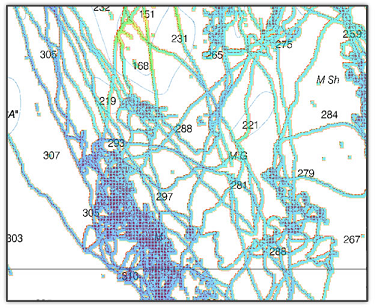
Example of Medium brush size:
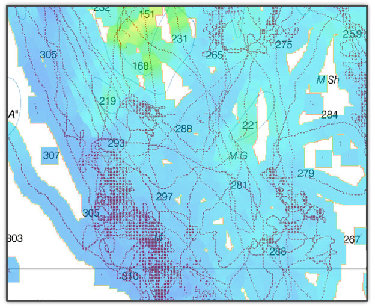
Example of Large brush size:
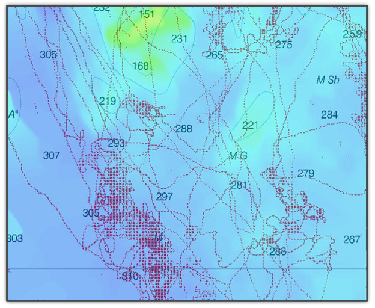
-
Mode: When set to "Dynamic" the brush size will varies according to the scale of the chart. This is the default setting as it will automatically "fill the hole" when unzooming the chart. As you zoom in, the brush size will reduce allowing for more and more accuracy. If you do not want for the brush size to change dynamically, this setting can be set to "fixed".
-
Size: this sliders adjust the overall brush size (even when set to dynamic).
Bottom Classification Settings:
This feature requires the Furuno Sounder Module and is only available with the BBDS1 and DFF1-UHD when paired with selected transducers. Contact your Furuno dealer for more information about transducer compatibility.
When TimeZero records the Bottom Hardness, it also record a confidence index for each points. A filter can be enabled to only show the bottom discrimination on points above a specific probability index (between 0 and 100). Select "Minimum Probability" to enable the filter and adjust the minimum probability setting using the slider. Increase the filter value if you want to display on the chart only the points that have a very high probability.
Backup and Rebuild PBG databases:
-
Backup Single Beam & DFF3D Databases: Pressing this button allows to backup the single-beam and DFF-3D databases (user and imported). You can only backup one set of databases (creating a new backup will erase the previous one automatically).
-
Recall Single Beam & DFF3D Databases: Pressing this button will replace the single-beam and DFF-3D databases (user and imported) by the backup files. Note that the date of last backup will be indicated just below this button.
IMPORTANT: The backup and recall does not operate on WASSP data.
-
Rebuild All PBG databases: This button should only be used when instructed by Technical Support. Pressing this button recompile the entire user and imported 3D database. This can be useful when tiles of data appear to be missing on screen at some zoom level.