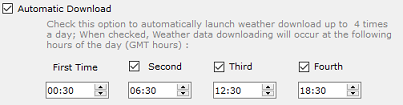Requesting a Weather File
IMPORTANT: In order to be able to request a weather file, you have to register your copy of TimeZero.
You can update the weather data from the "Update" WorkSpace. This WorkSpace allows you to select an area, choose the weather components you want, and retrieve the weather data. If you have a direct Internet connection or if you have an Iridium Go, the weather data is downloaded directly within TimeZero. If you do not have a direct Internet access, but can receive email with attachments, you can choose to request the data by E-mail instead (received as a file attachment).
By default, TimeZero will use the "High Speed Internet" download method (that takes advantage of parallel downloads). But if you are using a satellite or a low bandwidth connection, it is recommended to change the download method to "Satellite or Low Bandwidth Internet" from the Weather Options. If you use an Iridium Go make sure to refer to the Iridium Go chapter.
To request a weather file:
-
Select the "Update" WorkSpace then pan and zoom the chart to display roughly the area where you want to receive a weather forecast.
-
Select the "Update Area" Tool from the Toolbar.
-
Click and drag the cursor on the chart to draw an area, or move the existing area
-
Select the parameters you want from the menu on the right side of the screen
-
Click on the "Download" / "Request by E-mail" button
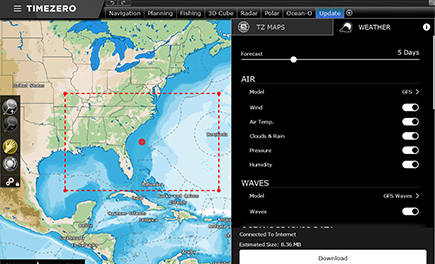
Note: You can change the download method (High Bandwidth, Low Bandwidth, Iridium Go, or E-mail) from the Weather Options.
When you choose to retrieve the Weather file by e-mail TimeZero will open the default e-mail client set on your computer to create a request. After sending this request, our server will reply with an e-mail containing an attached file (.tzw file) that can be opened in TimeZero. Note that the e-mail containing the weather file will be sent to the same e-mail address that was used to request the weather file.
Tips: To change the default e-mail client of the computer, open Internet Explorer, select the TOOLS menu, INTERNET OPTIONS, PROGRAMS.
If you have an Iridium Go, TimeZero will automatically trigger the connection to the satellite and establish the communication. Please refer to the Iridium Go chapter for more information.
Setup an Automatic Weather Download Schedule:
Once an initial request has been performed (after setting up a weather download area and selecting parameters from the Update WorkSpace), it is possible to automate the weather download by enabling a schedule from the Weather Options. TimeZero will then automatically, and up to four times per day, initiate a download in the background: