Search and Rescue Pattern
TimeZero can create routes that follow various typical search and rescue patterns. The following patterns are available:
-
"SAR Survey" also known as creeping line
-
"SAR Snail" also known as Expanding Square
-
"SAR Sector" also known as a Vector search
-
"SAR Star"
SAR Pattern can be created graphically using the route tool or manually (using numerical values).
Using the Route Tool
To create a SAR pattern graphically, you have first to manually select the SAR interval from the "Route" Options. Note that TimeZero provides a table that will select a proper SAR interval based on the type of target you are looking for and visibility. Simply click on the "SAR Interval" button located in the "Route" Options.
Once you have selected the proper SAR interval, simply right click on the Route Tool and select the appropriate SAR Pattern:
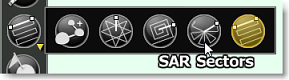
Left click once on the chart to place the center point of the search pattern and move the cursor to adjust orientation and overall covered area:
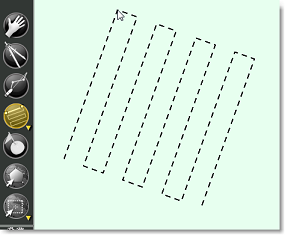
Click again to create the SAR Route.
Using Numerical Values
It is also possible to create SAR Pattern using numerical values. Simply select "Create SAR Route by Lat/Lon" from the "User objects" button located in the Ribbons.
Tips: You can also right click anywhere on the chart and select "Create -> SAR Route".
The Manual SAR Pattern window will appear on screen:
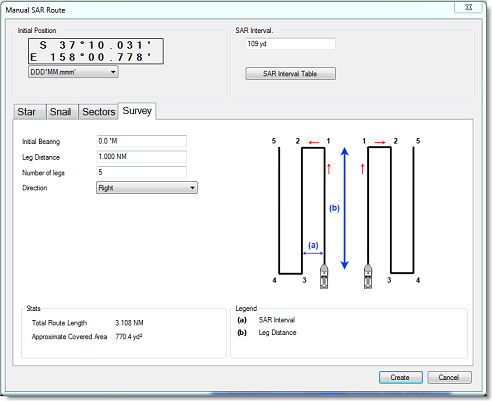
The Initial Position (starting point of the SAR Pattern) will be initialized by default to the lat/lon corresponding to the center of the screen. You can edit manually the position and even change the coordinate system by using the drop down menu.
You can then enter the SAR Interval or click on the "SAR Interval Table" button to select the type of target and visibility.
Finally, select the tab corresponding to the type of SAT Pattern you would like to create and enter the various parameters. Click on "Create" to build the SAR route on the chart.