Controlling & Tracking from the Chart
A camera that has been configured to be used for tracking in the Camera Options can be controlled from the chart and used for tracking (if it is a PTZ Camera). A cone representing the field of view of the camera is displayed when "Camera Field of View" is selected from the "Mode" button located in the ribbon:
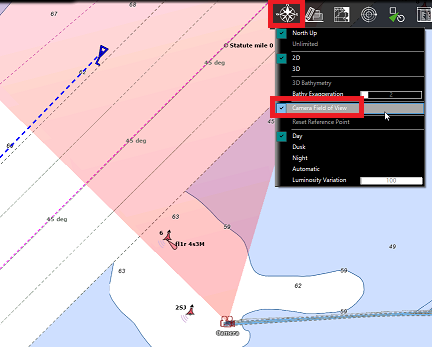
Note: The FOV color can be changed from the Camera Options
To control the camera, just right click on the chart, an object or a target and select "Move Camera Here". When using the "Move Camera" command, the camera will move in that direction one time, but TimeZero will not update the camera position as the target moves. If you want TimeZero to continue tracking the object or target, right click and select "Lock Camera":
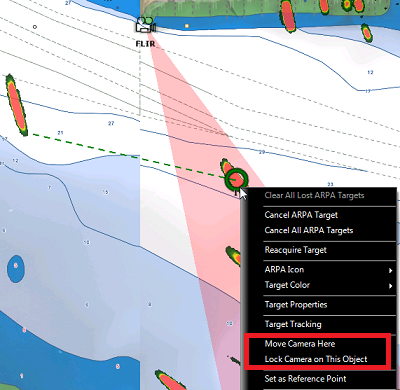
When a camera is locked, the cone (FOV) appears with a brighter color and a black line is displayed in between the camera location and the object to track. To unlock a camera you can:
-
Move the camera manually (by initiating a new "Move Camera Here" right click or using the Joystick)
-
Use the "Camera Control" button and select "Unlock Camera" (make sure that the tracking camera is active)
-
Right click on the camera and select "Unlock"
Important: The tracking is automatically disengaged as soon as you manually take control of the camera.
The camera can also be moved using the "Move Camera Here" tool (hidden by default):

When clicking on the chart, this tool will initiate a "Move Here" command. However, if you click on a target, this tool will initiate a "Lock Camera" command automatically.