TZ Host
-
Station ID: Used to set a unique ID and Name to the computer sending its data to the TZ Host. When outputting data from multiple stations to a central station loaded with TimeZero Remote, each station MUST have a unique ID (an error will be displayed if this is not the case). Note that changing the ID or Name will require a restart of the software.
-
Host Address and Port: Enter the IP address or domain name of the computer where the TimeZero Host is running. The port is 8080 by default (but it can be changed on the TimeZero Host). When connected, TimeZero will display the status of the connection either "Encrypted" or "Unencrypted" (if HTTPS was disable manually on the Stations and on the TZ Host). When the connection is Encrypted, it will be either "Self Signed" or "Trusted". Self Signed means that the default Self Signed certificate (installed by default with the TimeZero Host) is used. While this guarantees the encryption of the data, it does not guarantee authentication (anybody could "spoof" the IP address and use the default certificate). When the Status is "Encrypted (trusted)", it means that a trusted certificate is used for the domain name, providing encryption and authentication.
-
Send AIS Target Data: Enable AIS output
-
Send ARPA Target Data: Enable ARPA output
-
Send Weather Data: Enable Real Time Weather Data output (Wind Direction, Wind Speed, Pressure, Air Temperature, Humidity and Visibility). Real Time weather must be configured on the Station using either NMEA0183 or NMEA2000 (via Connection Wizard).
-
Send Radar Data: Enable Radar Echo output
-
Radar Quality (8bit / 4bit / 2bit / Quantized): This setting adjusts the number of color "levels" that will be used when sending radar picture over the network. For example, when selecting "2 Bit", 4 colors will be used to represent all the intensities of the radar echo. When set to "Quantized", only one bit is used (one color) and the echo is gated like the Quantized Display of the ARPA processing (when set to "Quantized", the picture as seen by the ARPA algorithm is sent).
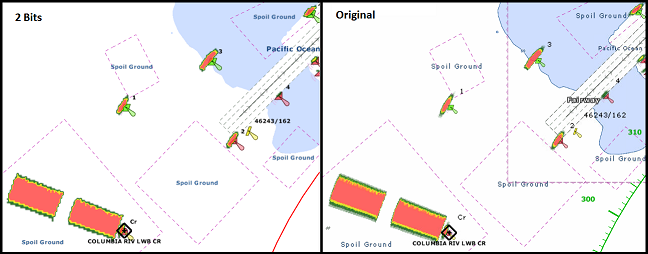
-
-
Radar Resolution (High/Medium/Low): This setting adjusts the resolution that will be used when sending radar picture over the network (from 1024*1024 down to 256*256):
-
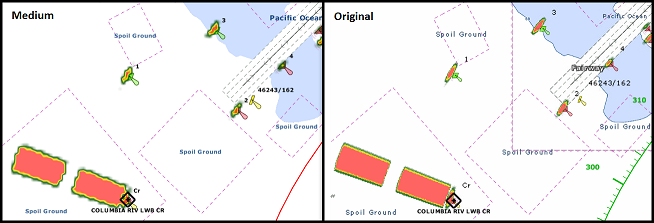
TIPS: To save bandwidth, it is recommended to decrease the Radar Quality first, then the Radar Resolution. A radar quality of 2 Bit with high resolution will offer better overall definition than a radar quality of 4 bit with medium resolution. Decreasing the quality from 8Bits to 4 Bits will not be noticeable for the operator eye and is recommended.
-
-
Send Camera Data: Enable Camera output.
-
Video Quality: This slider adjusts the amount of compression.
-
Video Resolution (Full/Medium/Low): This setting adjusts the resolution that will be used when sending the camera picture over the network. When set to "Full" the native resolution of the camera will be used. When set to "Medium" the resolution will be divided by 2 and when set to "Low" divided by 4.
-
Video Framerate: Adjusts the video refresh rate. By default, the camera picture will be sent every second. It is possible to increase the refresh rate or decrease it.
-
Estimated Bandwidth: Provides an average of the bandwidth usage with the settings currently selected. This estimate supposes that the Radar picture is properly tuned and that a Radar Mask has been applied on land (to remove land echo).
-
Note: An improperly tuned radar picture (with noise all over the screen), will increase dramatically the bandwidth used to transmit the radar picture (up to 10 times!).
-
-
Communication Status...: Open a window with all the connection and transmission logs
-
Communication Monitor...: Open a window with real time upload time statistics per type of data.
-