Radar Mask
Creating a Radar Mask has lots of advantages and is highly recommended for any installation that operates on or near the coast where radar returns from land can clutter the screen. A Radar Mask will clean the radar picture and only present the relevant radar information to the operator. In addition, applying a Radar Mask will increase performance (TimeZero will not spend time analyzing masked area for ARPA targets) and greatly reduce the size of the radar picture for the Record & Replay module or if the Radar picture is sent remotely to another computer loaded with TimeZero Remote.
Radar Masks are created on the chart using the Boundary Area Tool located on the Toolbar. You can create as many areas as you want with as many points as you want. It is highly recommended to create a dedicated layer (named "Radar Mask" for example) on which you can attach all the boundaries that will be use as a mask. Please refer to the Layer Introduction chapter to learn how to create layers and attach objects to them.
Note: Only Boundary Area can be used for Radar Mask. It is not possible to use Boundary Circle.
To create a mask, select the "Boundary Area" tool available in the Toolbar and click on the chart to insert boundary points around the area you want to mask:
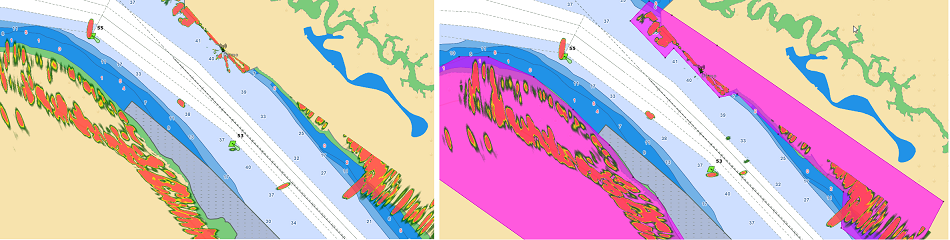
Once the boundary is created, simply right click on it and select "Radar Mask":
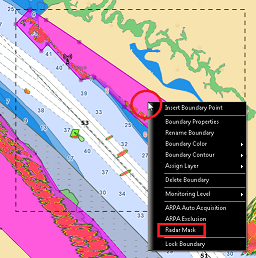
Tips: You can only select and right click on a boundary area if it is displayed entirely on the screen. You may have to zoom out a little in order to see the boundary on your screen. Just left click to select it, then right click on it to display its contextual menu.
Repeat this process if you need to create additional masks area. Once the boundaries have been created and set as "Radar Mask", you can hide the layer attached to them to hide the boundary from the chart. Even if the boundaries are not visible , the mask will continue to operate on the radar picture:
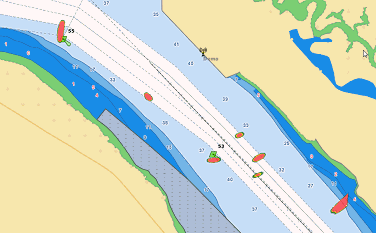
Tips: It is NOT recommended to use the Radar Mask to remove radar echo on buoys. Radar Echo on buoys is very valuable to confirm that the radar is tuned and working properly. To avoid TimeZero creating ARPA target on buoys, ARPA exclusion area (or circle) should be created instead. For more information, refer to the ARPA Auto Acquisition chapter.