Photos
TimeZero allows for the creation of up to 1000 Photos. Photos are a great way to highlight specific point of interest on the chart. Photos can be manually added on the chart at a specific location, or they can be imported automatically using the position embedded in their metadata (usually when the photo has been taken with a phone). When you add or import a photo in TimeZero, it is automatically compressed and if you are logged in to your My TIMEZERO account (with "Synchronize my User Object to My TIMEZERO" is enabled), your Photos will automatically be saved and synchronized on all your TimeZero devices (iPads and computers).
Note: Photos can only be created on the default "TimeZero" layer. It is not possible to create or move photos to another layer. This restriction is implemented so that photos are always and automatically synchronized with all your TimeZero devices (all objects put on the TimeZero layer are synchronized). Layers can only be used with Tracks, Marks, Boundaries and Annotations.
Add a Photo Manually on the Chart
Instead of using a mark to record a nice beach or a mooring location, a photo can be used instead. Just right click on the chart and select "Add Photo". This opens a window allowing you to select a photo on your computer. Once the photo has been selected, a small pictogram will appear on the chart and the full picture will be available when you click on it:
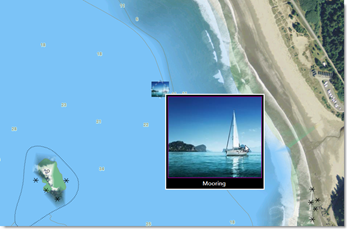
TIPS: To create a Photo from your phone, a free App (for iOS & Android phones) is available on the Apple App Store and Google Play Store. The name of the App is “TZ First Mate” (published by Furuno). This App was originally designed to be a “companion” of Furuno NavNet TZT2 and TZT3 Plotters, but it can also be used with TimeZero. TZ First Mate allows to quickly create a Photo using the phone camera. The position will be automatically inserted using the phone GPS. The App will then synchronize and push the Photos to the TZ Cloud as soon as the Phone has an Internet connection and you will be able to see the objects on TimeZero via Cloud Synchronization. Note that if the computer and the phone are on the same network, the local synchronization will also work (without Internet access).
Import Photo
Photos stored on your computer can be imported and positioned automatically on the chart.
When importing photos from the Import Wizard, TimeZero will look for any GPS tag information that may be embedded in the EXIF metadata. If no GPS tag is found in the photo, TimeZero will look at the date/time tag (which is available with most digital cameras) and try to cross reference the date with trail information.
Please refer to the Import & Export Data chapter to learn how to import JPG photos.
Note: You can only import automatically photos that are in the JPEG format (*.jpeg or *.jpg extension)
Show/Hide Photos
Photos are located on the default TimeZero layer than can be enabled or disabled from the "User Objects" button:
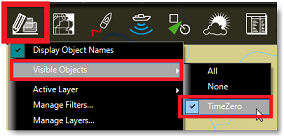
Filters can also be used to show/hide group of objects with various condition. For more information, review the Filters chapter.