Remote Radars
This chapter only applies TZ Coastal Monitoring Remote with radar(s) that are remotely connected using the Client/Server architecture. Please refer to the TimeZero Remote Introduction chapter for more information.
When you want to view and control a radar from a remote location or when you want to network more than two radars (up to 10), TZ Coastal Monitoring Remote connected to one or multiple stations (each loaded with their own version of TimeZero) can be used.
Note that some radar controls or radar display options (Radar Trail, Echo Stretch, Smart Radar and Video Contrast) are not available when using TZ Coastal Monitoring Remote (client/server).
Radar WorkSpace
You can control and view the various radars connected to the network from a "Radar" WorkSpace. When selecting the "Radar" WorkSpace, the radar that you want to display can be selected from the "Radar" button located in the Ribbons under "Radar Source":
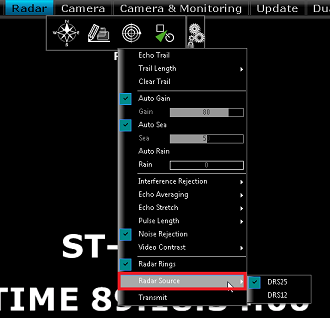
Note: When using a WorkSpace with multiple Radar windows, the Radar Source selection applies to the window which is selected (surrounded by a yellow border).
Each "Radar" WorkSpace will remember its own Radar Source selection.
Radar Overlay
The Radar Overlay on the chart can be turned ON from the Radar button located in the Ribbons. This will automatically transmit all Radars and display them on the screen. All Radar echo from all the stations are automatically merged on screen.
From the "Monitoring" WorkSpace, you can adjust the Active Radar using the Radar NavData. The Station and Active Radar Nickname are indicated inside the Radar NavData (title) or by putting the cursor over the Radar Range indication (in the lower right of the screen). It is possible to switch the Active Radar selection by clicking on the Radar NavData switch icon or by clicking on the Radar icon that are marked on the chart:
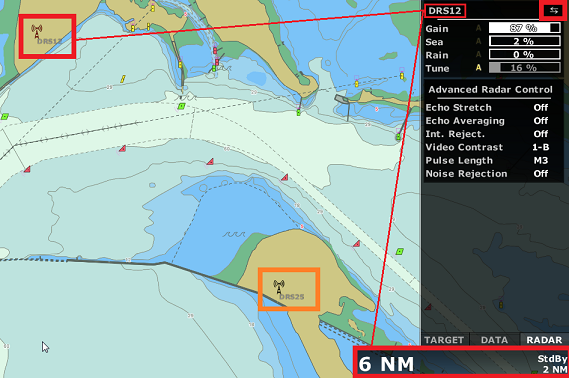
When switching the Active Radar, the range scale and the Radar NavData will automatically switch values to reflect the Active Radar parameters.
Note that the Active Radar rings and icon are displayed in red on the chart:
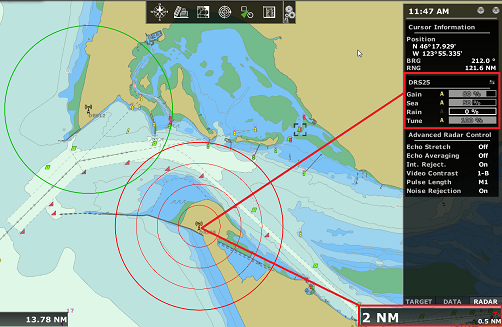
Note: To change the Range of the Active Radar from the chart, you can add the "Range In" and "Range Out" tools in the Toolbar.
Radar List
Another way to switch the Active Radar is to use the "Radar List" NavData:
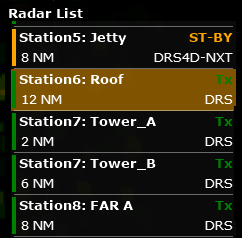
This NavData lists all the radars that are connected to the TZ Host and available on TZ Coastal Monitoring Remote. Clicking on an item of the list will center the chart on the corresponding radar antenna and will activate it (activate the controls for that antenna).
This NavData is also useful to keep track of all the radars status (green when the radar is transmitting, orange when the radar is in stand-by mode, and red when the radar is unavailable). If a radar status change, the NavData will automatically scroll to that item in the list (if not all antenna fit inside the NavData).