Shell (Exclusive Mode)
When you want to commit a computer to the sole use of TimeZero, it is possible to enable a "Shell". When this feature is enabled, it automatically launches TimeZero as soon as the user logs in on the computer. This prevents the user to access the computer Windows Explorer (files and folder).
To enable the TimeZero Shell for the current user, open TimeZero, select the "Initial Setup" Options, click on "Advanced Settings" and select "Enable TimeZero Shell (exclusive mode)":
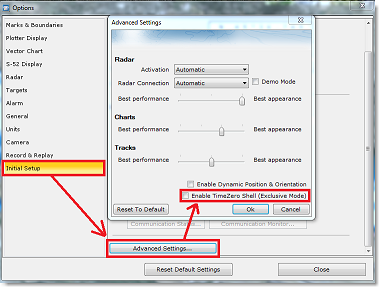
After enabling the Shell, the next time the computer is restarted, TimeZero will start automatically and the access to the computer will be prevented. If the user exit TimeZero, it will automatically power off the computer. To restore access to the computer, the TimeZero Shell must be disabled by deselecting the same option.
Tips: it is possible to prevent the user to disable the TimeZero Shell by locking the user interface in TimeZero (with a password). Please refer to Lock the User Interface for more information.
Note that the TimeZero Shell activation is independent per Windows User Account. For example, if the computer has two user accounts (an "Admin" and a "User" account), and if you only select the TimeZero Shell option on the "User" account, you will be able to use the computer normally by logging on the computer as the "Admin".
Also, when the Shell is enabled, it will automatically recall any WorkSpace configuration that have been created. This means that any WorkSpace for which the configuration has been saved will start in the same state every time you start the computer. Note that if a WorkSpace configuration has not been saved, TimeZero will not reset that WorkSpace. Please refer to the Saving and Recalling WorkSpace configuration chapter for more information on how to save a WorkSpace configuration.