Shortcuts
Default Shortcuts
The default Shortcuts of TimeZero are:
-
Ctrl: Maintain the Ctrl key down while selecting several objects together by clicking them one after one using the hand tool.
-
Shift: Maintain the Shift key down to select the alternate tool (which varies with WorkSpace). The alternate tool is fixed to the:
- Hand Tool for any Chart WorkSpace: hold the shift key while dragging to select multiple objects.
- Acquire Target Tool for the Radar WorkSpace: hold the shift key and click to acquire a target.
-
Ctrl + F: Find Marks, Routes and Tides Station.
-
Ctrl + Z: Undo the last command or action
-
Ctrl + Y: Redo the last command or action
-
Del: Delete selected object
-
Page Up: Zoom in
-
Page Down: Zoom out
-
CTRL + Page Up: Activate next step of the animation
-
CTRL + Page Down: Activate previous step of the animation
-
F1: Call up the Help Guide
-
F2: Zoom in step by step
-
F3: Zoom out step by step
-
F4: Center reference position
-
F6: Show / Hide NavData
-
F7: Show/Hide Lists
-
F10: Radar Range Out
-
F11: Radar Range In
-
SHIFT + F2: Switch between Day, Dusk and Night display
-
SHIFT + F3: Enable/Disable the "TrackBall" mode (to pan the chart by just moving the mouse)
-
SHIFT + F10: Show / Hide Depth shading
-
SHIFT + F11: Switch from 2D to 3D view
-
“g” + wheel (up/down): Adjust the Radar Gain manually (slider)
-
“s” + wheel (up/down): Adjust the Radar Sea manually (slider)
-
“r” + wheel (up/down): Adjust the Radar Rain manually (slider)
-
ALT + g: Toggle Radar Auto Gain ON/OFF
-
ALT + s: Toggle Radar Auto Sea ON/OFF
-
ALT + r: Toggle Radar Auto Rain ON/OFF
Custom Shortcuts & Macro
Shortcuts can be customized by the user from the General Options by clicking on the "Customize Function Key" button. Keys that can be setup by the user are F1 to F12 and the combination Shift + F1 to Shift + F12.
Note: If you have a USB Joystick connected, up to 12 buttons can also be used to trigger shortcut.
Multiple actions ("Macro") can be triggered by one shortcut. Simply configure multiple actions for the same function key. For example, in the example below, pressing the F1 key would Center the chart on the Reference Position and set the chart mode to North Up.
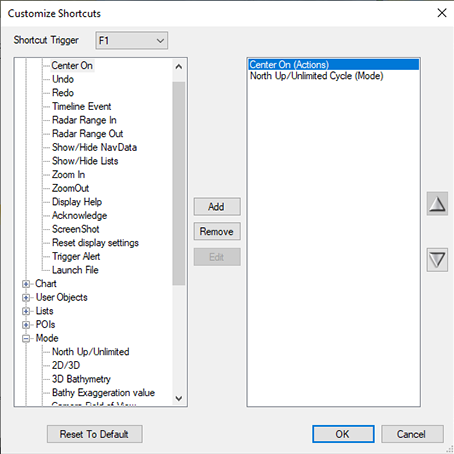
The actions are triggered in the order they are listed in the window.
Note that Custom Function can also be assigned to Quick Access NavData. Please refer to the QuickAccess NavData chapter for more information.