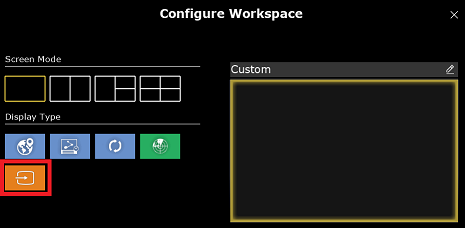Video Input
The Video Input can be used to bring external display inside TimeZero as a full or quarter screen display. You can use an H264 to DVI (or VGA) encoder or a USB converter (compatible with DirectShow).
To configure a Video Input simply open the Camera Options and scroll down to the Video Input section:
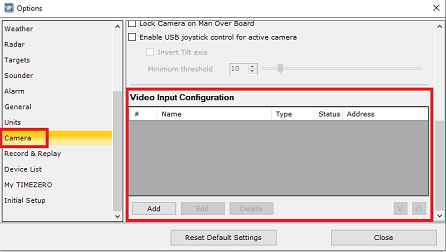
Click on "Add". If you are using a network video encoder, click on "H264 Network Encoder", make sure it has been set with a fix IP address, and that it can convert the video input into a H264 video stream. You will need to enter the RTSP path in TimeZero. Here is an example of RTSP path without login/password: "rtsp://192.168.1.210:554/Streaming/Channels/101". Here is an example with login/password "rtsp://admin:12345@192.168.1.210:554/Streaming/Channels/101".
Note: You may find the RTSP path in the network encoder documentation or online if you search for your network encoder model number followed by "RTSP Path" or "TSP URL".
If you are using a USB Video encoder click on "Direct Show Device". TimeZero will list all the Direct Show Compatible video encoder for you to choose.
Once at least one video input has been configured, you will be able to create a WorkSpace with a full screen or quarter screen display: