Displaying and Configuring NavData
A panel displaying various types of data can be displayed on the left side of your screen. This panel can be configured with multiple “NavData”. To open the NavData panel, simply swipe your finger from the left:
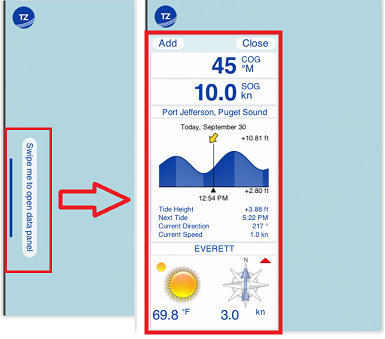
To close the NavData panel, you can either swipe it away, or simply click on the “Close” button located at the top right of the panel. To add a new NavData, click on the “Add” button located on the top left of the panel. If you want to modify an existing NavData (for example, change the data it displays), simply tap on it and select the new data type. To remove a NavData from the panel, tap on it and select Remove NavData.
There are multiple types of NavData:
-
Numerical NavData: used to display a sensor value (Speed, Depth, Wind…) or the Active Route data (Time to Go, Cross Track Error…) using text:
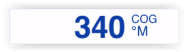
TIP: When you activate a route, steering and route data will automatically appear at the top of your screen in the Active Route header (you do not necessarily need to create a NavData). You can cycle in between multiple values by tapping on the header.
-
Graphic NavData: to display a sensor value using a graphic gauge:

To configure a gauge NavData, first add a numerical NavData with the data you want to display, then tap on it and enable “Graphic” from the Pop-Up menu. -
Tide NavData: to display the closest tide station information as a small graph, and when applicable, the closest tidal current direction and speed.
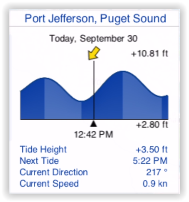
Note: the maximum search distance for tide is 50NM. If there is no tide station located within that radius, the Tide NavData will not display any information.
-
Current NavData: to display the closest tide station information as a small graph, and when applicable, the closest tidal current direction and speed.
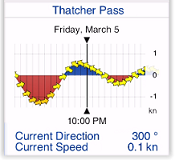
Note: the maximum search distance for current is 5NM. If there is no current station located within that radius, the Current NavData will not display any information.
-
Real Time Weather NavData: to display real time weather from the closest METAR station (requires Internet connection)
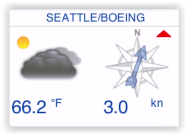
-
Chart Zone NavData: to display a list of all the chart areas your vessel is currently in. For more information, please refer to the Smart Zone chapter.
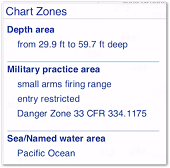
-
Flashing Light NavData: to display a list of the lighted navaids that are ahead within your field of view sorted by distance. For more information, please refer to the Dynamic Lights chapter.
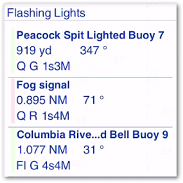
Note that the NavData panel was designed to be used in landscape mode (and preferably on a larger screen such as on an iPad). However, it is possible to display the NavData panel in portrait mode. On iPhone, this would only be practicable to have a quick glance at the NavData, and then close the panel once you no longer need it.