Displaying Radar
Radar Overlay
Once TZ iBoat is connected to the DRS4W network, you can display radar echo directly on the chart by selecting “Radar” from the “Layer” button located on the bottom right of your screen:
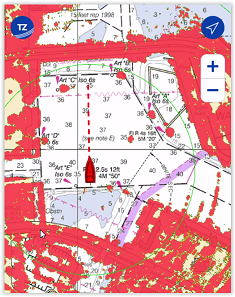
By default, radar echoes are displayed in multicolor with red representing the strongest radar return, yellow medium return and then green for weak return. You can change the radar overlay color palette from the Radar settings.
You can also adjust the radar overlay transparency. By default, the radar echoes are very opaque so that they are clearly visible on your screen. But, if you prefer to be able to see chart through the radar echoes, you can increase the “Radar Overlay Transparency” from the Radar settings.
Standalone Radar display
Note that if you prefer to focus solely on the radar echoes, it is possible to disable the chart from the “Layer” and only leave “Radar” selected. In this case, TZ iBoat will render the Radar Echo on a black background. In this mode, pan movements will be limited to the radar range (the radar coverage area).
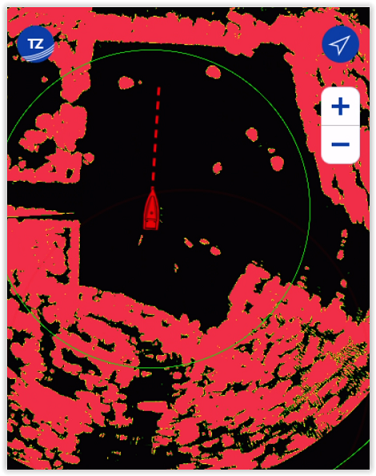
Radar Control
The DRS4W has limited controls to keep it as easy to use as possible. The radar range is automatically adjusted as you zoom in/out or pan the chart. There is no “Gain” or “Sea” filter like on a traditional radar (these parameters are automatically adjusted by the DRS4W). By default, the “Rain” filter is set to Auto, but “Auto Rain” can be turned OFF from the Radar settings allowing you to manually adjust the Rain filter.
Note: For most users it is recommended to leave the Rain filter on Auto. If you find that the DRS4W has issue picking up small targets at a distance when it is not raining, you can try to turn OFF “Auto Rain” and set the “Rain Adjust” to 0 to eliminate any rain filtering that has a tendency to weaken some echo. On the opposite, if you have too much noise caused by rain, you may also try to turn OFF “Auto Rain”, but this time increase “Rain Adjust” until the noise goes away.
To Transmit or Standby the radar, click on the Radar Scale located on the bottom left:
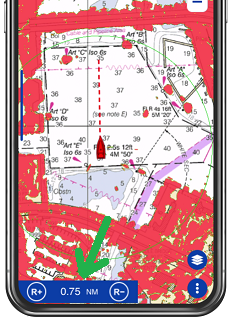
Note: When you enable the radar overlay from the “Layer” button, TZ iBoat will automatically set the radar in Transmit mode.