Live Sharing
When you have an Internet connection (such as a cellular connection on your phone or tablet), you can share and see other users' real-time position. Note that your real-time position is only shared to your "Followers" after enabling the "live" mode, and you can only see the real-time position of users you follow (after their approval). The people you follow and your followers are managed from your profile page (please refer to Sharing Trips for more information).
Share your real-time position with other TZ iBoat users
If you have an Internet connection, you can broadcast your position live to all your followers. Just tap on the "NAV" button located at the bottom right of the screen and make sure that the "Live" button is set to ON like below:
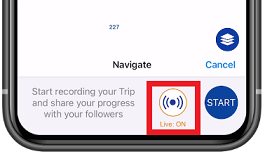
Note: the first time you enable this feature, TZ iBoat will ask you to turn ON the "Position Report" setting.
Once the Live mode is enabled and Trip started, your followers will automatically receive a notification, and they will be able to see your progress on their charts.
Follow the real-time position of other TZ iBoat users
If are following other TZ iBoat users (after they approve your request), each time they will start a Trip in live mode, you will receive a notification on your device:
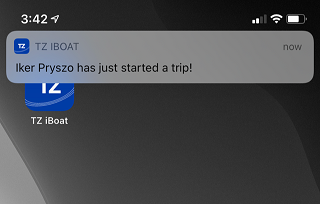
Note: make sure to allow the iOS notification permission for TZ iBoat to be notified.
If you tap on the notification, or open TZ iBoat manually, you should see a new icon next to the GPS icon that will allow you to center on the user that is broadcasting his position:
![]()
Note: If the user is not broadcasting position anymore when you open TZ iBoat, you will see a warning indicating that this user already ended his Trip.
The color around the icon indicates its status:
- Green: the user you are following is navigating and a position update was received less than 5 seconds ago (live tracking)
- Blue: the user you are following ended his Trip. The blue icon indicates the last position of the Trip.
- Red: you are no longer receiving position update from the user you are following (since at least 30 seconds). This usually means that the connectivity on your side or on the other user side has been interrupted.
![]()
Note: You can only follow the live Trip of one user at a time.
If you would like to stop following the live Trip of a user, tap on the icon next to the GPS icon and select "Stop Following":
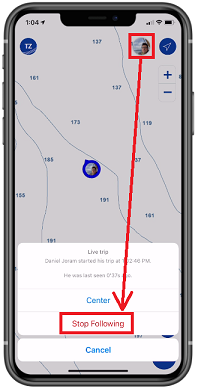
Note that this will just close the current live Trip and the next time the user will start another Trip you will be notified. If you prefer to stop following this user entirely, you can manage the people you follow from your profile page (please refer to Sharing Trips for more information).