Displaying Weather Data
Displaying Graphically
When you download a Weather File from the Update WorkSpace, TimeZero automatically loads the data for you. You just have to select the "Planning" WorkSpace, click on the "LAYER" button and select "Display Weather". TimeZero offers a new and innovative weather presentation using particle animation. It is now very easy to visualize the “flow” of weather and oceanographic conditions such as wind, currents and waves:
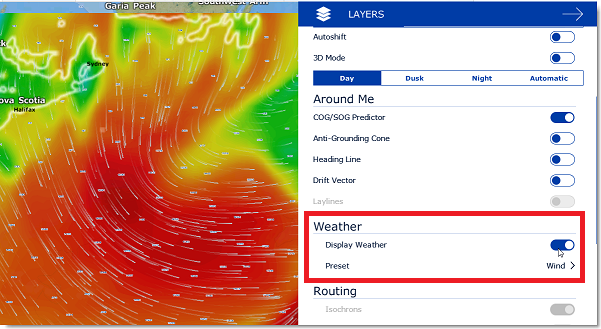
Note: When receiving the weather file by e-mail or from a third party provider, you first need to open the file in TimeZero. Please refer to the Opening a Weather File Chapter.
Once "Display Weather" is checked, you can choose from various display presets or select a custom display.
When "User Preset" is selected, you can select individual weather data you want to display on the chart:
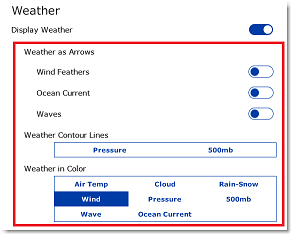
When the Wind is displayed using symbols (Weather Feather), the icon and color give you an estimation of the wind direction and wind speed. The size and number of feather indicates wind speed (add 5Kn for a small feather and 10Kn for a big feather):
| This icon and color a used if the wind is in between 0 and 2.5Kn | |
| This icon and color are used if the wind is in between 2.5 and 7.5Kn (one small feather) | |
| This icon and color are used if the wind is in between 7.5 and 12.5Kn (one big feather) | |
| This icon and color are used if the wind is in between 12.5 and 17.5Kn (one big feather and a small feather) |
When a weather data is displayed in color, a scale will be displayed on the lower left.
Displaying Numerical Value
The Weather information NavData can be used to display weather data using numerical values. It is displayed by default in the "Planning" NavData panel. This NavData displays weather condition under the cursor and is updated as you move the cursor over the weather data on the chart. If the "Weather Information" NavData is not displayed, click on the "+" icon on the top of the NavData panel and select "Weather Information":
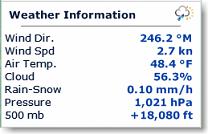
You can customize the weather data displayed in the NavData by right clicking on it.
Meteogram
A “Meteogram” window can be displayed just above the timeline inside the Planning WorkSpace by clicking on the button below:

The Meteogram allows to see a graphical presentation of one or multiple meteorological variables with respect to time at a particular location. To select the location, click on the target button and then click on the chart at the location you want to see the weather parameters over time:
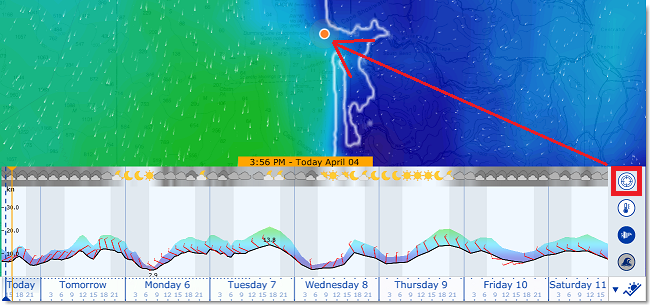
The Meteogram can be very useful to see the evolution of weather at a specific point (represented by the orange dot on the chart) and determining the best departure or arrival time. Note that you can drag the orange dot on the chart to change the Meteogram location and see the change applied in the window in real time.
The Meteogram can also be displayed along a route by clicking on a route. The route projected speed and ETA will be used to show the various conditions that you will encounter along the journey. As you move your cursor over the Meteogram, you will see the orange dot move along the route to indicate the location of the weather forecast:
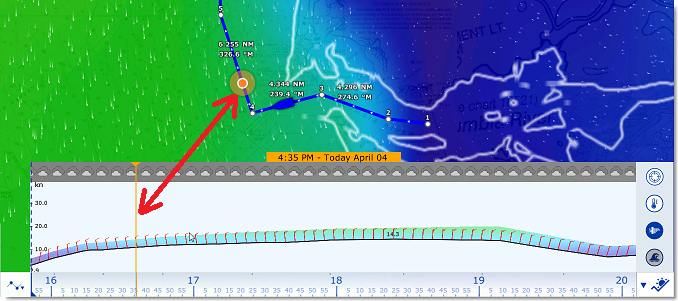
Weather Info (Source and Run date)
If you would like to know the weather validity (run date) or weather source, you can right click anywhere on the chart (when the weather is displayed) and select "Weather Information":
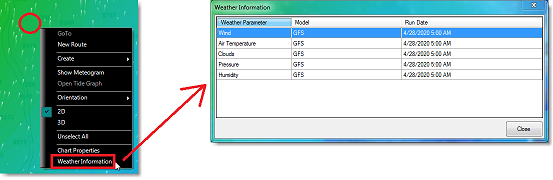
A window will appear listing all the weather parameters available at that location with their corresponding model and run date.
Weather Type and Coverage
The following Weather Data is available from the free Weather Service:
-
Wind: This data contains wind speed and wind direction forecast and is available globally (90°N/90°S/0°- 360°). The wind direction is given by the angle of "where the wind is coming from".
-
Air Temperature: This data contains the Air Temperature forecast and is available globally (90°N/90°S/0°- 360°).
-
Pressure: This data contains atmospheric pressure forecast at sea level and is available globally (90°N/90°S/0°- 360°).
-
Clouds & Rain: This data contains the Cloud Coverage and Rain forecast and is available globally (90°N/90°S/0°- 360°).
-
Humidity: This data contains the humidity forecast and is available globally (90°N/90°S/0°- 360°).
-
Wave: This data contains Wave Height and Wave Direction forecast and is available only on open oceans (excluding Great Lakes and Mediterranean) in between 78°N and 78°S (0°- 360°). The wave direction is given by the angle of "where the wave is going to".
-
Current: This data contains Oceanic Currents Speed and Direction at the time it was requested (one observation). This data has limited availability (47.04°N/78, 64°S & 0°- 360°). The current direction is given by the angle of "where the current is going to".
Note: The Premium Weather Service offers much higher resolution data based on local model.