TimeZero Cloud
You can access your personal TZ Cloud from any web browser (Edge, Safari, Chrome) by tapping the URL: cloud.mytimezero.com. Simply log in with the same My TimeZero account credential you use in TimeZero.
User Objects Cloud Synchronization
When you are logged to your My TIMEZERO account, your user objects (routes, marks, catches, boundaries, lines, and photos) can be automatically saved and synchronized to the TZ Cloud. If you own any other TimeZero products (such as the TZ iBoat iPad App, a Furuno TZT2/TZT3 MFD, or another PC loaded with TimeZero), they can all be synchronized (even remotely) as long as they are connected to the Internet and logged to the same My TIMEZERO account.
Note: Please refer to the Registering TimeZero chapter for more information about the My TIMEZERO account.
Note that your data is kept secured and it is NOT shared with any other users, but if you would like to disable the automatic backup/synchronization, you can do so from the My TIMEZERO Options:
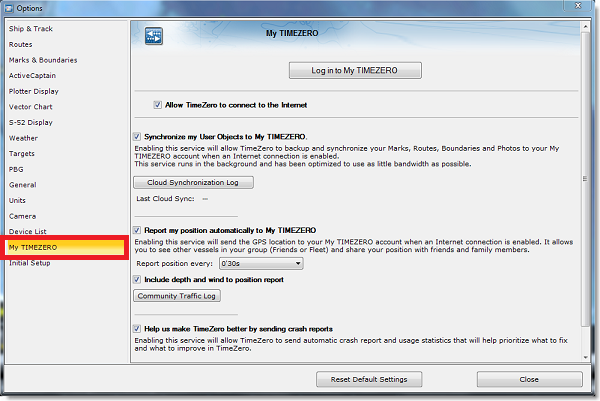
Position & Anchor Watch Cloud Monitoring
My Position
If you have an Internet connection on-board, you can enable the "Report my position automatically to My TIMEZERO" setting from the My TIMEZERO Options. Once this settings is enabled and once you have a connection to the Internet, your position will automatically be sent securely and privately to the TZ Cloud allowing a family member (that has your My TimeZero credential) to see your live position on any Web Browser:
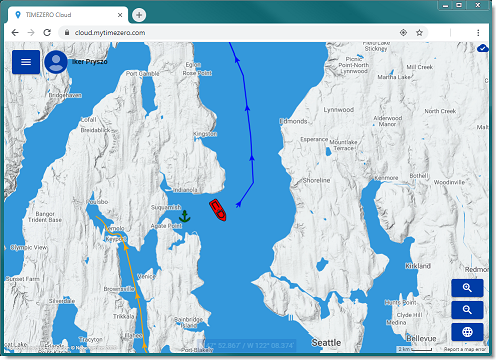
Anchor Watch Cloud Monitoring
If you report your position to the TZ Cloud, the Anchor Watch alarm (when enabled) can also be monitored from any web browser:
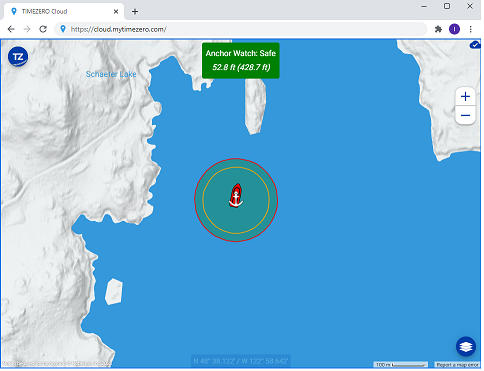
Note: Make sure to review the Anchor Alarm chapter to learn how to configure it and trigger it in TimeZero.
As long as your computer is powered ON (with TimeZero running) and has an Internet connection, you will be able to monitor your anchor watch alarm from shore (from a mobile phone for example). If you click on the vessel icon you will even be able to see the current depth and wind (if TimeZero is connected to a sounder and/or wind sensor) and the vessel track:
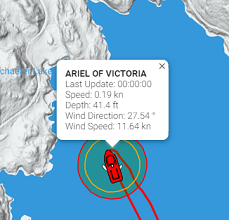
TIPS: As soon as the position report setting is enabled from the My TIMEZERO Options, a status icon will appear on the top right corner of your screen (next to the minimize button). When the status icon is displayed in red, it means that TimeZero is not able to communicate with the server and the position reporting cannot occur. When the status icon is green, it means that TimeZero can access the server and can update your position and your anchor watch status:
The TZ Cloud also has the ability to notify you automatically by E-Mail and/or SMS, so that you do not need to keep the web page open. Simply click on the "TZ" button located on the top left of the Web Page and select "Anchor Watch":
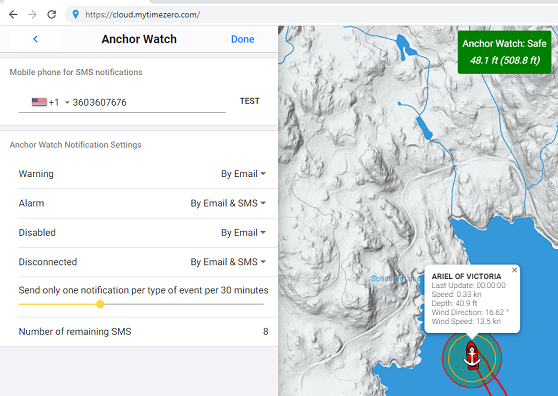
For each event related to the Anchor Watch Monitoring (Warning, Alarm, Disabled or Disconnected), you can decide if you want an email and/or SMS notification.
Note: At this time, you are allowed to receive a maximum of 10 SMS per month (test SMS not included). At the beginning of every month, the counter is reset to 10. So you should keep the SMS notification only for important event. Note that there is no limit on the number of e-mail notification that can be sent.
Fleet Tracking Service
The Fleet Tracking service is geared toward governmental agencies (Coast Guard, Search and Rescue…) and Fishing Fleets customers that want to monitor a list of vessels and be able to exchange objects (Route, Search and Rescue Pattern, Areas, or Picture) seamlessly and automatically.
Please refer to the Fleet Tracking chapter to learn all the features of this service.