Centering on the boat
Click on the "Center On" button in the Toolbar to center the charts on your own ship position:

Relative Motion Mode
When your boat is on the screen and the chart is scrolled or zoomed, a red circle appears in the middle of the screen. This is the "Motion Circle", a new and intuitive way to control the Relative Motion mode.
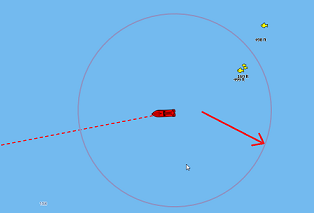
When the Ship icon is inside the Motion Circle, the chart will scroll on the screen and the Ship icon will always stay at the same relative position inside the circle (Relative motion mode). When the Ship icon is outside the Relative Motion Circle, the screen will not scroll.
To shift the position of the relative motion mode, scroll the charts using the Panning Tool or the Keyboard arrows until the Ship icon is at the desired location on the screen, making sure to keep the Ship icon inside the Relative Motion Circle.
You can adjust the size of the Motion Circle from the Ship & Tracks Options.
Note: When the chart orientation is set to "Head Up", the software automatically offsets the icon location on screen to the bottom, giving more chart view in front of your boat.
Autoshift mode ("Look Ahead")
If you right click on the "Center On" button, you can select the "Autoshift" mode:
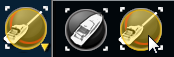
When this mode is selected, the position of the boat will automatically be moved inside the motion circle based on your speed and your course (COG). The "Autoshift Maximum Speed" can be adjusted from the Ship & Tracks Options. This adjusts the speed at which the boat will be the most off centered on screen.
Note: The Autoshift function makes the most sense when the chart orientation is set to "North Up". However, the Autoshift function will also work in "Head Up" mode, and will simply off center the boat on a vertical axis based upon its speed.
Note that if you manually pan the chart or use the arrow keys on your keyboard, the Autoshift mode will automatically be turned OFF.
TIPS: You can adjust the size of the Motion Circle from the Ship & Tracks Options to increase or decrease the maximum shifting location on the screen. Make sure also to adjust the Autoshift Maximum speed according to your boat.
True Motion Mode
Right-clicking the "Center On" button allows you to select the "True Motion" mode:
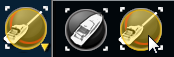
When the True Motion mode is activated, the chart remains fixed while your vessel moves across the screen. As the ship approaches the edge of the motion circle, the chart shifts, repositioning the vessel toward the opposite side of the screen according to its Course Over Ground (COG) and Speed Over Ground (SOG):
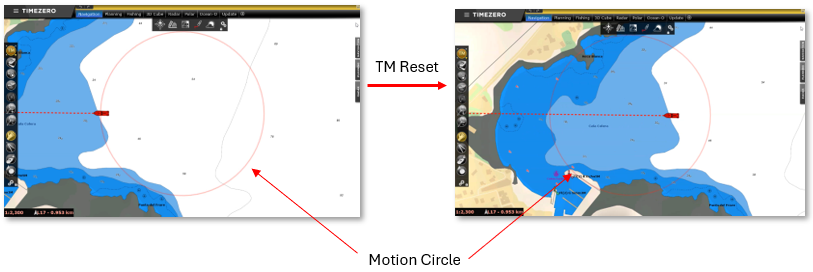
The faster the vessel moves, the closer to the edge the new position will be. This repositioning behavior matches that of Autoshift mode and uses the same Autoshift Maximum Speed setting from the Ship & Tracks Options. Additionally, the size of the motion circle can be adjusted using the Motion Circle slider in the same Options.
Tip: To force a reset to the far edge of the circle, use a low value for the Autoshift Maximum Speed.
Once enabled, True Motion remains active until you manually drag the chart or move the ship icon outside the motion circle. You can also deactivate True Motion by clicking its toolbar button or by right-clicking and selecting another mode, such as Center On or Autoshift.