Ship & Tracks
The Ship & Track options are used to configure the vessel's COG & SOG predictor line and various track recording and display options.
-
Own Ship Trail Length: Adjusts the length of the trail (in time) displayed on the chart. Make sure to review the Trail & Tracks chapter for more information.
-
Trail Thickness: Adjusts the thickness of the trail.
-
Own Ship COG/SOG Predictor: Selects if the Course Over Ground (COG) predictor varies in length according to speed or fixed by a distance value.
-
COG/SOG Predictor Length: Adjusts the Course Over Ground (COG) predictor length when set for distance.
-
COG/SOG Predictor Time: Increases the time value to make the Course Over Ground (COG) & Speed Over Ground (SOG) predictor line longer. Decreases the time value to make the predictor lines smaller.
Note: The COG/SOG Predictor Time setting also affects the ARPA and AIS target predictor. The SOG Predictor Time value is also used for the Drift vector (same setting).
-
COG/SOG Predictor Thickness: Adjusts the thickness of the Course Over Ground (COG) predictor line.
-
Heading Line Color: Adjusts the color of the Heading Line.
-
Heading Line Thickness: Adjusts the thickness of the Heading Line.
-
Autoshift Maximum Speed: When the Autoshift (look ahead) mode or True Motion mode is selected , this value is used to determine the off center position of the boat based on its speed. For example, if this value is set to 10Kn, the boat will be off centered to the edge of the motion circle at speed of 10kn and above.
-
Motion Circle: Increases or decreases the size of the Relative Motion Circle (used for Relative and True Motion). Refer to the Centering on the boat chapter for more information on the various Motion modes.
-
Current Indicator Trail: Adjusts the current indicator trail length. Please refer to Current Indicator for more information.
-
Range Circle Size: Adjusts the range circle size (that can be displayed around the boat icon by enabling it from the "Mode" button located in the Ribbon or by right clicking on the boat icon).
-
Range Circle Color: Adjusts the range circle color
-
Range Circle Thickness: Adjusts the range circle thickness
-
Track Thickness: Increases or decreases the thickness of all the track lines that are set to use the "Default" thickness. Track thickness can be customize independently for each track by right clicking on the track and selecting a thickness size other than the "default" size.
-
Track Color: Changes the default Track line color to one of 8 fixed set colors, or Variable colors according to real time parameters received by TimeZero.
-
Variable Color: This option can be set to Depth, Bottom Discrimination, Sea Surface Temperature or Speed, but only if the Track Color option is set to Variable.
-
Variable Color Setup: Press the Variable Color Setup button to access the control where you can alter the Track line coloring based on Depth range, Sea Surface Temperature (SST) range, or Speed. Users can adjust the minimum maximum values of the ranges as well as adding and customizing color to satisfy particular needs.
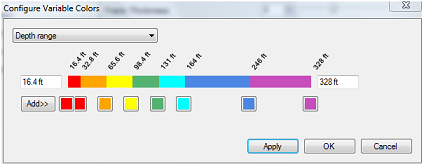
Tips: To remove a color, click and drag it all the way to the right (until a trash icon appear) then release the mouse
-
Track Data Recorded: By default, Date, Depth, Sea Surface Temperature and Speed over Ground are recorded within the track. It is possible to record more data (up to 10) by checking the appropriate box. This data can then be displayed in a Tooltip when the cursor is placed over the track line. This only applied to own ship track (target tracks only record date and speed).
-
Trawl Display (Trawl Positioning module required): These options adjust the properties of the net when connected to a trawl positioning system. for more information, please refer to the Trawl Positioning chapter.