Delete Bad PBG Data
The "PBG Module" needs to be unlocked to access this feature
Sometimes, your sounder will send erroneous depth value to TimeZero. If the depth filters are not able to reject the erroneous points (or if they are disabled), you can manually delete bad PBG points after they have been recorded. Note that to delete PBG points, you have to stop recording PBG data by turning OFF the "PBG" button in the Toolbar.
Full database "Auto Clean":
An “Auto Clean 3D Database” feature is available under the “PBG” button for single-beam and DFF3D depth data:
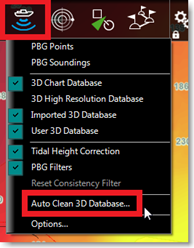
When selected, a window appears allowing you to launch a process that will detect and erase suspicious depth points (based on statistical analysis) using three thresholds on your entire database(s):
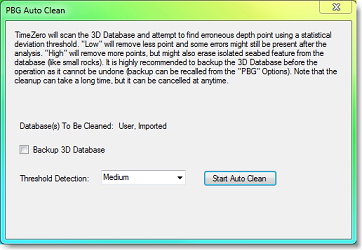
Note that the cleanup process will operate on the User 3D database, Imported 3D database or both according to which databases are currently enabled under the "PBG" button.
When set to “High”, more depth points will be removed with a slight chance of removing isolated seabed features. When set to “low” some bad depth points might be missed and still be present in your database after the process is over. The default "Medium" threshold should get rid of all major erroneous depth values while keeping isolated seabed feature intact.
IMPORTANT: Note that it is not possible to use the "Undo" button while or after the clean up process has started. For this reason, it is possible to back up the PBG database before the process starts in case you wants to revert back to your original database. If you are not satisfied with the clean up process and want to revert back, you will be able to click on the "Recall Single Beam & DFF3D databases" button available in the PBG Options.
While the cleaning process is ongoing, TimeZero will move the chart and display the changes for immediate feedback. According to the size of the PBG database, the process could be long, but it can be interrupted at any time.
Deleting erroneous depth points manually
To delete erroneous depth value:
-
Select the "Fishing" WorkSpace
-
Make sure that the Depth Shading is turned ON. This will help you locate the points with wrong depth value
-
Zoom in on the chart to clearly see the bad points on your screen
-
Select the "Delete PBG points" from the Toolbar
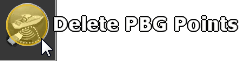
Note: If you don't see the "Delete PBG Points" in the Toolbar, add it to your configuration by clicking on the "Configure Tools" Button:
![]()
IMPORTANT: In order to be able to select the "Delete PBG Points", you must first disable the recording of the depth point (you must disable PBG)
-
Click and drag with your cursor a closed area around the points you want to erase
-
The points will be erased when you release your cursor
Note: If you made a mistake, you can always "Undo" by pressing the "Undo" button at the very top of the user interface
Tips: If you are zoomed in enough and can see only one bad point, you can left click on the bad point instead of dragging an area around it.
Deleting erroneous depth points in a local area (screen)
TimeZero can attempt to detect automatically erroneous depth points by performing a statistical analysis over a small area (the screen location). It is also possible to delete multiple points at once that are outside a specific range of acceptable depth values.
-
Select the "Fishing" WorkSpace
-
Make sure that the Depth Shading is turned ON. This will help you locate the points with wrong depth value
-
Zoom in on the chart to clearly see the bad points on your screen
-
Double click on the "Delete PBG Tool"
-
Select if you prefer to delete point using the automatic analysis (default) or by selecting a depth range.
If you choose to delete the points automatically, a slider allows you to adjust the tolerance for the erroneous points detection. Increase or decrease this slider until all the bad depth points are selected on screen and then press "Delete":
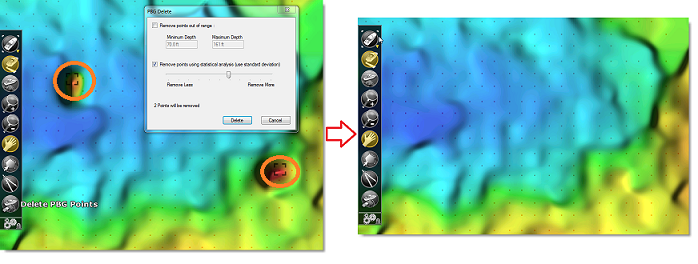
If you choose to delete the points by depth range, simply enter the range where all good depth value should fall under. For example, to delete invalid depth points that create a sharp peak on the screen, simply enter the range of depth that should contain all the good depth on screen. TimeZero will then select all the points that fall outside this range.
Tips: When opening the PBG delete window, the range of depth is initialized with the depth shading scale min/max values. So if you adjust the depth shading to only show color where the good points are, it will automatically select all the points outside the range when opening the window.
Note: You can "Undo" by pressing the "Undo" button at the very top of the user interface.