Events
TimeZero offers various options to drop a mark at the boat position (GPS position). These special marks are called "events" in the software. The default icon and color that will be used when dropping an Event can be changed from the Marks & Boundaries Options ("Event Mark Symbol" & "Event Mark Color"). By default, the event will display a label consisting of the "Event" prefix followed by an incremental number. You can change the Prefix and the starting number from the Marks & Boundaries Options. You can also use the depth or Sea Surface Temperature (SST) as the event label (for depth, TimeZero will always use the depth below waterline) or select no label at all. If you wish, you can also have TimeZero asking you the label of the event when you drop it (by selecting "Prompt for Event Name" from the Marks & Boundaries Options).
Events are locked by default, preventing you to move the location of the event accidently. You can disable this behavior from the Marks & Boundaries Options. Note that you can also unlock an event by right clicking on it and unchecking "Lock Mark".
Note: Once created on the chart, it is possible to select multiple Events at the same time using the CTRL or Shift Key or by using the Select Tool in the Toolbar. Once selected, you can right click to perform various actions on all the events at the same time (unlock, Icon, Color, etc...)
Using the Event Tool
The "Event" tool in the Toolbar can be used to drop an event each time you click on it. Click on the "Configure Tools" button (at the lower end of the Toolbar) to add the tools to your Toolbar configuration if it is not displayed:

You can also right click on the "Event" tool to quickly change the default icon and color parameters.
Using the ENTER key
You can also press the ENTER key on your keyboard to drop an event. The default icon and color that will be used when dropping an Event with the ENTER key are the same as the one used when dropping an event from the "Event" tool.
Using the numeric keys [0..9]
The numeric keys 0 through 9 can be used to drop events that have customized icon and color according to the key that is pressed. This feature can be used to quickly mark locations with specific meanings. For example, if you want to mark the location of good and bad fishing spots when getting your pots (crab, lobster, etc..) you could assign key "0" to a red color icon meaning "bad location". You could use "1" to drop an event with another color/icon and mean "average location", and so on. We realize that when fishing you may not have the time to right click and select icon and color to specific event. Pre configuring the event color and icon using the keypad allows you to quickly gather information in a split second by just pressing one key.
The numerical keys on your existing computer keyboard will work, but you could also consider an inexpensive dedicated USB keypad to drop the events:

Use the "Configure Events" window of the Marks & Boundaries Options to set up the events icons and colors that are associated with the 0 to 9 numeric keys.
Using the Event NavData
The Event NavData allows you to quickly drop a mark under your boat with a specific icon and color. You can customize the icon and color of all the 11 events by clicking on the "i" icon available on the top right corner of the NavData:
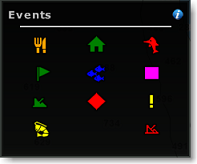
Note that events are extremely useful when fishing. You could preset specific icons and colors having a specific meaning (good pot, medium pot, bad pot) and simply use the cursor to immediately drop a mark containing the relevant information at your current position. Note that you can also use your keyboard by pressing the 0 to 9 numerical key and the Enter key (the Enter key corresponds to the bottom right event icon while the 0 key corresponds to the bottom left).
Using the Quick Access NavData
The Quick Access button can be configured to drop any events. Because the Quick Access button can be configured with multiple actions, it is possible to drop an event and trigger another function such as Track ON for example:
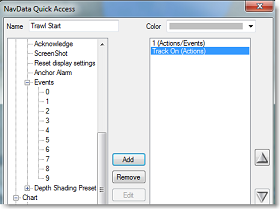
Event Label
The depth value or a customized text prefix can be used to automatically label events. You can use the prefix and auto-numbering to easily keep track of individual pots on the same line. Before laying down a new line, set a prefix that will identify that specific line ("LineA" for example) and set the auto-numbering to "1" (to start the count at 1). Press the "ENTER" key or any numerical number on your keyboard to record an event each time you drop a pot. Each event will be automatically named "LineA 001", "LineA 002", etc... When you are ready to lay another line, rename the prefix ("LineB") and reset the count to "1".
You can also use the depth or Sea Surface Temperature (SST) as the event label (for depth, TimeZero will always use the depth below waterline) or select no label at all
Refer to the Marks & Boundaries Options to set up the events label.