Device List
This page displays information about your computer (its Hostname and IP address) as well as a list of network components consisting of other compatible TimeZero platforms (TZ Navigator, TZ Professional, TZ iBoat, Furuno TZT2/TZT3) and NavNet sensors that have been detected on the network.
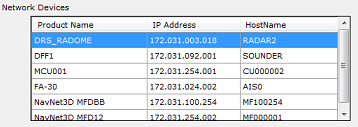
Note that this list will only display other TimeZero platforms that are logged with the same My TIMEZERO account.
This page also allows you to setup the local synchronization of User Objects (Marks, Routes, Boundaries and Photos):
-
Allow local user object synchronization: When this option is checked, your computer will synchronize your marks, routes, boundaries and photos with any other TimeZero platforms that are on the same local network and logged in with the same My TIMEZERO account. For example, it allows you to synchronize your user objects with an iPad!
-
Synchronize all layers: by default, only the marks and objects that are stored on the default "TimeZero" layer are synchronized. If you create another layer (refer to the Layer Introduction chapter), and store user objects on that custom layer, they will not be synchronized. This is because the TimeZero layer enforces a limit on the number of user objects that can be synchronized with smaller platforms (TZ Navigator, TZ iBoat and Furuno TZT2/TZT3). Custom layers (created by the user) do not enforce any limitation. Also, smaller platforms do not have the ability to handle multiple layers. For all these reasons, only the user objects that are put on the "TimeZero" layer are synchronized. However, if you do not care about smaller platform and would like to only synchronize user objects among other TimeZero, you can enable this option. When this option is checked, all layers and all user objects will be synchronized, but only with other TimeZero (you will lose the synchronization with TZ Navigator, TZ iBoat and Furuno TZT2/TZT3). This option must be checked on all the TimeZero.
-
Synchronization Log: Press this button to open a window that will display all TimeZero platforms detected on the network, even if they are not logged with the same account (in that case, they will be displayed in red). This window also allows you to open the firewall if it failed during the installation of the software.