Multibeam Sounder
The "DFF3D Module" or "WASSP Module" (Generation 3) needs to be unlocked to access the Multibeam Sounder features.
DFF-3D
-
Day Background Color: Determines the Multi-Sounder, Water Column and Section screens background color in day mode.
-
Night Background Color: Determines the Multi-Sounder, Water Column and Section screens background color in night mode.
Note: The Side Scan background color is fixed to black and is not affected by the day or night Background Color.
-
Bottom Range Shift Area: Select the position where you want the bottom of the echo to be located on the screen (when the DFF-3D is set to Auto Range from the "Mode" button). For example, setting 75% would place the bottom echo at a position equivalent to 75% from the top of the display.
-
Transmit Rate Auto: Automatically set the transmit rate according to ship’s speed. For most application, leave this setting to OFF (manual).
-
Transmit Rate Manual: In normal use, leave this setting to the maximum value (20). If you are in shallow waters, you may want to use a lower value to prevent second reflection echoes that appear between the surface and the bottom echo.
-
Sounder Transmit: Uncheck this option to put the DFF-3D in Standby.
-
Sounder Range Selections: Allows to select the various ranges that will be used when using the Sounder manual Range In/Out buttons or Scroll Wheel (when Auto-Range is set to OFF).
Multi-Sounder (with DFF3D)
-
Triple Beam Angle: Set the angle in between the three beams. A lower value will concentrate the beams under your boat, while a bigger value will spread them more to cover a larger area. The picture on the left illustrates a triple beam angle of 50 degree vs 30 degree on the right:
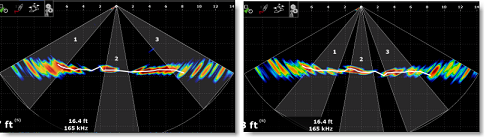
-
Beam Width: Set the angle of each beams (cannot be adjusted individually). This allows you to set a narrow or wide beam angle.
-
A-Scope Peak-Hold: When the Multi-Sounder WorkSpace is set to only display one beam (by selecting "Single Echo" from the "Display" button) and when the A-Scope is enabled (under the same button), this option allows you to hold the echo return in the A-Scope for a couple of seconds.
-
High Resolution: This option is only relevant when TimeZero is used in conjunction with a Furuno NavNet MFD. Turn on this feature to “smooth” sounder echoes if they have a “jagged” appearance on the MFD LCD screen.
-
Picture Advance: Adjusts the speed at which the sounder view scrolls across the page.
-
Clutter: Increase this setting to remove low intensity “spots” of noise that can appear all over the screen when sediment in the water or noise are picked up by the sounder.
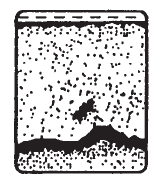
-
TVG: (Time Varying Gain) Increase this setting to reduce gain near the surface while maintaining the gain for deeper water.
-
TVG Distance: This settings act as a gate and prevents the TVG to be applied above the TVG distance.
-
Bottom Lock Range Span: Set the size of the zoom window that tracks the bottom when "Bottom Lock" is selected from the "Mode" button.
-
Bottom Zoom Range Span: Set the size of the zoom window around the bottom when "Bottom Zoom" is selected from the "Mode" button.
-
Zero Line Rejection: Check this option to "mask" the echoes near the top of the screen (that are caused by surface noise).
Side Scan (with DFF3D)
-
Echo Color: Set the echo color used by the Side Scan screen. Note that the background color is always black and cannot be changed (the Day and Night Background color do not apply to the Side Scan screen)
-
Picture Advance: Adjusts the speed at which the side scan view scrolls vertically across the page.
-
Clutter: Increase this setting to remove low intensity “spots” of noise that can appear all over the screen when sediment in the water or noise are picked up by the sounder.
-
TVG: (Time Varying Gain) Increase this setting to reduce gain near the surface while maintaining the gain for deeper water.
-
Zero Line Rejection: Check this option to "mask" the echoes near the top of the screen (that are caused by surface noise).
Section (with DFF3D)
-
Clutter: Increase this setting to remove low intensity “spots” of noise that can appear all over the screen when sediment in the water or noise are picked up by the sounder.
-
TVG: (Time Varying Gain) Increase this setting to reduce gain near the surface while maintaining the gain for deeper water.
-
Echo Width: Set the section echo "thickness". The picture at the top illustrate a large echo size vs small at the bottom:
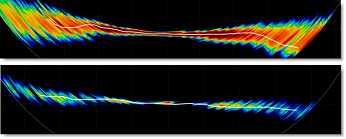
-
Echo Smoothing (Distance): Smooth the echo appearance. The picture at the top illustrate a large echo smoothing vs small at the bottom:
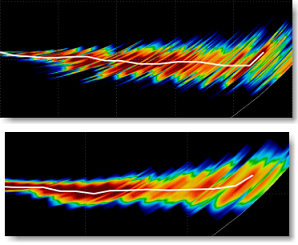
-
Echo Smoothing (Time): Smooth the echo over multiple pings. Increasing the value will minimized "jagged" point detection by averaging the detection over multiple ping. Increasing this setting will result in a "smoother" bottom detection.
-
Sound Speed Correction: If the section and bottom detection appears curved on the edge (up or down) on flat bottom, the sound speed should be adjusted by moving this slider. Decrease this setting to bring the edges down.
-
Temperature Based Correction: Enable this option to allow the DFF-3D to automatically adjust the speed of sound according to water temperature (sensor included in the DFF-3D transducer).
Water Column (with DFF3D)
-
Fish Detection Level: Adjust the sensitivity of the Fish Target ("bubbles") displayed on the Water Column display. If you have too many fish targets that clutter the screen, you can decrease the sensitivity by selecting "Low". If you feel you do not have enough fish target displayed on screen and would like to increase the sensitivity, adjust this settings to "high".
-
Seabed Echo Calibration: If school of fish located at the bottom are not detected as Fish Target (Bubbles) and are instead inaccurately detected as bottom and create bump (fake rock) in the depth recording (PBG), you can increase this setting. On the opposite, if rocks at the bottom are detected as fishes, decrease this settings to remove fake fish target detection at the bottom.
-
Picture Advance: Adjusts the speed at which the Water Column view scrolls. When set as "1" the view scroll as soon as a ping is received by the DFF-3D.
-
Hide Fish Target older than: Adjusts the duration of the Fish Target ("bubbles") that can be displayed on screen (by enabling "Fish Targets" from the "Charts" button located in the ribbon). When set to unlimited, all fish targets that are recorded in the database will be displayed on screen. In some areas this can clutter the screen, so it is possible to automatically hide fish targets that are older than a specified duration.
-
Color Scale Mode: Adjusts if the seabed or if the fish targets ("bubbles") are rendered on screen using a color palette. When set to "Seabed", the bottom colors change according to depth (like the traditional depth shading mode in other plotter screens) and the fish targets are using a monochromatic orange color (the hue of the fish targets varies slightly with depth). When set to "Fish Depth" (or "Fish Strength" when using a WASSP), the fish targets color change according to depth (or strength).
-
Seabed Color: When the color scale mode is set to "seabed", this parameter selects the color palette to adopt to render the bottom (while the fish targets are displayed in monochromatic hue).
-
Seabed Monochrome Color: When the color scale mode is set to "Fish Depth" (or "Fish Strength" with WASSP), this parameter selects the monochromatic color to adopt to render the bottom (while the fish targets are displayed in colors).
-
Fish Color: When the color scale mode is set to "Fish Depth" (or "Fish Strength" with WASSP), this parameter selects the color palette to adopt to render the fish target (while the seabed is displayed in monochromatic color).
-
Auto Seabed Shading: When this option is selected and when the color scale mode is set to seabed, the depth shading will be automatically set. You can disable this option and enter manual values to only color a specific depth range.
-
Auto Fish Depth Shading: When this option is selected and when the color scale mode is set to fish target, the fish target color palette will span automatically across the entire water column and all fish targets will be displayed. You can disable this option and enter manual values to only color and display fish that are in between specific depth. Note that fish targets that fall outside the min/max values will not be displayed on screen (this acts like a filter).
Alarm (with DFF3D)
-
Fish Alarm: Turns ON and OFF the Fish Alarm. When turning ON the fish alarm, you can select if the fish detection only applies to the single beam (directly under the boat) or across the 3 beams (including the side of the boat)
-
Range Min/Max Value: Set the depth range at which the fish alarm will look for fish, allowing to target specific species.
-
Fish Alarm Level: Set the sensitivity of the Fish Alarm
Setup (with DFF3D)
-
Transducer Draft: Adjust the distance in between the transducer and the water line.
-
Salt Water: Check this option when operating in Salt Water (this adjust the sound speed for distance measurement)
-
Transducer Setup: Adjust the transducer location, various sensor offset and time lag. Make sure to review carefully the DFF-3D Multibeam Sounder installation chapter for more information and proper setup.
-
Transmission Power Auto: Select this setting to automatically adjust the transmission power to display the seabed echo properly
-
Transmission Power: When Transmission Power Auto is unchecked, the transmission power can be manually adjusted using this setting
-
External KP: Select this setting to enable synchronization using an external sounder's keying pulse (that needs to be physically wired to the DFF-3D)
-
Bottom Level: Lower this setting to increase bottom detection sensitivity. If the sounder has difficulties displaying a good digital depth value, you may want to lower this setting. The default bottom level setting (0) determines that two strong echoes received in sequence are bottom echoes. If vertical lines appear from the bottom echo in the bottom lock display, lower the bottom level to erase the vertical lines. If you can not identify the fish near the bottom from the bottom echo, increase the bottom level.
-
Auto Gain Offset (Fish Finder / Side Scan / Section): If the auto gain setting seems to "weak" or to "strong", use this setting to lower or raise the overall gain as necessary
-
STC (Fish Finder / Side Scan): STC reduces surface layer noise. Increase this setting to remove noise at the surface.
-
TX Pulse: The pulse length is automatically adjusted according to range. Use a shorter pulse for better resolution of the picture. However, a shorter pulse will not be able to penetrate as deep as a longer pulse. When bottom detection in deep water is more important, set this setting to long. If you want to have a crisper display on the Multi-Sounder and Side Scan display, select a shorter pulse length.
The area in yellow below has been recorded with a long pulse length, while the area in red uses a short pulse length:

-
Tidal Correction: Select this option to automatically apply a tide offset (based on the nearest tide station) to the bathymetry data sent by the DFF-3D. The offset value will be the same as the one displayed in the Tides NavData.
-
DFF-3D Monitor: Press this button to display a window that will allow you to troubleshoot the DFF-3D. Refer to the DFF-3D_Monitor chapter for more information
-
Set Hardware Factory Default: Perform a Master Reset of the DFF-3D. After pressing this button the sounder will restart (wait a couple of minutes). Note that you will have to readjust all the initial and transducer setup after performing a Master Reset.