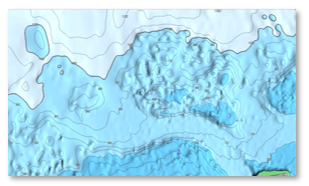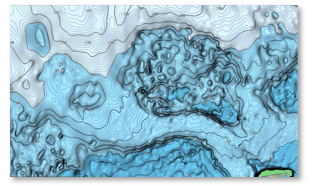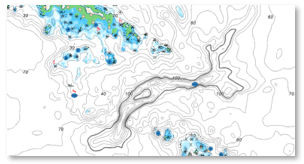TZ BathyVision
Thanks to the various functions offered by BathyVision, the seabed will no longer hold any secrets for you! TZ Maps offers the best bottom data available and lets you display it dynamically and intuitively in color and/or with contour lines. It is possible to configure the density of contour lines and associated shading to focus very precisely on high-potential fishing areas.
TZ BathyVision Charts Display
To display the BathyVision, click on the Chart button in the Ribbon and select "TZ BathyVision" from the “Chart” Pop-up menu:
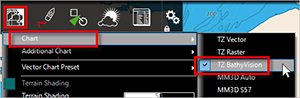
This will display on your screen a vector charts where the official contour lines and depth soundings are replaced with depth contour lines that are dynamically generated from a high resolution bathymetric database:
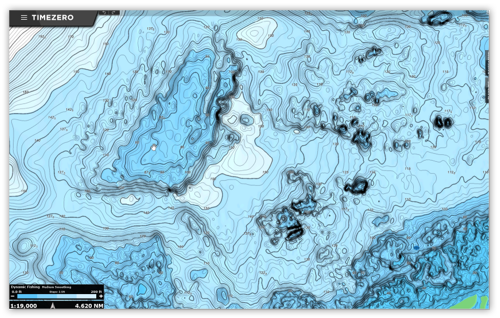
BathyVision displays multiple contour lines, with certain ones emphasized as "master contour lines" shown in bold. If you prefer not to highlight these specific lines, you can disable them by unchecking the “Display Master Contours” checkbox in the Plotter Display Options under the BathyVision section:
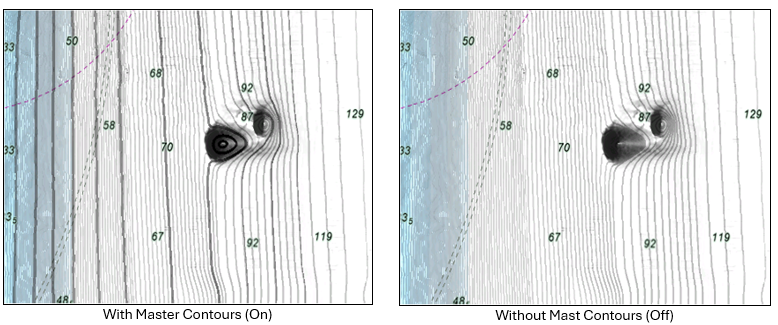
Contour line Density
The contour lines interval is automatically adjusted according to the zoom level. However, it is possible to manually select a density level (from 1 to 5) by clicking (-) and (+) on the BathyVision setting box located at the bottom left corner of the screen:
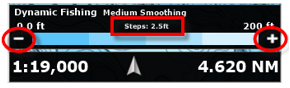
Note: you can switch between 5 different density levels depending on the current scale. The density is displayed at the top center of the adjustment box.
We encourage you to play with the density as some areas with various terrain and slope might benefit from a higher or lower contour line density setting:
|
Step: 10ft
|
Step: 1f
|
Contour Line Smoothing
When the contour lines are displayed with a very high density, they may appear too sharp, and the display might appear "noisy". A large number of small, isolated areas can interfere with readability. You can reduce this effect by applying an averaging filter to smooth the contour lines.
To do this, set the smoothing value by Clicking the BathyVision setting box like shown below:
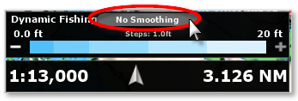
Note: you can switch between No/Light/Medium or Strong Smoothing.
Color Gradient Depth Range
The TZ BathyVision chart background consists of a color gradient that varies from blue (shallow water) to white (deep water). For better contrast in shallow or deep areas, it is possible to adjust the deep-water threshold from 20 to 300 feet by clicking on the depth value like shown below:
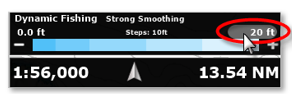
You can see on the two screenshots below the effect of that setting:
|
0 / 20ft |
0 / 200ft |