Dual Radar
This chapter only applies to TZ Coastal Monitoring Dual Radar when the two radars are connected locally to the computer. If you are using TZ Coastal Monitoring Remote (radars that are remotely connected using the Client/Server architecture), please refer to the Remote Radars chapter.
TZ Coastal Monitoring Dual Radars product allows you to connect two Furuno Radars (two DRS or two FAR) directly to the computer. The two Radars connected to the software can be displayed and controlled independently and merged on the chart for seamless integration.
Note: Please refer to the Dual Radar Setup for important setup instructions.
Radar WorkSpace
When selecting the "Radar" WorkSpace, the radar that you want to display can be selected from the "Radar" button located in the Ribbons under "Radar Source":
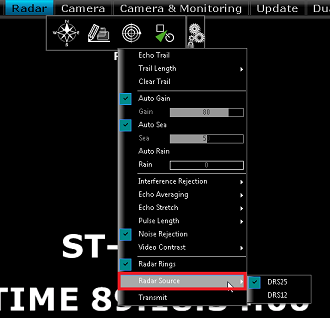
Note: When using a WorkSpace with multiple Radar windows, the Radar Source selection applies to the window which is selected (surrounded by a yellow border).
Each "Radar" WorkSpace will remember its own Radar Source selection.
Radar Overlay
The Radar Overlay on the chart can be turned ON from the Radar button located in the Ribbons. This will automatically transmit both Radars and display them on the screen. The Radar echo are automatically merged.
From the "Monitoring" WorkSpace, you can adjust the Active Radar using the Radar NavData. The Active Radar Nickname is indicated inside the Radar NavData (title) or by putting the cursor over the Radar Range indication (in the lower right of the screen). It is possible to switch the Active Radar selection by clicking on the Radar NavData switch icon or by clicking on the Radar icon that are marked on the chart:
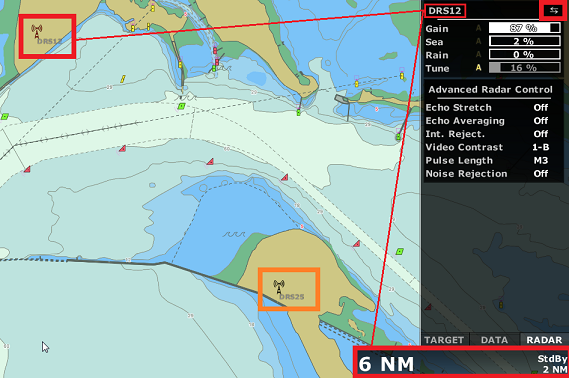
When switching the Active Radar, the range scale and the Radar NavData will automatically switch values to reflect the Active Radar parameters.
Note that the Active Radar rings and icon are displayed in red on the chart:
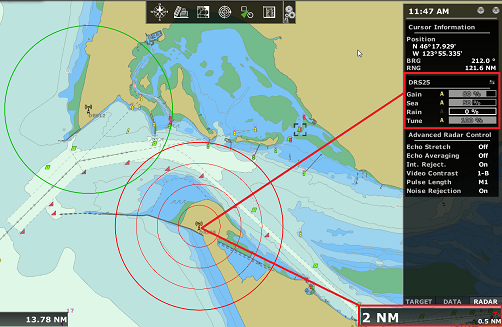
Note: To change the Range of the Active Radar from the chart, you can add the "Range In" and "Range Out" tools in the Toolbar.
There are two Radar Overlay display modes that can be selected from the Radar Options under "Radar Fusion":
-
Exclusive (default): This setting should be the best choice for most applications. In areas where both radars overlap, only one radar will be displayed (one radar has priority over the other). The radar that gains priority in the overlapping area is the radar with the smallest range (usually the radar with the best echo resolution). This setting also takes into account the blank sector and properly fills the gap when needed.
-
Merge: Both radar pictures are merged (displayed on top of each other) in overlapping areas. This setting should be used when the radars are not overlapping. For example, on an oil platform (where two radars are used to cover 360 degrees around the platform), the "Merge" mode would be a better choice.
IMPORTANT: Both Radars have to be turned ON at the same time. It is NOT possible to operate one radar without the other.