Manual Port Configuration
Choose "Manual Port Configuration" when you know what to configure or to edit an existing port configuration.
Add/Configure Serial Port (NMEA0183):
Select this option to manually configure a new or modify an existing COM Port (Serial or USB to Serial Adapter). The first screen will allow you to select a COM port and a Baudrate (default 4800 bauds):

Note: The "Advanced" button is only reserved for Technical Support. Do not adjust any advanced settings yourself.
After selecting a COM port, you should see NMEA0183 sentences flowing in the window below. Valid NMEA sentences should:
-
Start with "$" or "!"
-
Followed by 5 characters:
-
-
The first 2 characters indicating the type of sensor sending the data (such as "GP" for GPS, "AI" for AIS, "EC" for Electronic Compass, "II" for multi-sensor, etc...)
-
The 3 remaining characters indicating the type of NMEA sentence (such as "GGA", "GLL" or "RMC" for position information; "VTG" for speed information; "DPT" or "DBT" for depth information, etc...)
-
-
Followed by a series of data separated by ","
If you don't see any data, try another COM port or double check the wiring. If you see "garbage" data (random letters and characters), try another baud rate speed (such as 4800, 9600 or 38400) and make sure the wires are not inverted.
Tips: If the COM port does not appear in the list, make sure the USB to Serial adapter drivers are correctly installed from the Windows "Device Manager" control panel. If you feel that TimeZero is not listing an existing COM port, press and hold the CTRL key and click on the COM port selection. This will display a window where you can manually enter a COM port.
The next page of the Wizard will display a list of the ports previously configured on the left with the port you just added/modified:
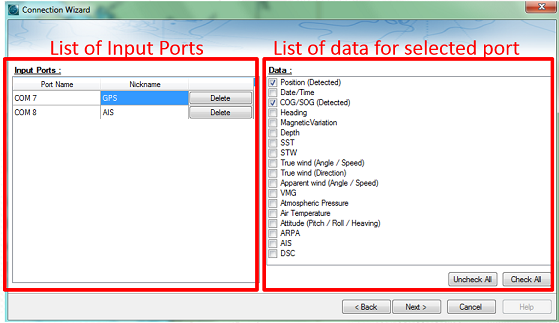
On the right, every data type detected is automatically checked. Note that you can uncheck data type on specific port(s) if you don't want to use them. For example, it is not recommended to use position or heading from a port connected to an AIS sensor.
Note: In some case, TimeZero cannot automatically detect (and thus check) specific data types. This can happen with AIS receivers that may not send target data while TimeZero is analyzing the data feed. If you are sure that the data should be present on that port (for example of you saw on the previous window NMEA "!AI" sentences corresponding to AIS), you can manually check a data type (AIS in that case).
Click on "Next". This will display the Data Source page.
Add/Configure NavNet Connection:
Select this option to configure or modify a NavNet connection when the computer is connected to the Furuno NavNet network through the Ethernet port.
-
"NMEA" is used when the computer is connected to a Furuno NavNet MFD (Multi Function Display such as "NavNet 1", "NavNet Vx2", "NavNet 3D" or "NavNet TZtouch"), Furuno AIS (FA30, FA50) or Sounder (to get the depth, temperature and speed information from the transducer).
-
"Fast Heading" is used when the NavNet network contains a DRS radar. In that case, a better faster heading is available from the DRS radar.
-
"ARPA" is used when the NavNet network contains a DRS radar to get the ARPA data from the radar.
After checking the corresponding options, click on "Next" and follow the same steps as when configuring a Serial COM port.
Add/Configure UDP (or TCP) connection (NMEA0183):
Select this option to configure a network UDP (or TCP) connection. This can be used with Serial to Ethernet converters that can broadcast the serial information (NMEA0183) on the Network using "UDP" (or "TCP"). Select the IP address of your computer connected to the corresponding Ethernet card and enter the port number programmed inside the Serial to Ethernet converter:
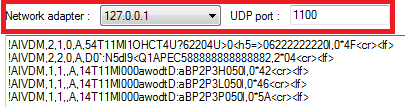
Confirm that NMEA0183 data is flowing and press on "Next". Follow the same steps as when configuring a Serial COM port.
Note: UDP or TCP connection can be useful to send data in between two TimeZero computers
Add/Configure NMEA2000 connection:
This option is used when the Actisense NGT1-USB or NGX1-USB is connected to the computer. The Actisense USB to NMEA2000 gateway gives TimeZero direct access (input and output) to the NMEA2000 data (PGN).
Before configuring the NMEA2000 connection in TimeZero, make sure that the NGT1-USB or NGX1-USB drivers have been installed (the Actisense gateway should appear as a Virtual COM Port in the Device Manager). Note that because only one gateway needs to be connected to the computer to provide all NMEA2000 data, there is no need to select a COM port in the Connection Wizard when configuring a NMEA2000 connection (TimeZero will automatically find the first Actisense gateway it detects). Simply press on "Next" to automatically detect the gateway and follow the same steps as when configuring a Serial COM port.
Note that all the NMEA2000 data is coming inside TimeZero through one port, and it is not possible to adjust the NMEA2000 devices priority directly from the Connection Wizard interface. However, TimeZero will look at the NMEA2000 device instance number to affect priority to specific devices. For example if you have multiple GPS, you can assign priority by changing their instances number (the lowest the instance number, the highest the priority). For more information about NMEA2000 device priority, please make sure to read the How to adjust priority on NMEA2000 chapter.
IMPORTANT note for the NGT1-USB: Note that TimeZero requires the NGT1-USB firmware to be v2.690 (or above) and also require the NGT1-USB to operate at a baud-rate speed of 115200bps (which should be the default operating speed of the NGT1-USB). If you need to upgrade the firmware of your NGT1-USB, you can download the latest version from the Actisense website. If the baudrate speed of the NGT1-USB is not set to 115200bps, you can adjust it using the Actisense NMEA Reader tool that can be downloaded from the Actisense website:
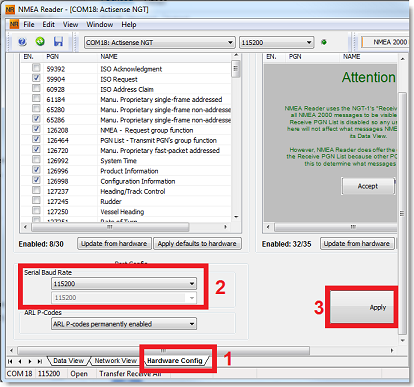
IMPORTANT note for the NGX1-USB: TimeZero is compatible with both the default 115200bps mode or high speed 230400bps mode of the NGX1-USB. If you have a large NMEA2000 bus, it is recommended to switch the baudrate of the NGX1-USB to the high speed mode usiong the NMEA Reader. Please remember that the NGT1-USB is not compatible with the high speed mode (not stable).
To remove a connection:
If you want to remove a specific port from TimeZero:
-
Open the Connection Wizard
-
Select "Data Source" and press "Next"
-
On the Input Ports configuration page, press the "Delete" button in front of the port you want to delete
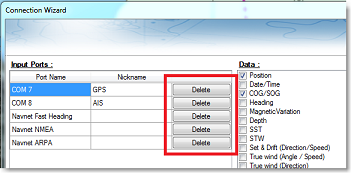
-
Press "Next" and revue the "Master" setup (especially if you have deleted a Port that was previously used as a Master for a specific data type)
-
Press "Next" and "Finish" to close the Connection Wizard