DFF1 & BBDS1 Sounder
The "Furuno Sounder Module" needs to be unlocked prior to configure a Furuno Ethernet Sounder in TimeZero.
Introduction
TimeZero can be connected to a NavNet network that includes an MFD (TZtouch/TZtouch2/TZtouch3) and a DFF1/BBDS1 or TimeZero can be connected directly to a DFF1/BBDS1 (without any MFD on the network).
When there is no MFD on the network, and if you want to use the Heave Compensation feature of the sounder, TimeZero will need to be connected to a Furuno Satellite Compass (in order to provide Heave, Pitch and Roll information to the sounder). If there is an MFD on the network, connect the Furuno Satellite Compass to the MFD (which will be in charge of sending Heave, Pitch and Roll information to the sounder).
Computer Setup
The DFF1 or BBDS1 connects to the PC through an Ethernet connection (100Base-T). All the Furuno Ethernet sensors (including Ethernet sounders) only operate on the 172.31.x.x / 255.255.0.0 class B network. You will have to setup your computer IP address to match that network. We highly recommended using 172.31.3.150 as a fixed IP address for the computer with a subnet mask of 255.255.0.0.
Open the "Network Connections" control panel of your computer to adjust the IP address. Under Windows 10/11 you can press the combination shortcut Windows Key + R to open the Run dialog box. Type "ncpa.cpl" and click on "OK":
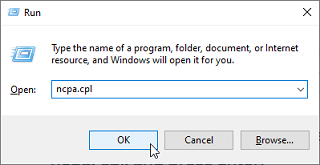
Double click on the Network Adapter connected to the sounder (usually “Local Area Connection”).
Note: If you have multiple Area Connections (multiple Ethernet Cards) and if you don’t know which one is connected to the sounder, you can temporary disconnect the Ethernet Cable connected to the sounder from the computer and look at which icon will display a red cross. This will indicate the LAN that has been disconnected from the computer, and thus the one that needs to be configured.
Select "Properties" on the "Local Area Connection Status" window. Double click on “Internet Protocol Version 4 (TCP/IPv4)”. Use the fix IP address 172.31.3.150 with a subnet mask of 255.255.0.0:
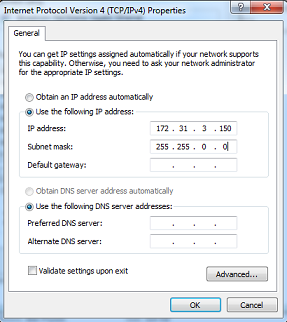
Sounder Setup
Make sure that the DFF1 or BBDS1 is set for the fix IP address mode. Remove the “MODE SW” rubber cap on the DFF1/BBDS1 side panel and make sure that DIP Switches are in the configuration “Down-Up-Up-Down”:
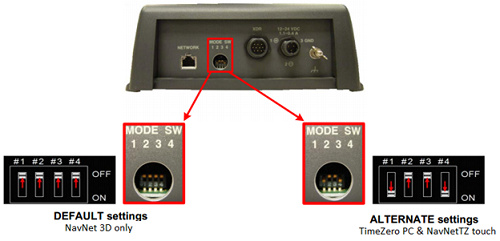
Connect the DFF1/BBDS1 to the computer (directly or via a HUB/Switch).
Note: You can "Ping" the DFF1 or BBDS1 from the computer to make sure that the network connection in between the computer and the sounder is OK. The address of the DFF1 and BBDS1 to ping is: 172.31.92.1. For more information on how to ping an Ethernet device, refer to the How To Ping chapter.
TimeZero Settings
Open TimeZero in Navigation mode, select the Sounder Options and make sure that the "DFF1" or "BBDS1" is set as a Fish Finder Source.
Click on the “Transducer Setup” button. Select “TD-ID” if your transducer has this capability. If not, select “Model” to pick a model number or “Manual” to adjust the settings manually (frequency and power).
IMPORTANT: If you are setting up a BBDS1, “Manual” or "TD-ID" CANNOT be used. If you want the Bottom Discrimination to work properly, the transducer needs to be set to "Model" with a valid transducer model selected. If you have trouble with the Bottom Discrimination not appearing in TimeZero, please refer to the "Bottom Discrimination Troubleshooting" section below.
If you want to use the Heave Compensation, make sure to select the corresponding Satellite Compass which is connected to TimeZero (or to the MFD) and enter the various offsets using the coordinate system below (origin is the transducer):
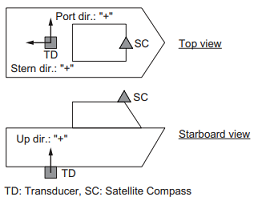
Enter the distance between the transducer(s) and the Satellite Compass antenna. For the Bow-Stern direction, enter a negative value if the transducer is located on the aft side of the Satellite Compass (like in the picture above). For the Port/Starboard direction, enter a positive value if the transducer is located on the starboard side of the Satellite Compass.
Note: If you are using a SCx20 Furuno Satellite compass, select "SC30".
Once you are done with the transducer settings, click on "Close" to validate the setting and close the transducer setup window.
Close TimeZero, restart the DFF1 or BBDS1 and restart TimeZero.
Select the Sounder Options again and make sure to adjust the "Transducer Draft" under the "Sounder Initial Setup".
Close the TimeZero Options and select the Sounder WorkSpace: you should see the sounder picture scrolling on the screen. Adjust the Sounder Range to get a good view of the bottom (it is recommended to set the mode to Auto Fishing).
Note that the depth, temperature and speed data is sent to TimeZero via the Ethernet connection on the NavNet NMEA port. Follow the instructions below to configure the NavNet port:
-
Select "Connection Wizard" that can be found under the "TimeZero" button
-
Select "Manual Port Configuration" from the Connection Wizard
-
Select "Add/Configure NavNet Connection" and click on "NMEA & AIS"
-
Make sure that at minimum "Depth" is checked for the "NavNet NMEA" port. If the transducer has a Speed and/or Temperature sensor, make sure to select the appropriate data:
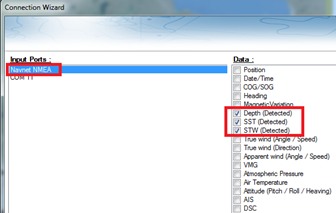
Note: In some instance, when the DFF1/BBDS1 is connected to a transducer without speed sensor, it will still send a wrong "STW" value (that will always be set to 0). In that case, make sure to uncheck "STW" from the Connection Wizard.
-
Click on "Next" and "Finish" to close the Connection Wizard
If you want to use the Heave Compensation feature, make sure TimeZero has been configured to receive Heave, Pitch and Roll from the Connection Wizard (you can display these values in a NavData to confirm proper configuration.
Advanced Troubleshooting
"Power OFF" Message
If TimeZero display “Power OFF” on the Sounder WorkSpace or you see no echo at all, it means that the sounder is not recognized on the network. Check the IP address of the computer (make sure the subnet mask is set to 255.255.0.0) and check the cable(s). You can "Ping" the DFF1/BBDS1 from the computer to make sure that the connection in between the computer and the sounder is OK. The address of the DFF1/BBDS1 to ping is: 172.31.92.1. For more information on how to ping an Ethernet device, refer to the How To Ping chapter.
Bottom Discrimination not working (BBDS1 only)
If you use a BBDS1 and cannot see the Bottom Discrimination data (after enabling the feature from the "Sounder" button located in the Ribbon), check the following points:
-
The BBDS1 will ONLY send Bottom Discrimination data when the depth below transducer is over 5 Meters (17 Feet). If you are configuring the sounder at the dock with less than 5 meters of water, the bottom discrimination data will NOT appear. You will have to perform a sea trial. It is recommended to restart the BBDS1 (cycle the power) at least once in depth over 5 meters.
-
Bottom Discrimination data will ONLY work with selected Transducers. Please contact your Furuno dealer for compatible transducer.
-
Bottom Discrimination data will ONLY work if the Transducer Setup has been set up to "Model Number". If the transducer was previously set to "Manual" or "TD-ID" and switching it to "Model Number" does not seem to enable Bottom Discrimination, it is recommended to perform a Master Reset of the Sounder (see below).
How to perform a Master Reset of the sounder:
If TimeZero displays a white screen even after adjusting the Transducer Setup, it is recommended to perform a Master Reset of the DFF1/BBDS1 and try the configuration again. To perform a Master Reset of the sounder:
-
Start TimeZero open the "Sounder" Options, select the DFF1 or BBDS1 under "Fish Finder Source" and click on "Set Hardware to factory" default. Close the Options but leave TimeZero open and connected to the Sounder
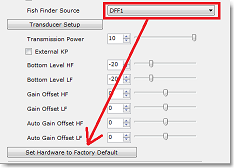
-
Remove the DFF1/BBDS1 cover (leave the Sounder ON)
-
Set the DIP 4 inside the DFF1/BBDS1 to ON (while the sounder is ON), then press on the red button (located on the top near the middle) and release it
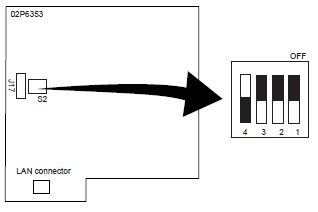
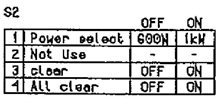
-
Wait for approximately 20 seconds (until the LED flash ON and OFF on the Sounder board)
-
Set the DIP switch 4 back to the OFF position
-
Go back to TimeZero and configure the Sounder Transducer settings from the “Sounder” Options.
IMPORTANT: It is important to perform the Sounder Reset (turning the DIP switch ON then OFF) while the Sounder is powered ON and if possible with TimeZero open. There is no need to turn OFF the sounder during that procedure