DFF3 Sounder
The "Furuno Sounder Module" needs to be unlocked prior to configure a Furuno Ethernet Sounder in TimeZero.
Introduction
TimeZero can be connected to a NavNet network that includes an MFD (TZtouch/TZtouch2/TZtouch3) and a DFF3 or TimeZero can be connected directly to a DFF3 (without any MFD on the network).
When there is no MFD on the network, and if you want to use the Heave Compensation feature of the sounder, TimeZero will need to be connected to a Furuno Satellite Compass (in order to provide Heave, Pitch and Roll information to the sounder). If there is an MFD on the network, connect the Furuno Satellite Compass to the MFD (which will be in charge of sending Heave, Pitch and Roll information to the sounder).
Computer Setup
The DFF3 connects to the PC through an Ethernet connection (100Base-T). All the Furuno Ethernet sensors (including Ethernet sounders) only operate on the 172.31.x.x / 255.255.0.0 network. You will have to setup your computer IP address to match that network. We highly recommended using 172.31.3.150 as a fixed IP address for the computer with a subnet mask of 255.255.0.0.
Open the "Network Connections" control panel of your computer to adjust the IP address. Under Windows 10/11 you can press the combination shortcut Windows Key + R to open the Run dialog box. Type "ncpa.cpl" and click on "OK":
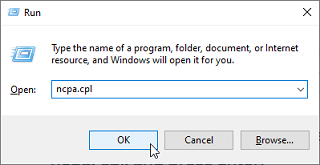
Double click on the Network Adapter connected to the sounder (usually “Local Area Connection”).
Note: If you have multiple Area Connections (multiple Ethernet Cards) and if you don’t know which one is connected to the sounder, you can temporary disconnect the Ethernet Cable connected to the sounder from the computer and look at which icon will display a red cross. This will indicate the LAN that has been disconnected from the computer, and thus the one that needs to be configured.
Select "Properties" on the "Local Area Connection Status" window. Double click on “Internet Protocol Version 4 (TCP/IPv4)”. Use the fix IP address 172.31.3.150 with a subnet mask of 255.255.0.0:
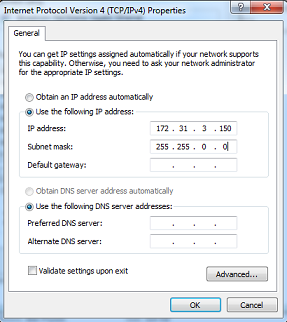
Sounder Setup
Make sure that the DFF3 is set for the fix IP address mode. Open the DFF3 cover and make sure that "S2" DIP Switches 1 and 2 are set to the ON position (all other DIP Switches to OFF):
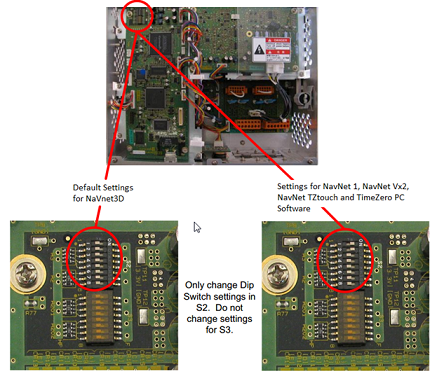
Connect the DFF3 to the computer (directly or via a HUB/Switch).
Note: You can "Ping" the DFF3 from the computer to make sure that the connection in between the computer and the sounder is OK. The address of the DFF3 to ping is: 172.31.92.1. For more information on how to ping an Ethernet device, refer to the How To Ping chapter.
TimeZero Settings
Open TimeZero in Navigation mode, select the Sounder Options and make sure that the "DFF3" is set as a Fish Finder Source.
Click on the “Transducer Setup” button. Select “TD-ID” if your transducer has this capability. If not, select “Model” to pick a model number or “Manual” to adjust the settings manually (frequency and power):
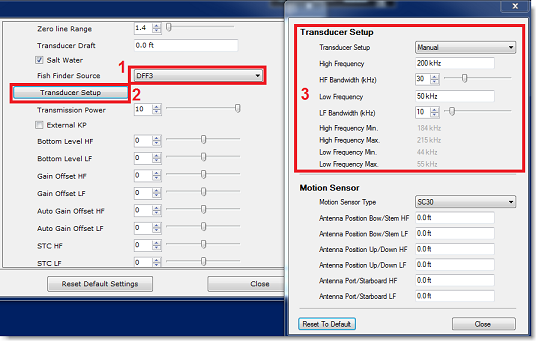
If you want to use the Heave Compensation, make sure to select the corresponding Satellite Compass which is connected to TimeZero (or to the MFD) and enter the various offsets using the coordinate system below (origin is the transducer):
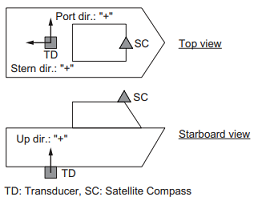
Enter the distance between the transducer(s) and the Satellite Compass antenna. For the Bow-Stern direction, enter a negative value if the transducer is located on the aft side of the Satellite Compass (like in the picture above). For the Port/Starboard direction, enter a positive value if the transducer is located on the starboard side of the Satellite Compass.
Note: If you are using a SCx20 Furuno Satellite compass, select "SC30".
Once you are done with the transducer settings, click on "Close" to validate the setting and close the transducer setup window.
After doing any change to the Transducer Setup window, the DFF3 needs to be restarted (to lock the settings in the DFF3 memory). Exit TimeZero, and unplug and plug back the DFF3 power cable. Restart TimeZero.
Select the Sounder Options again and make sure to adjust the "Transducer Draft" under "Sounder Initial Setup". Make sure to also select the proper "Temperature Port". Select either "Low Frequency", "High Frequency" or "MJ Port" according to where the temperature sensor is connected.
Close the TimeZero Options and select the Sounder WorkSpace: you should see the sounder picture scrolling on the screen. Adjust the Sounder Range to get a good view of the bottom (it is recommended to set the mode to Auto Fishing).
Note that the depth, temperature and speed data is sent to TimeZero via the Ethernet connection on the NavNet NMEA port. Follow the instructions below to configure the NavNet port:
-
Select "Connection Wizard" that can be found under the "TimeZero" button
-
Select "Manual Port Configuration" from the Connection Wizard
-
Select "Add/Configure NavNet Connection" and click on "NMEA & AIS"
-
Make sure that at minimum "Depth" is checked for the "NavNet NMEA" port. If the transducer has a Speed and/or Temperature sensor, make sure to select the appropriate data:
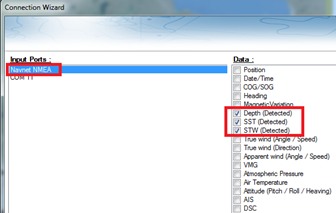
Note: In some instance, when the DFF3 is connected to a transducer without speed sensor, it will still send a wrong "STW" value (that will always be set to 0). In that case, make sure to uncheck "STW" from the Connection Wizard.
-
Click on "Next" and "Finish" to close the Connection Wizard
If you want to use the Heave Compensation feature, make sure TimeZero has been configured to receive Heave, Pitch and Roll from the Connection Wizard (you can display these values in a NavData to confirm proper configuration.
Advanced Troubleshooting
"Power OFF" Message
If TimeZero display “Power OFF” on the Sounder WorkSpace, it means that the sounder is not recognized on the network. Check the IP address of the computer (make sure the subnet mask is set to 255.255.0.0) and check the cable(s). You can "Ping" the DFF3 from the computer to make sure that the connection in between the computer and the sounder is OK. The address if the DFF3 to ping is: 172.31.92.1. For more information on how to ping an Ethernet device, refer to the How To Ping chapter.
How to perform a Master Reset of the sounder:
If TimeZero displays a blank" (empty) screen even after changing the Transducer Setup and restarting the DFF3, it is recommended to perform a Master Reset of the DFF3 and try the configuration again.
-
Disconnect the DFF3 from the network and power it OFF (remove power)
-
Remove the DFF3 cover (leave the Sounder OFF)
-
Set the "S2" DIP switch 8 to ON (while the sounder is OFF)
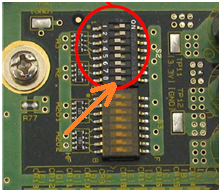
-
Power ON (connect power) the Sounder and wait 1 or 2 minutes
-
Power OFF the sounder, set DIP switch 8 back to the OFF position
-
Connect the DFF3 back to the network
-
Power ON the Sounder and confirm that the LED blink fast (every 0.5 sec) after 1 minute
-
Start TimeZero and configure the Sounder Transducer settings from the “Sounder” Options
-
Close the Options window and exit TimeZero
-
Restart the DFF3 (disconnect and reconnect power)
-
After 1 minute, confirm that the DFF3 led blink slowly (once every 2 seconds)
-
Start TimeZero