Ship Icon
When TimeZero is started in Navigation mode and is receiving a valid position, a ship icon is displayed on the chart:
![]()
Note: If you cannot locate the ship icon on the chart, click on the "Center On" button located in the Toolbar to center the chart on your ship's position.
The icon in red represents the boat and indicates its position and heading (or course over ground if heading data is not available). Note that it is possible to change the default red color to green or yellow from the Initial Setup Options.
If the position source is lost the ship icon is displayed in black and stays at the last known position value. A GPS Lost alarm is also triggered:

Note: The ship icon will turn black if no valid GPS data is received for more than 10 seconds. If you have intermittent GPS signal, it is recommended to try to relocate the GPS antenna position on your boat to improve reception. If you want to monitor the quality of GPS signal and number of satellites being used, it is recommended to use the "GPS Status" NavData.
Icon Size
The size of the icon can be selected from the Initial Setup Options ("Size of Static Icon").
When sufficiently zoomed in on the chart, the ship icon will be displayed in real size according to the scale of the chart and the "Boat Length" parameters setup in the Initial Setup Options.
![]()
When the Plotter is displayed in 3D, a three dimensional model of the vessel icon is displayed. The model can be customized from the Initial Setup Options ("Boat Icon").
Course & heading Vector
The Heading line and/or Course vector can be displayed. Right click on the Ship Icon (or select the "Mode" Ribbon Button) and enable or disable the corresponding vector.
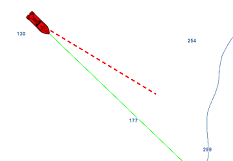
The COG vector (displayed in dashes with the same color as the boat icon) is calculated by the GPS. It indicates the direction of movement relative to a ground position. The length of the COG vector can be setup by distance or time. When it is set to "Time", the length varies according to the speed of the boat and can be configured to show the predicted position in a specified amount of time. This setting is available in the Ship & Tracks Options (under "COG/SOG Predictor").
The Heading Line (displayed as a green line by default) is sent by an Electronic Compass and shows the direction of the bow of the boat. The heading line color can be changed from the Ship & Tracks Options (under "Heading Line Color").
The Drift Vector (displayed as a blue dashed line) can be received from a sensor or computed by TimeZero when COG, SOG, STW and heading are received. This vector graphically represents the drift direction and speed. To be consistent, the drift vector shares the same parameters as the COG vector (when set to "time").
Range Circle
A range circle can be displayed around your vessel. Right click on the Ship Icon (or select the "Mode" Ribbon Button) and enable "Range Circle":
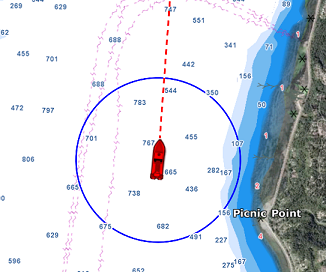
Range circle distance, color and thickness can be adjusted from the Ship & Tracks Options.