Anchor Watch Alarm
The Anchor Watch Alarm allows you to set and monitor your position relative to an anchor point. If your current position strays too far from that set point, a warning and alarm will be triggered.
TimeZero includes an advanced Anchor Watch Alarm that is automatically synchronized on the local network among other compatible TimeZero devices (TZ iBoat on iOS and other TimeZero on PC). The Anchor Watch Alarm can also be sent to the TimeZero Cloud (Internet connection required) so that you can monitor your boat remotely from any web browser.
Set the Anchor Watch Alarm
You can enable ("drop") the Anchor Alarm by right clicking directly on the Own Ship icon and selecting "Anchor Watch Alarm".
TIPS: You can also set a Custom Shortcut or a Quick Access NavData to drop the Anchor Watch Alarm.
When the alarm is enabled, an icon is dropped at the anchor point, and a red dashed circle corresponding to the anchor watch alarm radius (adjusted from the Alarms Options) is drawn on the chart:
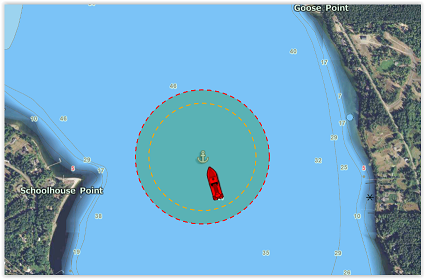
Note: By default the anchor point will be set at the bow of your vessel. You can adjust the Anchor Point position (relative to your vessel) from the Initial Setup Options under "CCRP". Note that for the anchor point to be properly placed, a heading sensor is recommended (so that TimeZero knows exactly which direction your vessel is facing).
When the anchor watch is enabled, the trail is automatically displayed and restricted to the time the anchor watch was dropped. This allows you to view the movements of your vessel since your started the anchor watch:
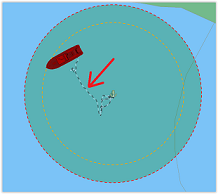
If you notice big swings in position that are due to GPS inaccuracies, it is possible to enable the Anchor Watch "Position Averaging" from the Alarms Options. When enabled, this will average your GPS position over the specified duration (from 5 seconds to 45 seconds). Note that if you enable position averaging, the averaged position will be displayed on the chart:
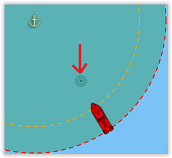
Enabling position averaging will delay the Anchor Watch warning, but it might avoid lots of false alarms.
Adjust the Anchor Watch Alarm Position and Radius
If you need to adjust the anchor watch position and/or radius after it has been dropped, simply click on the anchor icon to select it. You will then be able to drag the anchor point with your mouse and adjust the alarm radius by using the two handles that will appear when the anchor point is selected:
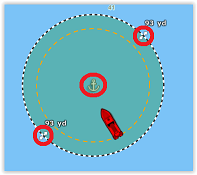
TIPS: when the anchor point or circle is selected, the alarm radius is displayed just above the two handles.
If you want to reset the anchor point to the bow of your vessel, you can right click on the anchor point or circle and choose "Reset Anchor Watch".
Anchor Watch Warning and Alarm
When the vessel is at a safe distance from the anchor point (when the distance from the anchor point to your GPS position is less than 80% of the alarm radius), the circle background is green. When the distance reach 80% (but stays under 100%), you are in the "warning" area: the circle background will turn orange, a yellow warning ("Anchor Watch Warning") will appear in the status bar and a short warning sound will play through your computer speakers. If your GPS position goes outside the alarm radius, the circle background will flash in red, a red alarm ("Anchor Watch Alarm") will appear in the status bar, and an alarm sound will play through your computer speakers:
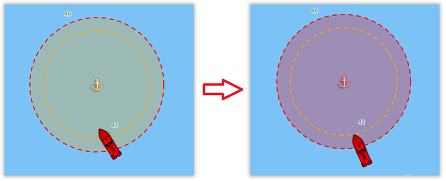
TIPS: It is possible to change or disable the warning and alarm sounds from the Alarms Options (click on "Define Alarm Sounds").
To stop the Anchor Watch Alarm, you can right click on the anchor point or its circle and select "Remove Anchor Watch". You can also uncheck "Anchor Watch Alarm" by right clicking directly on the Own Ship icon.
Local Synchronization of the Anchor Watch Alarm
If multiple compatible TimeZero devices are connected on the same local network (TZ iBoat on iOS and other TimeZero on PC), the Anchor Watch will be automatically synchronized on all devices. Any modification done to the Anchor Watch after it has been set will also be synchronized on the local network. This allows you to drop the Anchor Watch from a phone running TZ iBoat and then adjust it from the PC. When the Anchor Watch is created, modified or removed through another device on the network, a notification will be displayed in the status bar.
Remote Monitoring of the Anchor Watch Alarm
If the PC is connected to the Internet, it is possible to monitor your Anchor Watch using a Web Browser from any location. Just make sure to register TimeZero with your My TIMEZERO account and enable "Report my position automatically to My TIMEZERO" from the My TIMEZERO Options.
When this option is enabled, a connection status icon will be displayed on the top right of your screen. Green means that TimeZero has a valid Internet connection and is properly reporting your position and the anchor watch status to the server:
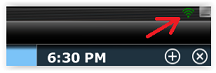
To monitor remotely your Anchor Watch and boat position, you can use any web browser (including mobile phone web browser such as Safari or Chrome) and login to your TZ Cloud account at: https://cloud.mytimezero.com/
Your vessel position and the anchor watch alarm will be displayed:
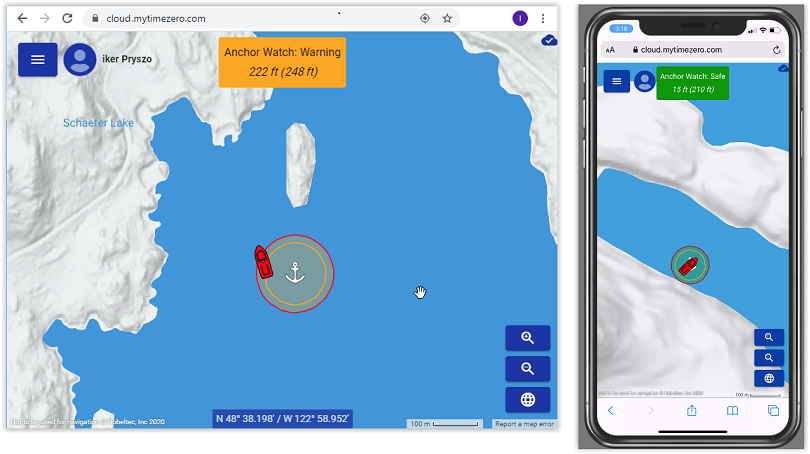
Note that you can click on your vessel to get real time information including speed, depth and wind if TimeZero is wired to the appropriate sensor and if "Include Wind and Depth to position report" is enabled from the My TIMEZERO Options (enabled by default):
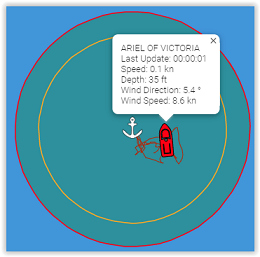
Note: When the Anchor Watch alarm is enabled, the position reporting interval set in the My TIMEZERO Options is ignored and the position/anchor watch report is fixed to 5 sec (to make sure to have an Anchor Watch monitoring close to real time). As soon as the Anchor Watch is disabled, the position reporting interval will revert to your selected setting.