Alarms
The Alarm options allow you to configure all of the various alarms and warnings that can be trigger by the software. Alarms are displayed at the very top of the screen. An individual sound can be selected for each alarm by clicking on the "Define Alarm Sounds" button (at the end of the page). By default, all the Alarm sounds are turned off.
-
Route XTE Alarm (Cross Track Error): An alarm is triggered when the vessel has strayed a designated distance ("XTE Alarm Value") from the active route. Note that you can display a graphical representation of the Cross Track Error limit on the chart by enabling the "Display XTE Alarm Lines" available in the Routes options.
-
Waypoint Switching Notification: When this option is checked, a notification will appear in the status bar (on top of the screen) whenever the active Waypoint is automatically switched. A sound will also be triggered if a sound is selected under "Define Alarm Sounds" of the Alarms options.
-
End of Route Notification: When this option is checked, a notification will appear in the status bar (on top of the screen) whenever the last Waypoint of a Route is reached. A sound will also be triggered if a sound is selected under "Define Alarm Sounds" of the Alarms options.
-
Approaching Waypoint Notification: When a route waypoint is flagged (by right-clicking and selecting "Flag for Approaching Notification"), a notification configured by either time or distance will be triggered once the route is active and the defined threshold is reached.
-
Route Safety Alarm: When the Route Safety Alarm is enabled, any danger detected by the route safety feature will trigger an alert, which can be configured based on either time or distance. For details on how to set the route safety parameters, please refer to the Route Safety chapter.
-
Own Ship Alarm Zone Warning: User can create Boundary Area or Lines on the chart (using the "Boundary Area" tool or by right clicking on the chart and select "Create -> Boundary Area") and then set them as Alarm Zones by right clicking on them and selecting "Alarm". Once Boundary Alarms are created, this setting adjust the early warning notification. When the boat reach the distance set by this setting from any Alarm Zone, a notification will be displayed (to warn the user from the proximity). When the boat enters any Alarm Zone, an alarm is triggered. Note that a dedicated NavData ("Alarm Zone NavData") can be setup to display the distance from the nearest Alarm Zone at any time.
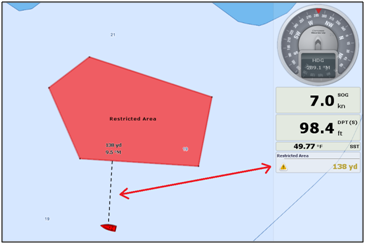
-
Depth Alarm: An alarm is triggered when the vessel passes over water shallower than a designated depth value.
-
Sea Surface Temperature Alarm: An alarm is triggered when a specific condition regarding Sea Surface Temperature value is met.
-
Speed Alarm: An alarm is triggered when a specific condition regarding the speed value of your vessel is met.
-
Wind Speed Alarm: An alarm is triggered when the "Apparent" or the "True" wind speed value exceeds the wind spe1908ed value set below.
-
CPA/TCPA Alarm/Display Value: Defines the CPA and TCPA values for which a target is considered dangerous and displayed in red on the chart. These values are also used to trigger the CPA/TCPA Alarm, when enabled.
Note: Even if the CPA/TCPA Alarm is not enable (not checked), the targets that break the CPA and TCPA minimum values will be displayed in red on the chart (considered as "dangerous")
-
CPA/TCPA Alarm: An alarm is triggered when a target becomes dangerous.
-
Proximity AIS Target Alarm: An alarm is triggered when the vessel passes within a designated distance from an AIS target..
-
Ignore for target slower than...: Use this setting to prevent targets that are not moving from triggering the proximity or CPA/TCPA alarm. This setting is very useful in harbor to prevent safe target (moored or docked boat) to raise unwanted alarms.
-
GuardZone Alarm Sensitivity: Set the sensitivity of the Radar Guard Alarm Zone
-
GuardZone Alarm In/Out: Sets if the Radar Guard Alarm Zone responds to echos entering or leaving the Guard Zone
-
Anchor Watch Alarm: An alarm is triggered when the vessel strays a designated distance from where the user set anchor. Note that you can enable/disable the Anchor Alarm by right clicking directly on the Own Ship icon. If you enable "Position Averaging", this will average your GPS position over the specified duration (from 5 seconds to 45 seconds). Please refer to the Anchor Alarm for more information.
-
Anti-Grounding Cone Alarm: Display and enable the Anti-Grounding Cone in front of the Boat.
-
Anti-Grounding Cone Configuration: Press this button to adjust the shape of the cone. Note that the cone length is tied to the COG/SOG predictor length.
-
Vector Chart Zone Warning: Press this button to define the area type that will trigger a notification when you use TZ MAPS vector maps and find yourself in the selected area.
-
Marine Forecast Alarm: Enable the Marine Forecast Alarm based on your own GPS position (requires the Premium Weather and an Internet connection). When enabled, TimeZero will trigger an alarm based when entering a zone with an active alert or when the current zone status changes.
-
MOB Behavior: This settings is used to adjust the MOB ("Man Over Board") behavior in TimeZero. When "Event Only" is selected, TimeZero will only select the Navigation screen (if another WorkSpace is selected), Zoom In on the chart and Drop an Event (with "Man Over Board" label). When "Alarm and Activate Route" is selected, TimeZero will perform the same actions as "Event Only", but in addition, it will also trigger an alarm and activate a route (to the "Man Over Board" event).
-
Lost Sensor Alarm: Allows to enable or disable various alarms when loosing specific type of sensors (GPS,Depth, Wind,...)
-
Define Alarm Sounds: This option allows the user to assign a sound to various alarms. 10 predefined sounds are installed with the software, but it is possible to replace the default sounds by overwriting the sound files located under "C:\Program Files\TimeZero\...\Sounds".
-
Sound Alarm Until Acknowledged: When this setting is checked, the Alarm Sound will repeat over and over until the user acknowledge the alarm (by clicking on the status bar, checking "Acknowledge" from the Alarm List, or pressing a function key that has been set to Acknowledge all alarm)