Trawl Positioning
The "Trawl Positioning" Module needs to be unlocked to access this feature
TimeZero can simulate or be connected to net monitoring sensors from Marport or Notus to visualize the net position on the chart and on the sounder screen. TimeZero is compatible with single-trawl and handles a port and a starboard door. User can manually enter the net characteristics (spread, length...) to have a visualization of the net position behind the doors.
TimeZero records the doors position at all time in order to display a trail, and replay the net position together with the boat. If you have a Furuno Ethernet sounder connected to TimeZero, the location of the doors and the net can be displayed directly on the sounder screen.
Trawl Setup
First, you need to configure the characteristics of your net. Open the Ship & Tracks Options and scroll down until you find the "Trawl Display" section. Enter the various net dimensions (length, opening...) that will allow TimeZero to display a net behind the doors.
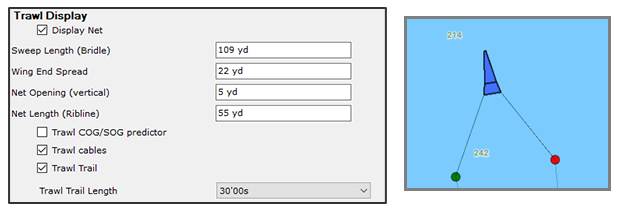
Manual Doors Position
TimeZero has the ability to simulate the doors position without having to purchase or connect any net monitoring sensors. Simply add the "Trawl Positioning NavData" and enable the Net Simulation. For more information on how to display and configure the NavData, please refer to the NavData Introduction chapter. The "Trawl Positioning NavData" allows you to setup manually the port/starboard door wire length, the door spread, and the trawl depth:
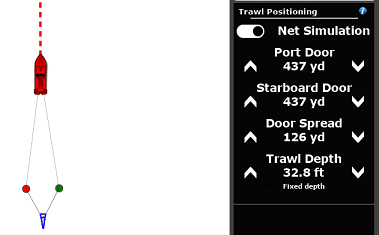
Note that the parameters can be adjusted by clicking on the up/down arrow located on each side of the value, or by hovering over the value and using the scroll wheel, or by clicking on the value to open a window that will let you use the keyboard.
Tip: You can open a window that allows you to enter all the parameters at once by clicking on the "i" icon located at the top right of the NavData.
The trawl depth (door and starboard depth) can be adjusted manually (using a fixed depth) or TimeZero can use the bathymetric database to put the door at the seafloor or just above the seafloor (using a fixed offset):
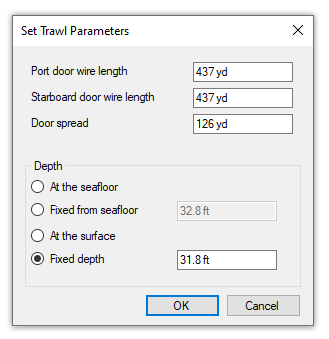
Note that when set to "At the seafloor" or "Fixed from seafloor", you will no longer be able to adjust the depth value manually from the NavData (using the up/down arrows or the mouse wheel) as the depth value will be automatically populated by TimeZero (using depth data from the bathymetric database).
When you use the Manual Doors Position mode, you can turn ON or OFF the trawl simulation using the "Net Simulation" toggle switch at the top of the NavData. It is recommended to turn it OFF when the net is no longer in the water.
Note: When using the manual net simulation, there are conditions that can reset the trawl display. For example TimeZero does not support sudden and extreme boat turn (more than 90 degrees) that would cause the boat to come closer to the doors and "push" them rather than "pulling" them. If that happens, the trawl will be reset exactly behind the boat. Note that you can also manually reset the trawl behind the boat by right clicking on the own ship icon and selecting "Reset Trawl".
Notus Doors Position
TimeZero can be connected to a Notus system and get the port/starboard door wire length and the door spread. TimeZero can then use the door depth (setup by the user) to extrapolate the door position.
The Notus system needs to be configured to output the $NTDDT sentence (carrying the port and starboard door wire length) and the $NTTRL sentence (carrying the distance in between the two doors). Then, the corresponding port needs to be configured in the Connection Wizard:
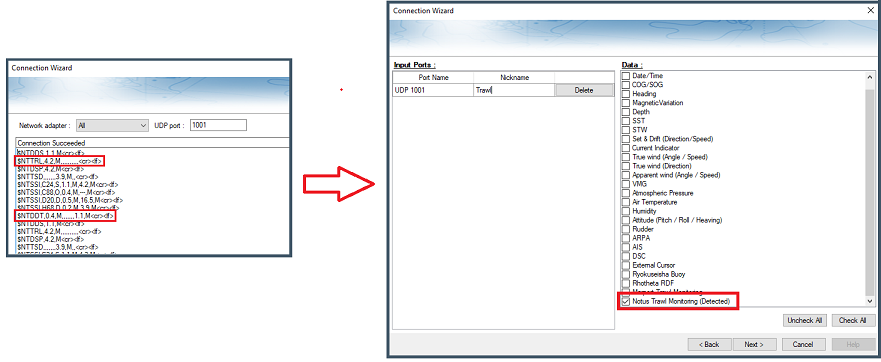
Note: The $NTDDT and $NTTRL sentences are only outputted by the Notus system every 20 seconds or more while other sentences might be outputted on the same port at a higher frequency. It is possible for TimeZero to not automatically detect the $NTDDT and $NTTRL sentences while analyzing the port and you may have to manually check "Notus Trawl Monitoring" in the connection wizard.
When the Notus system is configured, the Trawl Positioning NavData will allow you to monitor the two doors wire length and the door spread values, but you cannot manually adjust them (since those values are sent by the Notus system). You will only be able to adjust the Trawl Depth.
Note: With Notus, there are conditions that can reset the trawl display. For example TimeZero does not support sudden and extreme boat turn (more than 90 degrees) that would cause the boat to come closer to the doors and "push" them rather than "pulling" them. If that happens, the trawl will be reset exactly behind the boat. Note that you can also manually reset the trawl behind the boat by right clicking on the own ship icon and selecting "Reset Trawl".
Marport Doors Position
TimeZero can be connected to a Marport system and display the port and starboard door positions and depth (received from the Marport system).
The Marport system needs to be configured to output the $PMPT sentence (carrying the doors bearing, distance and depth) on either Serial or UDP port. Then, the corresponding port needs to be configured in the Connection Wizard:
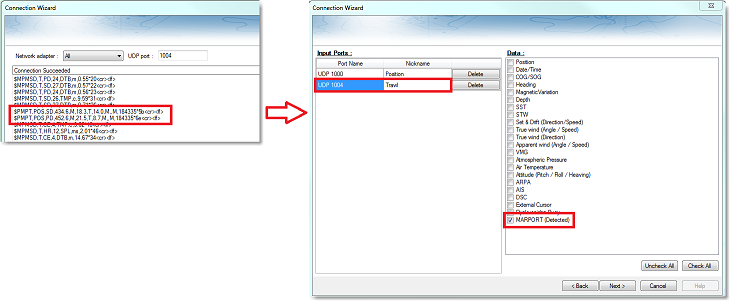
Note: The $PMPT sentence is only outputted by the Marport system every 5-10 seconds while other sentences (such as $MPMSD) might be outputted on the same port at a higher frequency. It is possible for TimeZero to not automatically detect the $PMPT sentence while analyzing the port and you may have to manually check "Marport Trawl Monitoring" in the connection wizard.
When the Marport system is configured and when the two doors position are received by TimeZero, the Trawl Positioning NavData will allow to monitor the various parameters, but you cannot manually adjust any of them (since those values are sent by the Marport system).
Trawl Display
The trawl can be displayed on the chart by selecting "Trawl Display" located under the "Own Ship" button:
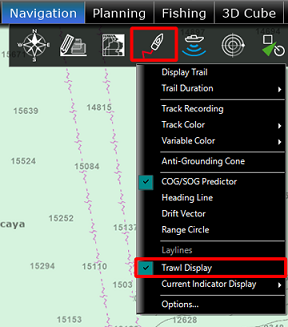
Note that the trawl can be displayed in 2D (on the Navigation WorkSpace) or in 3D if you have the PBG module (on the 3D Cube WorkSpace):
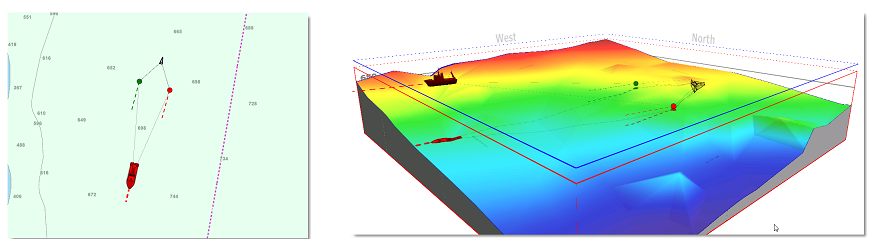
Note: when displayed in 3D, the door and the net will be positioned at their real depth
Net Presentation
The "Display Net" checkbox which can be found under the Ship & Tracks Options ("Trawl Display" section) allows you to select if you want to display an (approximate) net representation on the chart or if you just want to display the door positions:
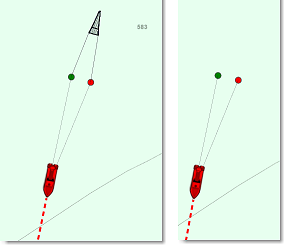
From the same Option page, you can also choose to display or not the Trawl Cables.
Trawl COG/SOG Vector
From the same Option page, you can choose to display or not the Trawl COG/SOG predictor (on the doors). The COG/SOG predictor allows to visualize the direction and speed of the Door (using the same length parameter as the vessel):
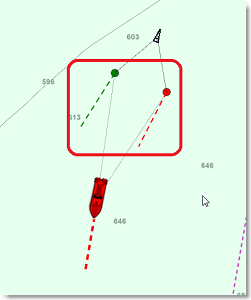
Note: The Own Ship COG/SOG predictor parameters (that are shared with the door predictor) can be found at the top of the Ship & Tracks Options.
Doors Trail
The trail length (when enabled from the Ship & Tracks Options) can be setup for 1 minutes up to 12 hours. This allows you to visually display the door position path:
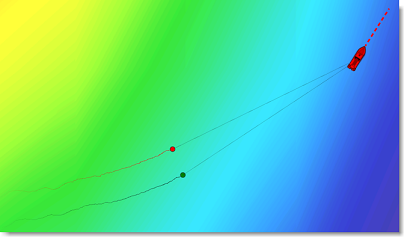
Door Tooltip
If you put your cursor over a door, a tooltip with various information will appear:
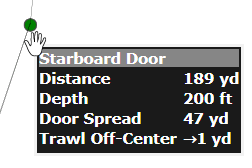
Trawl NavData
In addition to the main "Trawl Positioning" NavData, two sensor NavData displaying the Door Spread and the Trawl Off-Center can be configured:
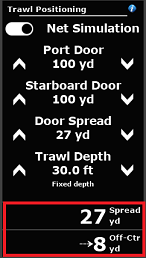
The Trawl Off-Center indicates how far off the doors are from the COG axis. In other words, it will tell you if the net is aligned perfectly behind your boat (Off-Center = 0) or is leaning on one side or the other (due to currents or improper door alignment).
For more information on how to display and configure the Sensor NavData, please refer to the NavData Introduction chapter.
Sounder Integration
If you have a compatible Furuno Ethernet Sounder connected to TimeZero (with the Sounder Module), you can enable "Display Trawl" from the "Sounder Display" button in the ribbons:
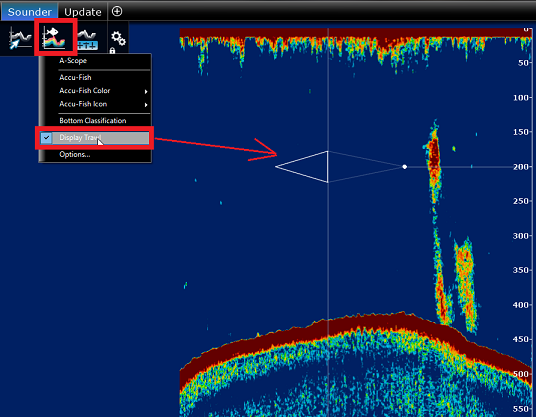
This will display the door position (as a dot) and the net profile according to the dimension that you have setup in the Ship & Tracks Options (under the "Trawl Display" section).
Trawl Replay
It is possible to replay the trawl position overtime using the time bar control of the Planning WorkSpace:
-
Select the Planning WorkSpace
-
Make sure to enable the "Trawl Display" from the Mode button located in the ribbon
-
For short term analysis, it is recommended to switch the time bar scale to "1 Hour" by clicking on the button below:
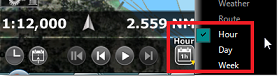
-
Drag the time line back in time to replay the own ship position (blue icon) and trawl position. You can use the Play/Pause button if you want to make an animation:
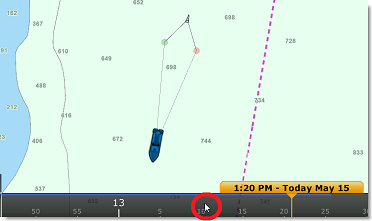
Note that the replay trawl is display with greater transparency.
You can click on the blue replay boat icon or replay door icon to display the information that was recorded at that time (boat speed, door depth,...). This can be a very valuable tool to analyze the net behavior under previous conditions.